Battlefield 2042 – Best mouse and keyboard settings
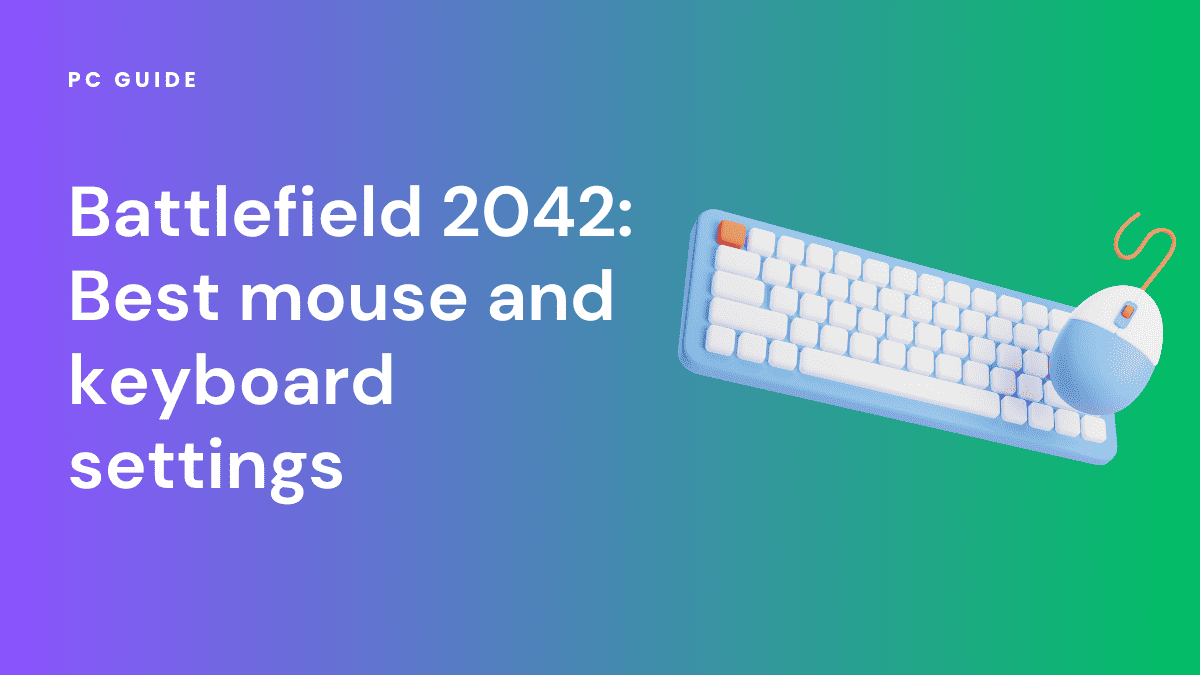
Table of Contents
The gaming community has been buzzing with anticipation, and after a two-year hiatus, the next installment in the Battlefield series is almost here. Battlefield 2042’s open beta has already given players a taste of what’s to come. While the beta has garnered mixed reviews, optimizing your setup with the best mouse and keyboard settings for Battlefield 2042 can significantly enhance your gaming experience. Whether you’re a seasoned first-person shooter enthusiast or new to multiplayer fps games, the right settings can make all the difference in your performance and enjoyment.
In this guide, we’ll delve into the optimal mouse DPI, gunner aim sensitivity, and graphics settings to help you gain the upper hand in this highly anticipated title.
Prime Day is finally here! Find all the biggest tech and PC deals below.
- Sapphire 11348-03-20G Pulse AMD Radeon™ RX 9070 XT Was $779 Now $739
- AMD Ryzen 7 7800X3D 8-Core, 16-Thread Desktop Processor Was $449 Now $341
- ASUS RTX™ 5060 OC Edition Graphics Card Was $379 Now $339
- LG 77-Inch Class OLED evo AI 4K C5 Series Smart TV Was $3,696 Now $2,796
- Intel® Core™ i7-14700K New Gaming Desktop Was $320.99 Now $274
- Lexar 2TB NM1090 w/HeatSink SSD PCIe Gen5x4 NVMe M.2 Was $281.97 Now $214.98
- Apple Watch Series 10 GPS + Cellular 42mm case Smartwatch Was $499.99 Now $379.99
- ASUS ROG Strix G16 (2025) 16" FHD, RTX 5060 gaming laptop Was $1,499.99 Now $1,274.99
- Apple iPad mini (A17 Pro): Apple Intelligence Was $499.99 Now $379.99
*Prices and savings subject to change. Click through to get the current prices.
Best mouse and keyboard settings for Battlefield 2042
You should know some of the most common mouse and keyboard settings.
Best mouse settings for Battlefield 2042
Mouse settings can significantly impact your game style and performance. Hence, having these settings in the way you want them to be is crucial.
The table below shows the default and recommended mouse settings for giving your best performance.
| Setting | Default | Best setting |
|---|---|---|
| Soldier mouse aim sensitivity | 20 | 40-50 |
| Invert vertical look | Off | Off |
| Invert vertical look – aircraft | On | On |
| Field of View | 55 | 85-95 |
| ADS Field of View | Off | On |
| Soldier sprint | Click | Toggle |
| Double-tap forward to sprint | Off | Off |
| Sprint to vault over | Off | Off |
| Always use Transversal Sprint | Off | Off |
| Soldier weapon zoom | Hold | Hold |
| Steady scope | Hold | Hold |
| Soldier zoom aim sensitivity | 100 | 30-55 |
| Parachute auto display | Off | Off |
| Air spawn parachute auto-deploy | On | On |
| Quick throw grenades | Off | Off |
| Revive interaction | Toggle | Toggle |
| Request/Skip revive | Hold | Toggle |
| Mouse raw input | On | On |
| Vertical mouse aim ratio | 48 | 90 |
| Vertical mouse zoom aim ratio | 80 | 90 |
| Uniform soldier aiming | Off | Off |
| Coefficient | 133 | 150 |
| Zoom transition sensitivity | On | Off |
Best keyboard settings for Battlefield 2042
Keyboard bind settings can be customized. So, you can simply add any keybind to any control you want. However, here are some common and best keybinds you should master if you want to excel in Battlefield 2042.
- Full Map: M
- Interact: E
- Enter/Exit Vehicle: E
- Vehicle Seat 1: F1
- Vehicle Seat 2: F2
- Vehicle Seat 3: F3
- Vehicle Seat 4: F4
- Vehicle Seat 5: F5
- Vehicle Seat 6: F6
- Vehicle Seat 7: F7
- Vehicle Seat 8: F8
- Ping/ CommoRose (Hold): Q
- Walk Forward: W
- Walk Backward: S
- Strafe Right: D
- Strafe Left: A
- Look Up: Up arrow
- Look Down: Down arrow
- Look Right: Right arrow
- Look Left: Left arrow
- Jump: Space
- Vault: Space
- Sprint: L-Shift
- Traversal Sprint (double): L-Shift
- Crouch (Hold): L+Ctrl
- Crouch (Toggle): C
- Prone: Z
- Parachute Deploy: Space
- Fire: Right Ctrl
- Reload: R
- Melee//Melee Takedown: F
- Primary Weapon: 1
- Secondary Weapon: 2
- Specialist Gadget: 3
- Gadget: 4
- Grenade: G
- Call-in Tablet: B
- Toggle Underbarrel: X
- Fire Mode: V
- Steady Scope: L-Shift
These are the best keyboard settings for Battlefield 2042. Most of these settings are standard across various games. However, you can also customize them by putting some other value in the settings.
What is the best aim sensitivity for battlefield 2042?
When it comes to aim sensitivity in Battlefield 2042, the game offers a range between 0-100, with the default setting at 20. But what’s the best setting for you? It’s not a one-size-fits-all answer.
Balancing speed and precision
We recommend an aim sensitivity setting between 40 and 50. This range offers a balanced blend of speed and precision, making it easier to track moving targets without sacrificing accuracy. However, your personal preference plays a significant role here. Some players prefer higher sensitivity for quicker movements, while others opt for lower settings to focus on precision shots.
Customizing based on your playstyle
Feel free to experiment within the 40-50 range or even go beyond it based on your gameplay requirements. Whether you’re a pilot soaring through the skies or a sniper taking precise shots, adjusting the sensitivity can make a world of difference.
Can you play Battlefield 2042 with a keyboard and mouse?
PC Gaming: A natural fit
Yes, you can absolutely enjoy Battlefield 2042 on a PC with a keyboard and mouse. The game is available for Windows PC gamers, offering a wide range of graphical settings to fine-tune your experience.
Console limitations
Unfortunately, if you’re planning to play Battlefield 2042 on a console, you’ll have to stick with the traditional controller setup. The game will not support keyboard and mouse inputs on consoles at launch.
Navigating the menu and chat
For those on PC, accessing the game’s menu and chat is straightforward. Use the right mouse button to navigate through the menu options and the scroll wheel to sift through the chat. This makes it easier to communicate with your team and adjust settings on-the-fly, ensuring you have the best Battlefield experience possible.
Conclusion
Fine-tuning your mouse and keyboard settings in Battlefield 2042 is a personal journey that requires experimentation and adaptation. Take the time to test different configurations, making adjustments based on your comfort and performance. Remember that practice is key; developing muscle memory with your chosen settings will ultimately lead to improved gameplay and better results on the virtual battlefield.


