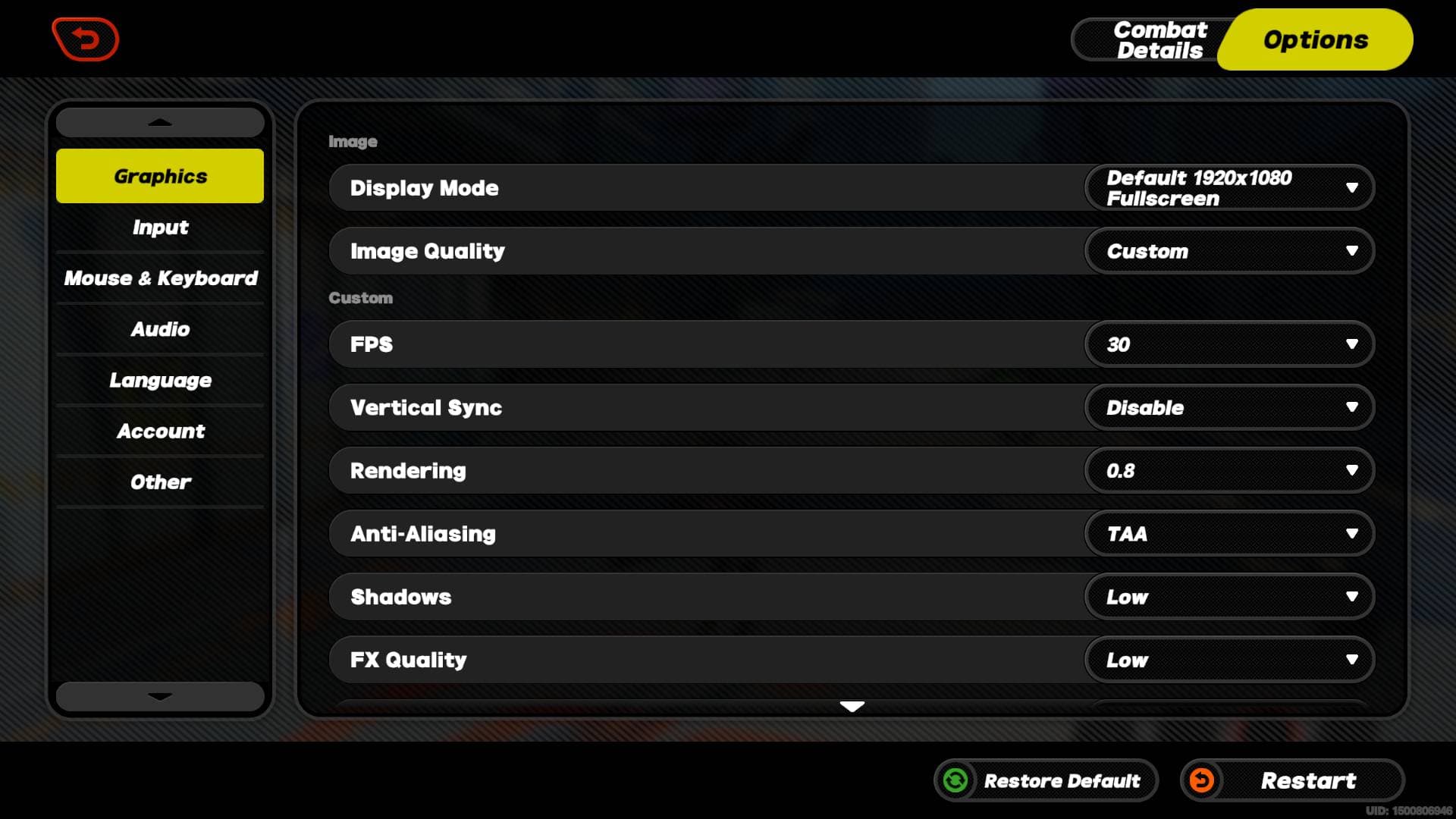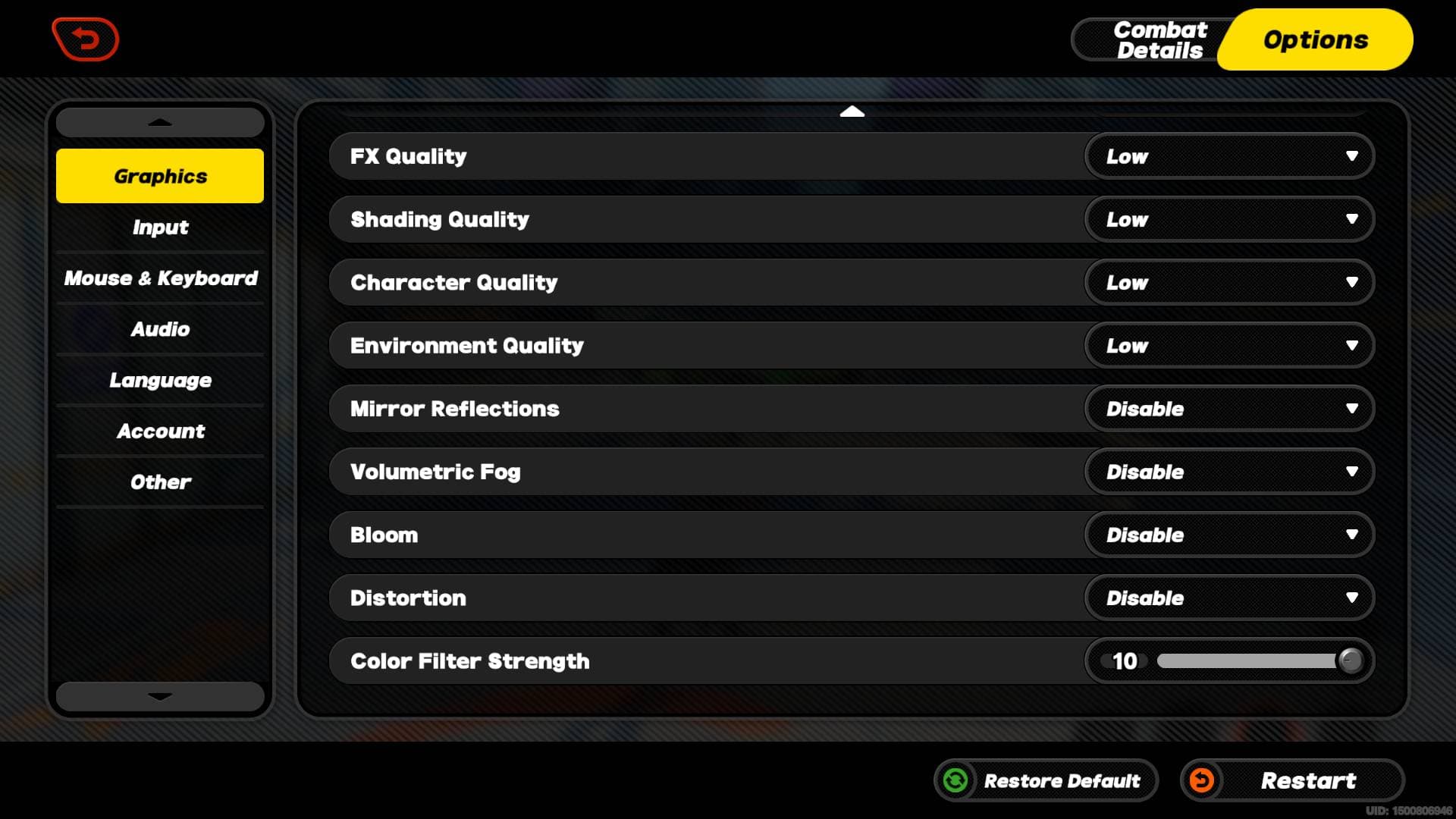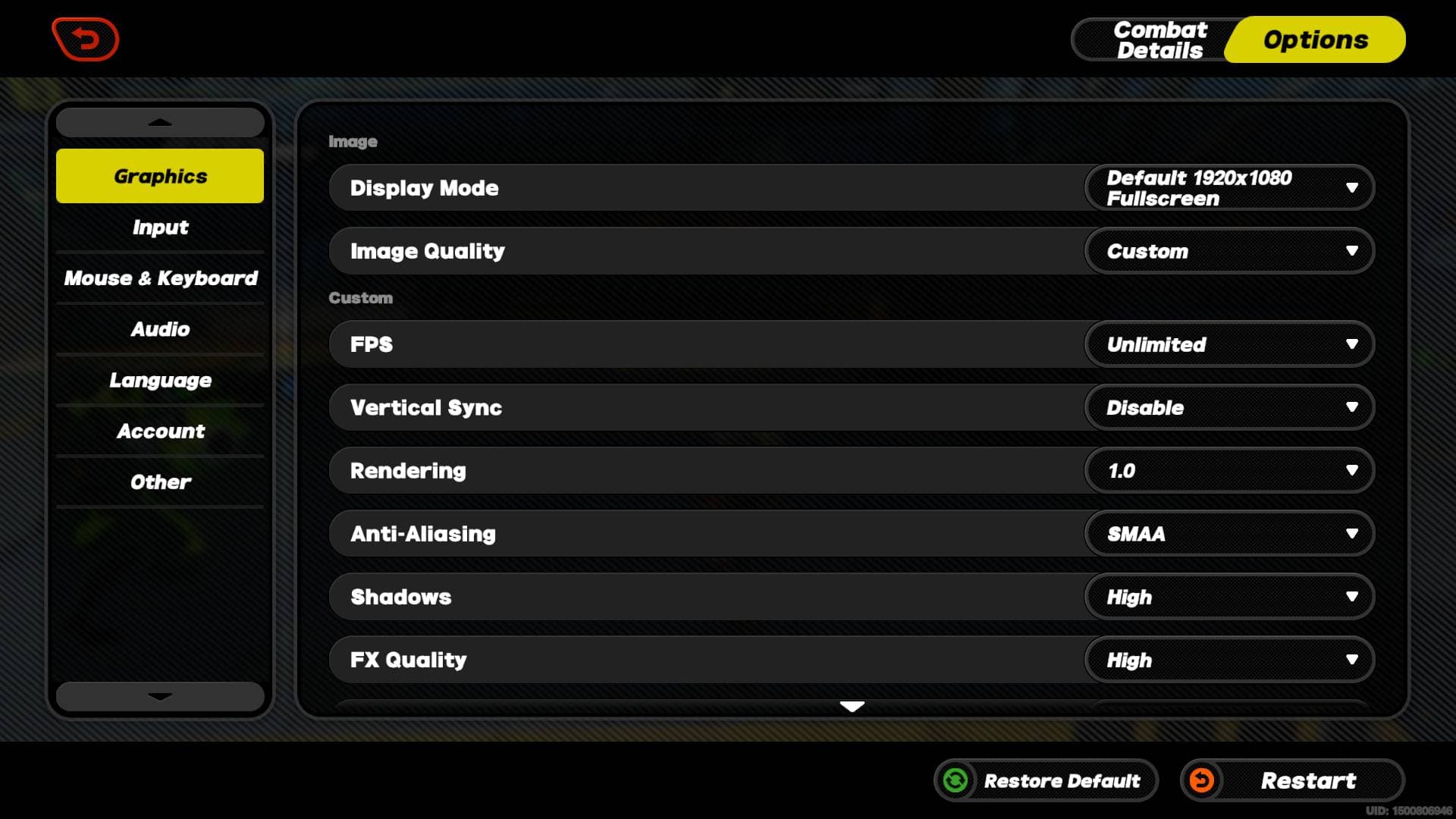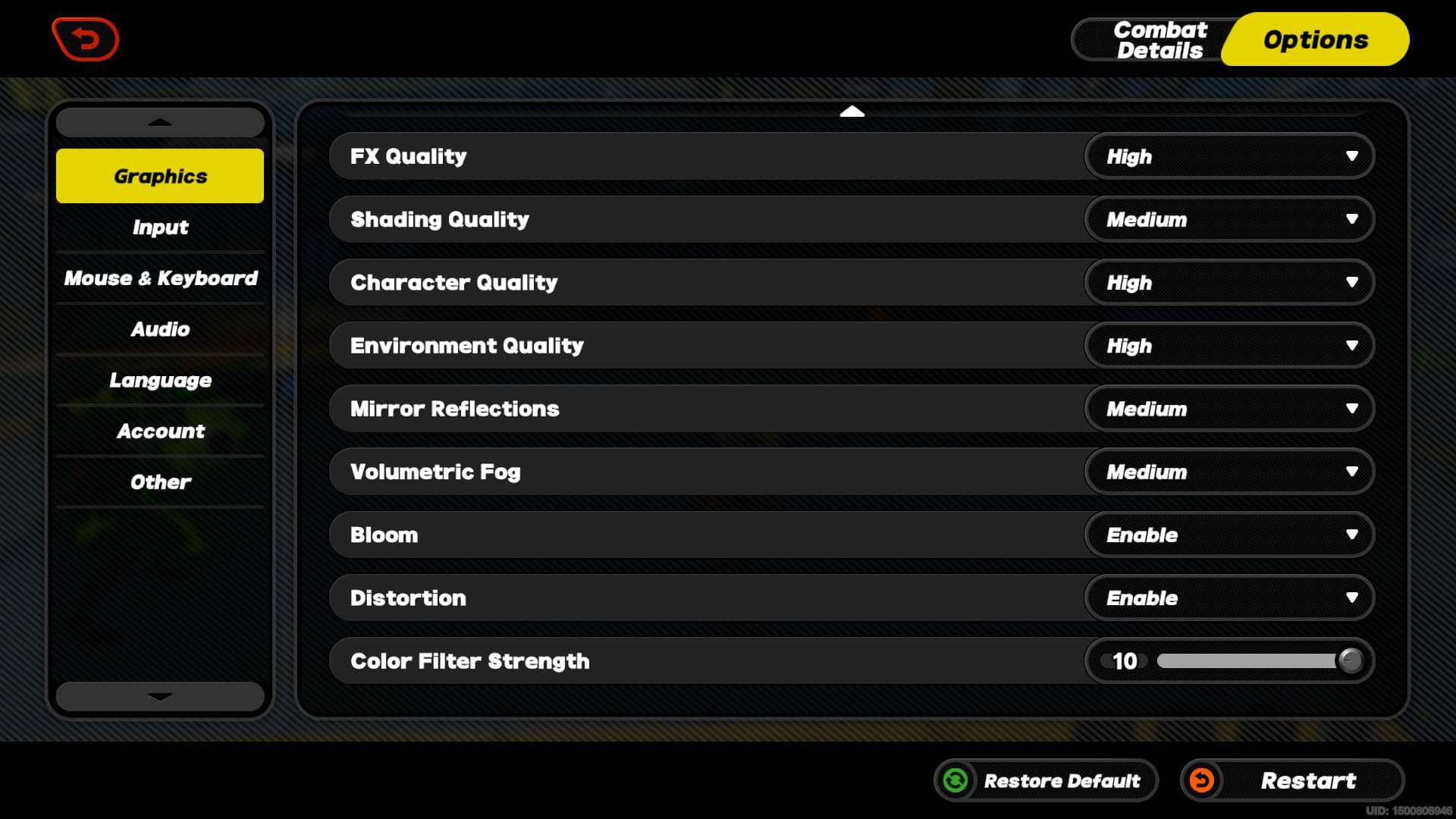Our graphics settings guide for Zenless Zone Zero on PC – tested on a low-end system

Table of Contents
Zenless Zone Zero has been released on PC, and if you’re looking to try out this free-to-play game for yourself, maybe you want to see how well it runs before you commit to downloading. According to its system requirements, the game should run fine on older hardware – so we’ve put that to the test.
We’ve collated the best graphics settings for Zenless Zone Zero on a low-end system, as well as looking at recommended settings for a more ‘standard’ modern gaming PC. Testing the game out for ourselves gave us a better picture of which settings affect performance the most, but if you don’t want to deal with tweaking for performance, maybe just pick up the best GPU for Zenless Zone Zero instead. Either way, let’s get to it.
How we picked the best graphics settings for Zenless Zone Zero
After downloading the game, we got to work testing the game on a system with integrated graphics. It’s not ideal for heavy gaming, but the 3200G APU isn’t bad by any means. In fact, it did a solid job when we were testing the best settings for Hades 2, so let’s see what it can do in ZZZ. After playing the game for a little while, and finding a list of graphics settings we were comfortable with, we compiled a list of our findings.
Our low-end testing rig
- CPU: AMD Ryzen 3 3200G
- Graphics: Radeon Vega 8 (integrated)
- RAM: 16GB RAM DDR4
- Storage: 500GB SSD
Best settings for our low-end system
First things first, the game doesn’t run nearly as well as Hades 2 did with this hardware, but we can make it work if you don’t mind cranking the settings way down. We’d definitely recommend using a setup with a dedicated graphics card, or one of AMD’s newer Ryzen APUs for better performance.
Either way, we found that the ‘Rendering’ setting made a lot of difference, and generally we needed to reduce the settings as much as possible to make it playable. While we could reduce the resolution more, we’ve decided to stick to native to at least have some half-decent visuals.
| Display Mode | Default 1920 x 1080 Fullscreen |
| Image Quality | Custom |
| FPS | 30 (60 if you can reliably achieve this) |
| Vertical Sync | Disable |
| Rendering | 0.8 |
| Anti-Aliasing | TAA |
| Shadows | Low |
| FX Quality | Low |
| Shading Quality | Low |
| Character Quality | Low |
| Environment Quality | Low |
| Mirror Reflections | Disable |
| Volumetric Fog | Disable |
| Bloom | Disable |
| Distortion | Disable |
| Color Filter Strength | 10 |
Recommended graphics settings for most users
If you’re not scraping by on integrated graphics like we were in our test, the chances are you’ll be able to opt for a graphics settings list which looks more like the one below. If you’re on a particularly high-end system, we see no reason why you couldn’t max out settings without a worry.
The recommended system requirements suggest an GTX 1660 GPU and 10th Gen Intel Core i7 CPU, which themselves are dated by now. So, any gaming PC built within the last few years shouldn’t have a problem at all.
| Display Mode | Default (1920 x 1080 in our case) Fullscreen |
| Image Quality | Custom |
| FPS | Unlimited |
| Vertical Sync | Disable |
| Rendering | 1.0 |
| Anti-Aliasing | SMAA |
| Shadows | High |
| FX Quality | High |
| Shading Quality | Medium |
| Character Quality | High |
| Environment Quality | High |
| Mirror Reflections | Medium |
| Volumetric Fog | Medium |
| Bloom | Enable |
| Distortion | Enable |
| Color Filter Strength | 10 |
How to optimize Zenless Zone Zero for your PC
Zenless Zone Zero is a game launched to other platforms such as iOS and Android, so you may expect it to be a breeze to run on any PC hardware. However, keep in mind that the PC version is not the same build and there are plenty of tweaks you can do to gain better in-game performance.
Upon release, we have seen plenty of users reporting that the PC version is suffering from crashes and other kinds of stuttering. Below you’ll find tips and tricks to counter some of these problems, whether it be in-game or out of it.
- Turn off V-Sync: We’ve seen reports the using the V-Sync setting on the PC version of the game causes heavy stuttering. We’d recommend turning this off, especially since it’s known to incur input lag as well. Instead, we’d recommend using some kind of VRR technology such as FreeSync or G-Sync if available or capping your framerate if you want some stability.
- Ensure your graphics drivers are up to date. We say this in all of our guides and it is a practice you should get used to. Driver support for new games is always something to think about, especially if you haven’t updated in a while. See our ‘how to update Nvidia drivers‘ or ‘how to update AMD graphics drivers‘ guides for a tutorial – or check out Intel Arc graphics drivers if you’re Team Blue.
- Close other resource-hogging processes. If you want ZZZ to run as well as possible, we’d recommend closing down other programs that may affect performance. For example, streaming the game while you play is more demanding on your system.
Can I run Zenless Zone Zero?
Given our modest testing rig didn’t do a bad job, we can be certain that the game will run on a wide range of PCs. Luckily developers miHoYo have also put out both minimum and recommended system requirements to compare against. The GTX 970 is pretty much a 10-year-old GPU at this point, so lots of older hardware such be fine.
Minimum
- Operating system: Windows 10 or later
- CPU: 7th Gen Intel Core i5
- Memory: 8GB
- GPU: Nvidia GeForce GTX 970
Recommended
- Operating system: Windows 10 or later
- CPU: 10th Gen Intel Core i7
- Memory: 8GB
- GPU: Nvidia GeForce GTX 1660

Final word
That concludes our guide to the best graphics settings for ZZZ. Despite some early issues for some PC users, the game looks like a nice choice of action role-playing game for any fans of the genre. Hopefully, you’ve been able to use this guide to tweak settings in Zenless Zone Zero to achieve the best performance your PC can.
In addition, ZZZ looks like it will be a solid choice of game for handheld devices such as the Steam Deck or ASUS ROG Ally. Sure, the game is available on iOS and Android, but for PC-level graphics on the go, devices like the Deck and Ally are ideal.