If you’re facing FPS drop issues in Stalker 2 on PC, here’s how you can fix it
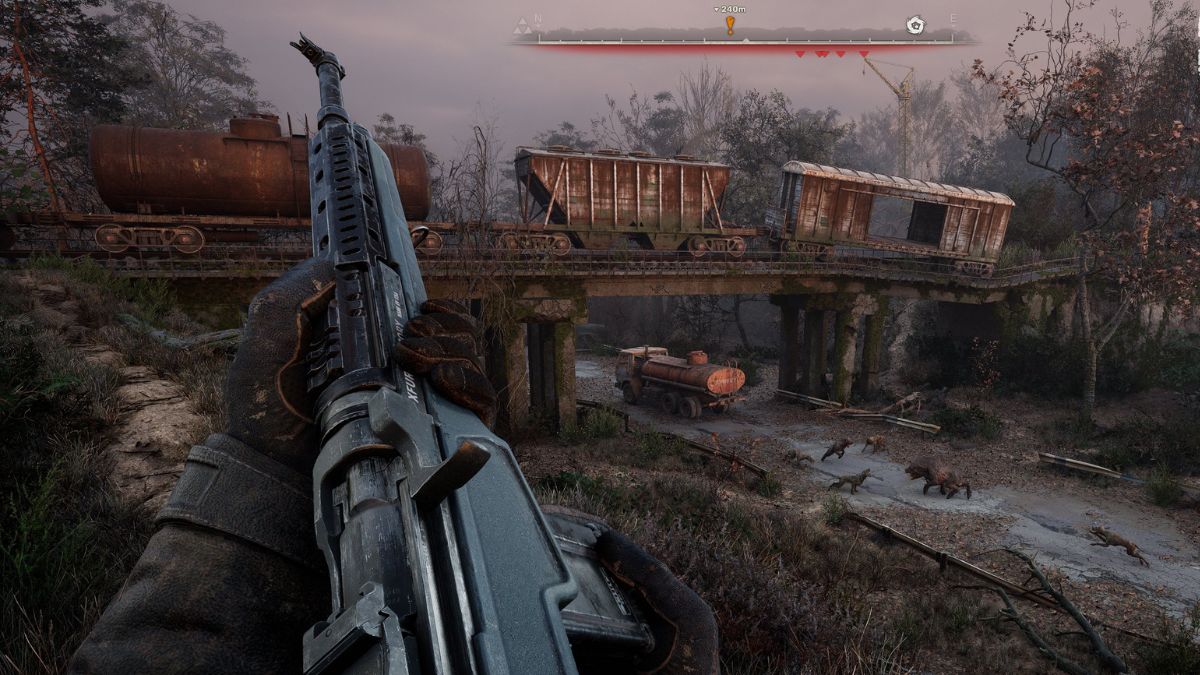
Table of Contents
Stalker 2 is finally out on different platforms, including PC. However, since its release, players have been complaining about various issues. From the game constantly crashing to running into the out-of-memory error, they’ve faced it all. And now, it seems like players are also facing FPS drop issues in Stalker 2 on PC, which is ruining their gameplay experience.
FPS drop issues can even occur for those who have one of the best GPUs for Stalker 2 installed in their system. These issues can cause the game to lag and may happen when entering a building or a new area. However, while the issue may seem daunting, there are a handful of methods that can help get rid of it. In this guide, we’ll go over all of them.
Why am I facing FPS drop issues in Stalker 2?
You might experience sudden FPS drops in Stalker 2 due to several reasons, such as:
- Incorrect graphics settings.
- Outdated GPU drivers.
- Overheating.
- Bugs and glitches.
Methods to fix FPS drop issues in Stalker 2 on PC
Here are a few methods you can try to eliminate FPS drops in Stalker 2 on PC.
Step
Disable Frame Gen
Frame Gen is a feature that is used to boost the number of FPS you’re getting. It is a great feature that can also help improve the performance. However, in some cases, it can end up doing more harm than good. For instance, one Stalker 2 played claimed that they were also facing FPS drop issues, but they found out that it was Frame Gen that was causing the issue for them. So, if you’re currently using the same feature to boost FPS, try disabling it to see if that solves the problem.

Step
Incorrect graphics settings
Stalker 2 is a demanding game that requires powerful hardware to run smoothly at high graphical settings in 4K or 1440p. It's important to ensure you're running it at settings your GPU can handle. For example, if you're using a GTX 1060, you can't expect it to run smoothly with everything set to Ultra. So, adjust the settings accordingly to improve performance and eliminate sudden FPS drops. You can also refer to our best Stalker 2 PC settings guide to optimize performance.
Step
Make sure your GPU drivers are updated
Nvidia, AMD, and Intel release new drivers from time to time, especially before a big game release. For instance, a few days ago, Nvidia release their game ready drivers for Stalker 2, to make their GPUs compatible with the upcoming game.
So, if you haven’t updated your GPU drivers in a while and are facing FPS drop issues in stalker 2, you might be able to get rid of the issue by updating the drivers. For this, you can go to the official website of Intel, AMD, or Nvidia, enter your GPU’s name, and download the latest version from there. You can also use apps like the Nvidia App or AMD Radeon Software, depending on your GPU’s manufacturer, to download the drivers.
Step
Check for overheating
Overheating can also lead to sudden FPS drops in games. This happens when the temperature of your CPU or GPU goes beyond the safe limits, which affects the performance.
To monitor the temperature, we recommend using a tool like HWiNFO. If you notice the temps are higher than usual, turn off your PC immediately and take necessary steps to prevent overheating. We recommend cleaning your PC and replacing the thermal paste of your CPU and GPU, as they can help with keeping the system cool. You should also invest in one of the best AIO coolers, as these will keep the CPU’s temp within the safe limits even during long gaming sessions.
