How to turn on Hisense TV without remote
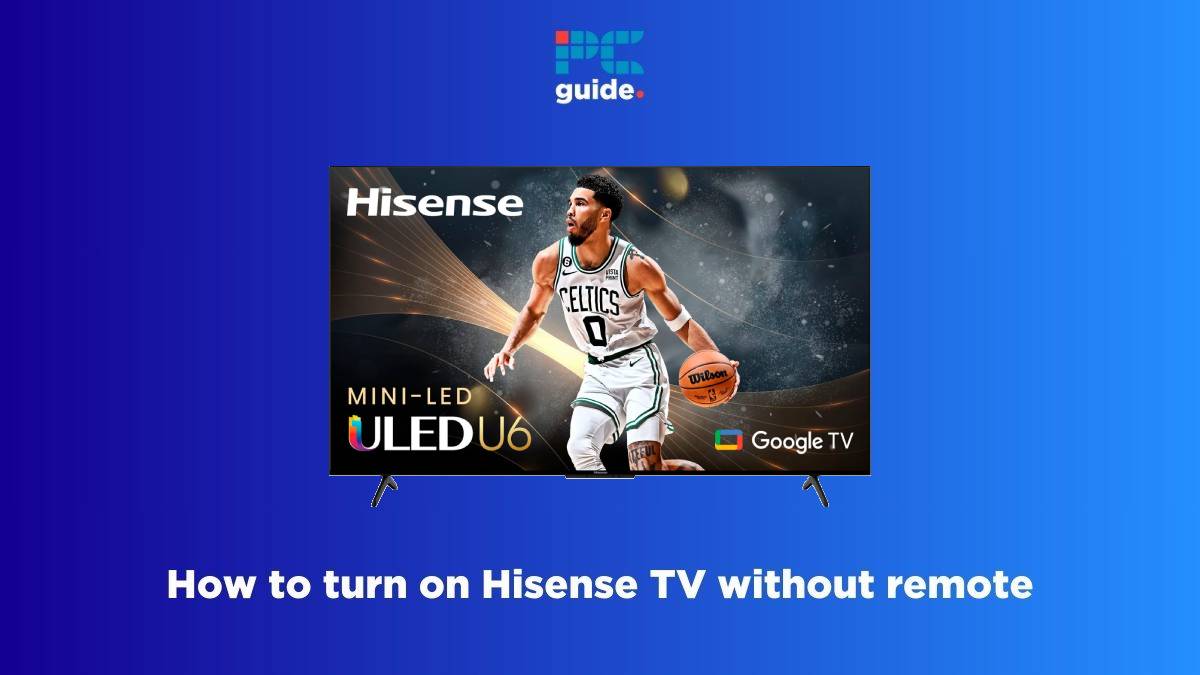
Table of Contents
If you want to know how to turn on Hisense TV without remote, then you have landed on the right page.
Now, if your Hisense TV remote is not working or you want to operate your TV without a remote, then there are quite a few ways to do so. You can use the physical power button on your TV, voice commands, or smartphone apps. In fact, Hisense even has an app for this purpose – the RemoteNow app, which you can use to operate your TV. Depending on the OS of your TV, you can also use the Google TV or the Roku app for the same purpose.
Prime Day is finally here! Find all the biggest tech and PC deals below.
- Sapphire 11348-03-20G Pulse AMD Radeon™ RX 9070 XT Was $779 Now $739
- AMD Ryzen 7 7800X3D 8-Core, 16-Thread Desktop Processor Was $449 Now $341
- ASUS RTX™ 5060 OC Edition Graphics Card Was $379 Now $339
- LG 77-Inch Class OLED evo AI 4K C5 Series Smart TV Was $3,696 Now $2,796
- Intel® Core™ i7-14700K New Gaming Desktop Was $320.99 Now $274
- Lexar 2TB NM1090 w/HeatSink SSD PCIe Gen5x4 NVMe M.2 Was $281.97 Now $214.98
- Apple Watch Series 10 GPS + Cellular 42mm case Smartwatch Was $499.99 Now $379.99
- ASUS ROG Strix G16 (2025) 16" FHD, RTX 5060 gaming laptop Was $1,499.99 Now $1,274.99
- Apple iPad mini (A17 Pro): Apple Intelligence Was $499.99 Now $379.99
*Prices and savings subject to change. Click through to get the current prices.
With that said, turning on your Hisense TV without a remote is nothing complicated. All you need is a steady WiFi connection and a smart app.
Hisense TV: How to turn on without a remote
Step
Use universal remote control
Now, if you don't have the original remote control that was shipped with the TV and you want to turn your TV on without this remote, then you can consider getting the universal remote.
To use the universal remote, you have to –
- Press the Setup button
- Hold the button until you see the prompt for a code
- Enter the 4-digit universal code
- Press and hold the power button until the TV switches off
The universal TV remote is now set up for your Hisense TV.
Step
Turn your TV on with the power button
The easiest way to turn your Hisense TV on without a remote control is to use the power button on the TV. Usually, there are physical, clickable buttons located at the bottom of the TV that can be used to switch on your TV, adjust the volume, and change channels.
- Look for the red light on your TV – the power button should be near this light
- Once you locate the power button, click it
- The red light should turn blue, and your TV should turn on
Step
Get the RemoteNow app
Whether you have a remote control or not, you can use the RemoteNow app, which is the official remote app from Hisense. This means the app works with all kinds of Hisense smart TVs, which include Android TV, Google TV, Roku TV, VIDAA, and more.
You can download the app from the Google Play Store as well as the Apple App Store. Once you have the app installed, here's how you can use it to turn your TV on –
- Open the app and connect to WiFi
- Click on the TV icon on top-right and pair the app with your Hisense TV
- Once the TV and the app are paired, tap on the power button to turn your TV on
Step
Use the Roku app for Hisense Roku TV
If you have a Hisense Roku TV, then you can use the official Roku app to turn your TV on and off. The app is available to download from the Google Play Store and App Store.
Once you install the app, here's how you can use it to operate your Hisense TV –
- Make sure that your TV and the mobile are connected to the same WiFi network
- Open the app and head over to the ‘Devices' section
- From the available devices, choose your Hisense TV and connect to it
- Once paired, go to the ‘Remote' tab
- Use the power button in the app to turn the TV on
Step
Use the Google TV app to operate your TV
If you have a Hisense Google or Android TV, then you can use the Google TV app to turn your Hisense TV on or off.
Here's a rundown of how to do it –
- Install the Google TV app on your phone
- Connect your phone to your WiFi and make sure that the TV and the phone are on the same WiFi network
- Open the app and select the ‘TV Remote' option
- Pair the Google TV app with your Hisense TV by entering a code
- After pairing successfully, you can use the power button to turn your TV on and off
Step
Use voice commands for Hisense Fire TV
If you have a Hisense Fire TV, you can use Alexa voice prompts to turn your Hisense TV on. Here's how to pair your Hisense Fire TV with Alexa.
- Make sure that your Amazon Echo and TV are on the same WiFi network
- Head over to the ‘Settings' menu on TV
- Look for ‘Alexa Voice Control' and toggle it on
- Link your Amazon account by following the prompts on the screen
- On your phone or tablet, open the Alexa app
- Head over to ‘Devices' and add your Hisense Fire TV
- Pair your TV with the app by entering a 4-digit code
- Once it is paired, try voice commands to see if it's working
Please note that this would work only if your Hisense Fire TV is compatible with Alexa. Most models released in 2017 and later should work.
Step
Get the VIDAA TV app for Hisense VIDAA TV
If you have a Hisense VIDAA TV, then you can use the VIDAA TV app to control your TV. Much like other apps mentioned in this list, the VIDAA app is also available on the Google Play Store as well as the App Store.
Here's how to use the app –
- Download the VIDAA Smart TV app and open it
- After you agree to the terms and conditions, restart the app
- Choose the Hisense VIDAA TV you want to connect to
- Once paired, you can use the power button to turn your TV on
Frequently Asked Questions
Where is the power button on Hisense TV?
Usually, the power button on Hisense TVs is located near the IR sensor. If you have an older Hisense model, then you will find the power button near other buttons (like, volume buttons).
Can I control my Hisense TV with my phone?
Yes, you can control your Hisense TV with your phone. You will have to download a remote app, like RemoteNow. Or you can download a specific app depending on your TV, like the Roku app for a Hisense Roku TV.
Conclusion
To sum up, if you want to turn your Hisense TV on without a remote, then you can do so with the physical power button, smart voice assistants, and smartphone apps. You can also consider investing in a universal remote. On the same note, if you’re having issues with your Hisense TV, you can check our guides like – How to fix Hisense TV not turning on and How to download apps on Hisense TVs.

