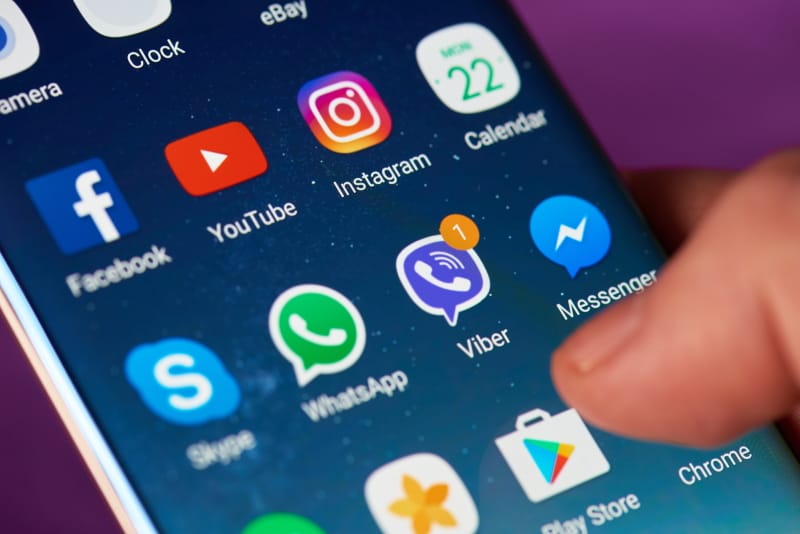How To Find Hidden Apps On Android

Table of Contents
As a parent or carer, your child’s online safety is a constant juggling act between letting them having their own space and making sure they’re not in a vulnerable situation online. From cyberbullying to malware, internet safety is a big deal, so much so we did a guide on how to stay safe on the internet.
Google Play Store has some questionable content, but for the most part, it’s a safe environment. Apps can be installed outside of the Play Store by downloading .APK files (application installation files) and installing them by turning on Android Developer Mode or creating installation exceptions. Whilst we wouldn’t recommend this unless it’s from a trusted source, it can be the only way to get certain Android apps that won’t pass the Google certification system.
How To Find Hidden Apps On Android
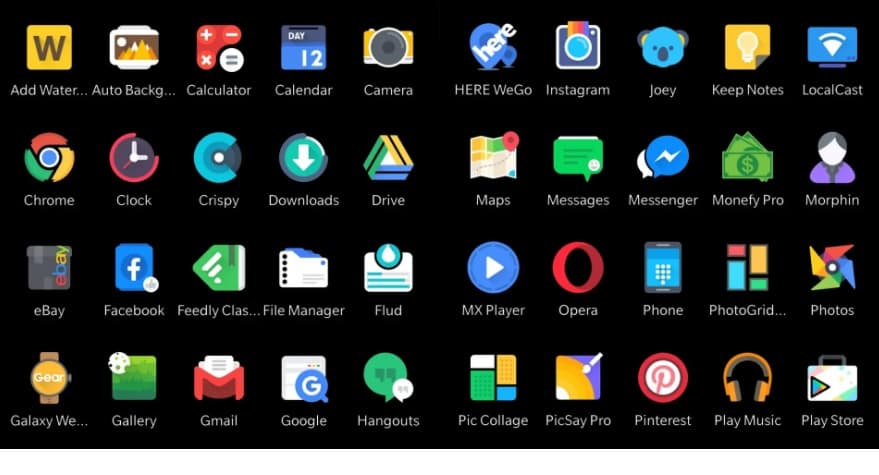
Learning how to find hidden apps will let you see EVERY application installed on said device. It’s also learning how to do this for your own handsets, as a malicious application may be on your device without your say-so. Let’s look into how to find hidden apps on Android:
App Drawer
A handsets app drawer doesn’t always show hidden apps, but going to the app drawer menu (three little dots) and selecting ‘Show Hidden Apps’ will bring up all apps. If this option doesn’t appear, it means there aren’t any hidden apps, but you can always double-check in Settings:
Check Settings
Want to double-check there are no mischievous apps on an Android device? Go to Settings > Apps > See All Apps. This will allow you to see all apps installed on the device that is hidden in the app drawer and home screen.
Show Hidden Files
Now you know how to find hidden apps on Android, what about files? Don’t worry, head to Files > Menu (top left) > Settings > Show Hidden Files (Under the browse menu). Turn this feature on to make hidden files visible in the Files app.
For everything Android-related, make sure to keep an eye on and bookmark our Android Hub.