How To Set Up Voicemail On Android
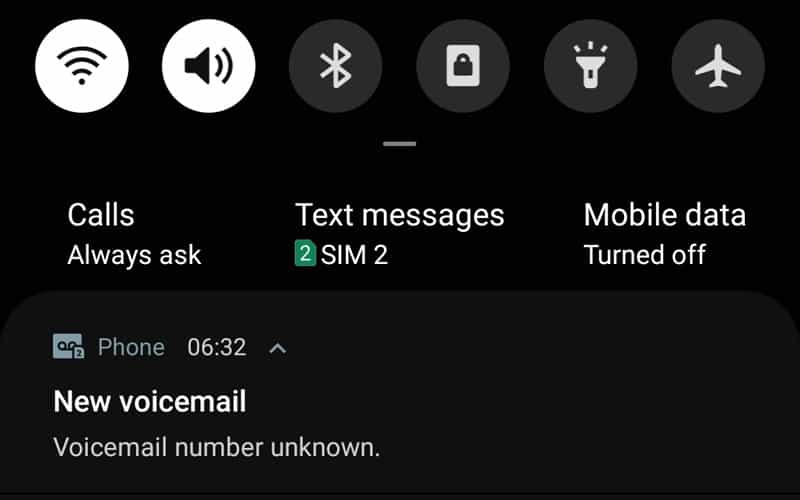
Table of Contents
Up until a couple of years ago, it could be quite a pain setting up voicemail from your chosen network on your Android device. From ringing a specialized line to opening an SMS full of carrier settings, it wasn't the best process. These days, these settings are automatically installed and configured when getting a new handset as part of a contract deal with your provider.
But what about that replacement handset you've just bought? What if you don't have a contract SIM card and just pay as you go? This can be a bit trickier when buying unlocked phones or Android devices from other providers. In theory, it should be plug and play providing your new handset has been reset to factory settings, but life isn't perfect. The following steps for setting up voicemail have been carried out on Android 12. Find out how to get it here.
How To Set Up Voicemail On Android Using The Dial Screen

This one is super simple, most carriers use the ‘1' key as a shortcut to their voicemail service. Simply open your phone app, bring up the keypad and hold down 1. This should take you there and provide you with your carrier's voicemail options and setup. Not working? Let's look at other options for how to set up voicemail on Android.
How To Set Up Voicemail On Android Via Settings

Here are the steps you need to take to set up access to your voicemail service on your device. It's very simple, but the following steps have been captured on a Google Pixel running Android 12. Please note that some steps may differ depending on your version of Android and handset.
Here are the steps you need to take to set up access to your voicemail service on your device. It's very simple, but the following steps have been captured on a Google Pixel running Android 12. Please note that some steps may differ depending on your version of Android and handset.
Open your Phone App
This is the app you use to check missed calls, store and call contacts. Once open, tap the three dots on the top-right. From here, select the setting option.
Find ‘Advanced Settings'
In the settings menu, select ‘Voicemail' followed by ‘Advanced Settings'
Enter Your Voicemail Number
Tap ‘Setup', then enter your voicemail number by selecting the option. This is the mobile phone number that people call you on. Make sure to press OK afterward and you should be ready to go. If your voicemail still isn't working after following these how-to set up Voicemail on Android steps, it's most likely an issue on your providers' end.
So there we have it, you should have all the information you need for setting up voicemail on your Android device. For more things Android, make sure to visit and bookmark our Android hub.


