ChatGPT can generate PDFs, here’s how
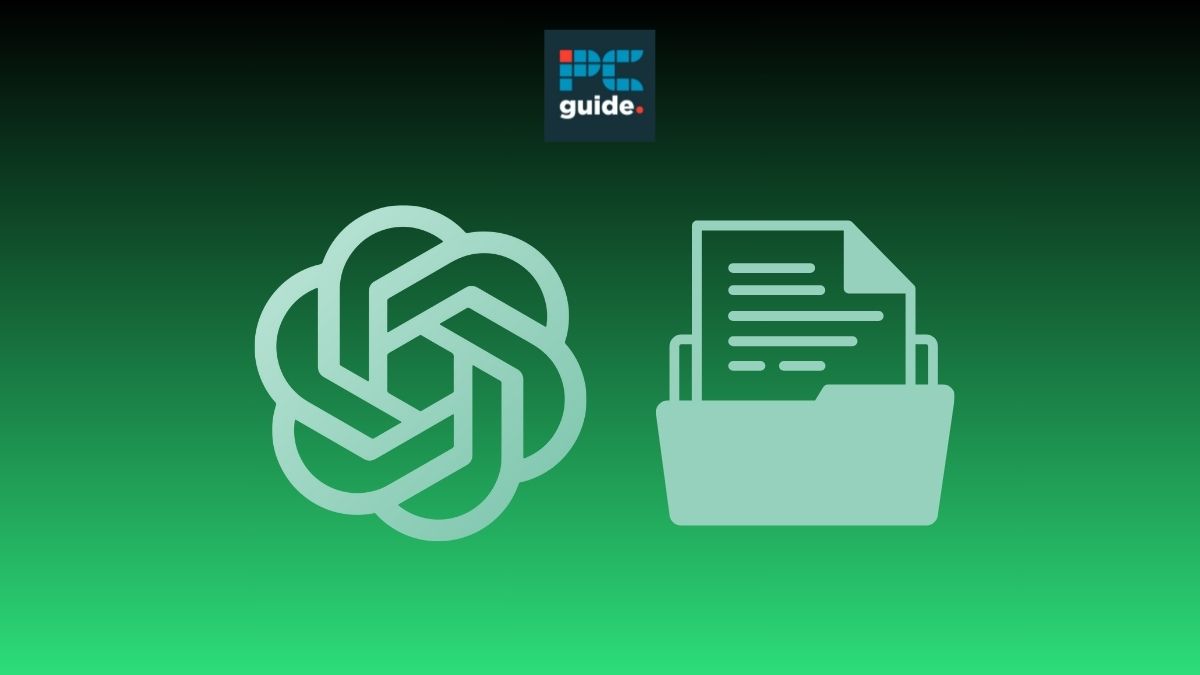
Table of Contents
OpenAI’s ChatGPT is being evangelized as the tool to end all tools, but can it create files on your computer? A PDF document is a file format that can be used to transport images or text independent of the software they were created on. ChatGPT, on the other hand, is a web browser chatbot that runs off artificial intelligence to generate text for various purposes. It does this by responding to text prompts inputted by the user, using an AI language model. Due to the GPT-4 update, ChatGPT can now complete a variety of different generation tasks, including creating PDFs. Here’s how to do it.
Quick Answer
ChatGPT can generate PDFs through two different methods. Either the chatbot can focus on content creation and generate a completely original file based on a user prompt or it can convert a file inputted by a user into a PDF format.
ChatGPT can generate PDFs – how it works
The GPT-4 update that happened in early 2023, allows users subscribed to ChatGPT Plus, Team, and Enterprise to access a range of updated features that were previously unavailable. Among these features is ChatGPT’s ability to access inputted files. This update was a major turning point for ChatGPT and allowed users to communicate with the chatbot in even more detail. Additionally, with the help of third-party plugins, that users no longer have to download and are built into the system, ChatGPT can understand, process, and even convert different files. This versatile tool allows the chatbot to access essential information and extracts, and convert them into a format most suitable for the user.
Prime Day is finally here! Find all the biggest tech and PC deals below.
- Sapphire 11348-03-20G Pulse AMD Radeon™ RX 9070 XT Was $779 Now $739
- AMD Ryzen 7 7800X3D 8-Core, 16-Thread Desktop Processor Was $449 Now $341
- ASUS RTX™ 5060 OC Edition Graphics Card Was $379 Now $339
- LG 77-Inch Class OLED evo AI 4K C5 Series Smart TV Was $3,696 Now $2,796
- Intel® Core™ i7-14700K New Gaming Desktop Was $320.99 Now $274
- Lexar 2TB NM1090 w/HeatSink SSD PCIe Gen5x4 NVMe M.2 Was $281.97 Now $214.98
- Apple Watch Series 10 GPS + Cellular 42mm case Smartwatch Was $499.99 Now $379.99
- ASUS ROG Strix G16 (2025) 16" FHD, RTX 5060 gaming laptop Was $1,499.99 Now $1,274.99
- Apple iPad mini (A17 Pro): Apple Intelligence Was $499.99 Now $379.99
*Prices and savings subject to change. Click through to get the current prices.
ChatGPT’s PDF converter feature also extends to creating the content in which to convert. Using OpenAI’s Dall-E, ChatGPT can now create images. However, this feature is only accessible through a ChatGPT subscription, so unfortunately the following how-to steps are useless for users on the free version of the app.
To find out more about ChatGPT’s file-analyzing capabilities, check out our guide, where we show users how to make ChatGPT review, analyze, and create concise summaries of documents, to provide valuable insights.
How to make ChatGPT generate PDFs – two methods
ChatGPT can generate a PDF through two different methods. Follow the steps below to get started.
Input the file
Using this method you can input any file from your device, and ChatGPT will covert it into a PDF and generate a link for you access it.
Step
Open ChatGPT
Open ChatGPT in your web browser and log in.
Step
Select the paperclip
Locate and select the paperclip icon found in the bottom left corner of the text box.
Step
Select your file
Once the paperclip is selected your devices documents should pop up. From there you can select the file you would like to convert into a PDF.
Step
Write prompt
The file will appear in the text box, from there you can write a prompt telling the chatbot what to do. For example, you could write “Make this into a PDF”.
Step
Send the request
Select the arrow on the right side of the text box to send the file with the prompt. It should take the chatbot a few seconds but it will respond with a link saying “Download the PDF”. From there you can access the file in a PDF format and download it if needed.
Generating content and converting it to PDF
With the GPT-4 update ChatGPT is able to generate various forms of content, including images, documents, graphs etc. Therefore, if you need a PDF file on a certain topic, ChatGPT can actually createthe file and convert it to PDF for you
Step
Open ChatGPT
Open ChatGPT in your web browser and log in.
Step
Write a clear prompt
In the text box write and send a prompt that clearly states the content you would like ChatGPT to generate, and then state the you would like it to covert it into a PDF.
Step
Retrieve data
It will take a couple of seconds for ChatGPT whilst it’s summarizing and collecting content. However, it will then provide a message explaining what is in the file, and present a downloadable link to access the PDF content.
Essential AI Tools
What files can ChatGPT convert into PDF?
ChatGPT is now capable of converting files into a PDF format. This handy tool can help in a number of ways, but what files does the chatbot accept? Well, answering a question like this is usually as simple as asking ChatGPT in a prompt.
We asked ChatGPT “What files can you convert into PDF?” and it responded like this:

File-converting AI tools
The capabilities of ChatGPT seem never-ending, making it one of the most versatile tools in the AI market right now. Using its PDF conversion feature is a great way to get the most out of your Plus subscription. However, looking for dedicated AI tools that specialize in the function you want to utilize is always a great way to see what else is out there. Below is a list of AI tools that are dedicated to file converting:
Conclusion
Yes, you can use ChatGPT to generate a PDF. Either one of the methods listed above will help you gain access to an easy-to-use PDF file created by ChatGPT. This handy tool is perfect for users needing a quick file conversion. ChatGPT can complete this task in a number of seconds, even providing access via a useful link that can be copied and sent elsewhere.
Following the steps above will get you converting your files in no time! If you’d like to learn more about ChatGPT’s image generation capabilities, then check out our ChatGPT image generation guide, where we discuss all of the image possibilities in ChatGPT’s database.







