How To Make Your Twitter Account Private
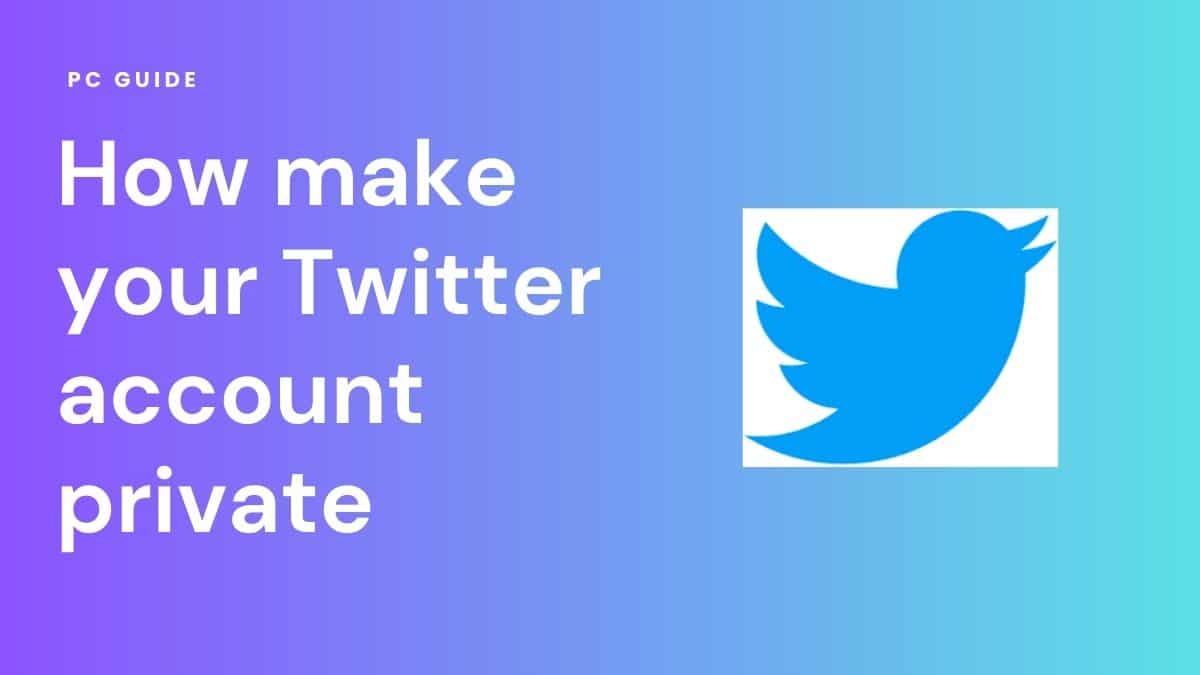
Table of Contents
Social media is all about connecting with people. However, with a generous mix of introverts and extroverts out there, only some are fond of attention or socializing with a larger audience. That's where privacy comes into the picture. Today, every social media platform understands its user's preferences and lets them enjoy their privacy while being connected to people. Today's social media platform in focus is Twitter. This article will help you understand how to make your Twitter account private with a few simple steps.
Want Privacy? Twitter has got you covered
You can make your tweets private or public when you sign up on Twitter. If you want only a few people to see your tweets, you can do so by selecting the “Protect Your Tweets” option. If you choose this option, you will receive an invitation from new followers that you can accept or reject. However, if there are accounts you follow before making your Twitter account private will have access to you and won't stop interacting unless you forbid them.
Steps to make your Twitter account private
Using Desktop
- Visit the Twitter website
- Select “Setting and Privacy” from the More tab on the left menu
- Select “Audience and Tagging” from the Privacy and Safety menu
- Select the checkbox for “Protect your Tweets”
- Click Protect to confirm your decision
Using Mobile
- Open the mobile Twitter app
- Select “Settings” by tapping the symbol in the top-right area
- Tap on “Audience and Tagging,” then press “Privacy and Safety”
- Click “Done” after moving the slider next to Protect your Tweets
Your privacy is in your hands!
Not everyone loves attention or likes to socialize much, even if it is virtually. If you don't like socializing much on Twitter, now you know how to be private and protect your tweets! However, with Twitter restrictions getting increasingly stricter, people are turning to alternative Twitter-style social media platforms such as Bluesky Social and Mastodon Social.
Frequently Asked Questions
- How can you tell if your Twitter account is private?
Go to your profile page to see if your Tweets are now protected. Your Twitter username should have a small padlock icon next to it.
- Are tweets automatically private?
Your Tweets are automatically made public when you join Twitter. Through your account settings, you can choose to secure your Tweets if you want to.
