How to Remove Followers on Twitter – explained
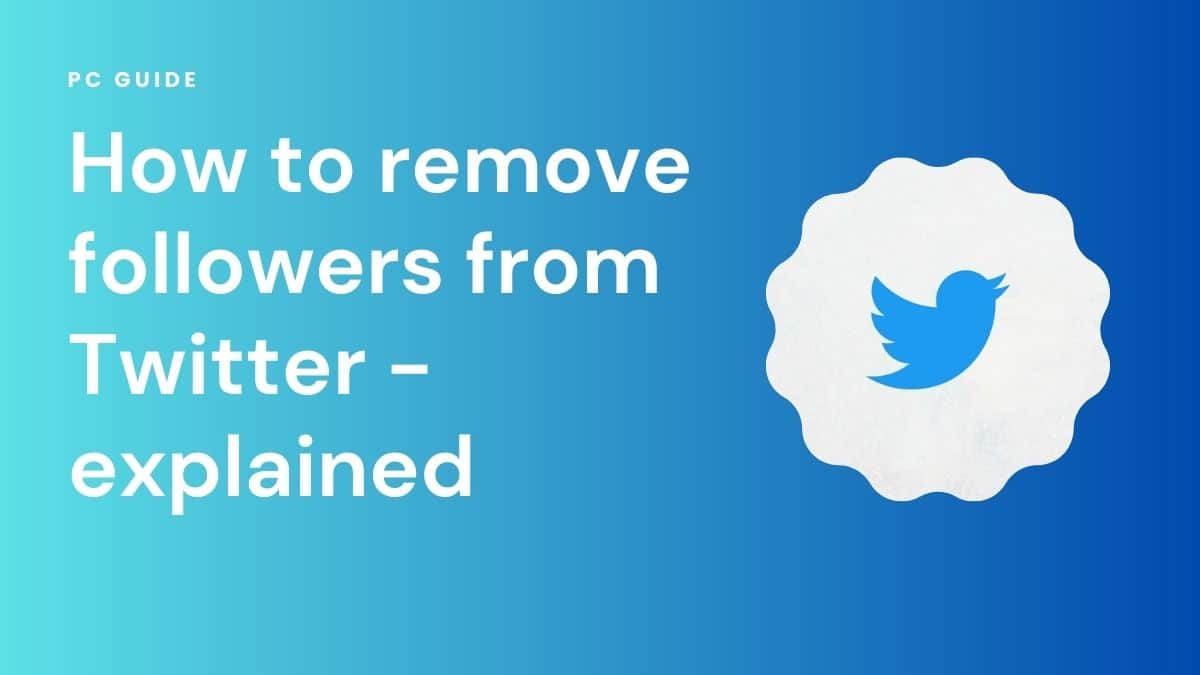
Table of Contents
Twitter is a popular social media platform where you can connect with friends, follow your favorite celebrities, and share your thoughts. In a world that’s increasingly online, sometimes you may come across followers who are not relevant or unwanted. In such cases, knowing how to remove your Twitter followers is an essential skill. This article will take you through simple steps to show you how to remove followers on Twitter.
Let’s get into it.
How to remove followers on Twitter – step-by-step guide
Here’s a quick step-by-step guide to show you have to remove any unwanted followers from your Twitter profile, to ensure you always have the best experiences when going online. It is worth noting that you cannot remove followers on the Twitter mobile app, you have to access Twitter on a web browser.
Step
Open Twitter settings
Click on the three-dot menu icon on the top right of your Twitter profile. Then select “Settings and privacy” from the drop-down menu.
Step
Access your followers list
On the left-hand side menu, click on “Privacy and safety.” And then, under the “Safety” section, select “Followers.”
Step
Choose the follower to remove
Scroll through your followers list to find the user you want to remove. Once you locate the follower, click the three-dot menu icon next to their name.
Step
Remove the follower
From the options, choose “Remove follower.” And confirm the removal by clicking “Yes” on the prompt that appears.
Step
Confirm the removal
A confirmation message will appear, stating that the user has been removed as your follower. And there you have it, you have successfully removed the unwanted follower from your Twitter account.
There you have it, and easy step-by-step guide to removing any unwanted followers you might have on Twitter. If you’re still having concerns about your privacy on Twitter, you could consider making your Twitter account private, or even changing your Twitter username.
FAQs
Why can’t I remove a Twitter follower?
As mentioned earlier, you cannot remove a follower on the Twitter app. This feature is currently only available when using Twitter through a web browser. If you can’t remove a follower, try accessing Twitter through the web rather than the mobile app
How do I know if someone has unfollowed me on Twitter?
To check if someone has unfollowed you on Twitter, you can use third-party applications or websites specifically designed for this purpose. These tools analyze your follower list and provide notifications or updates when someone unfollows you.
Conclusion
Managing your Twitter followers is crucial to maintaining a positive and engaging online experience. By following these simple steps, you can easily remove followers who are no longer relevant or unwanted.
