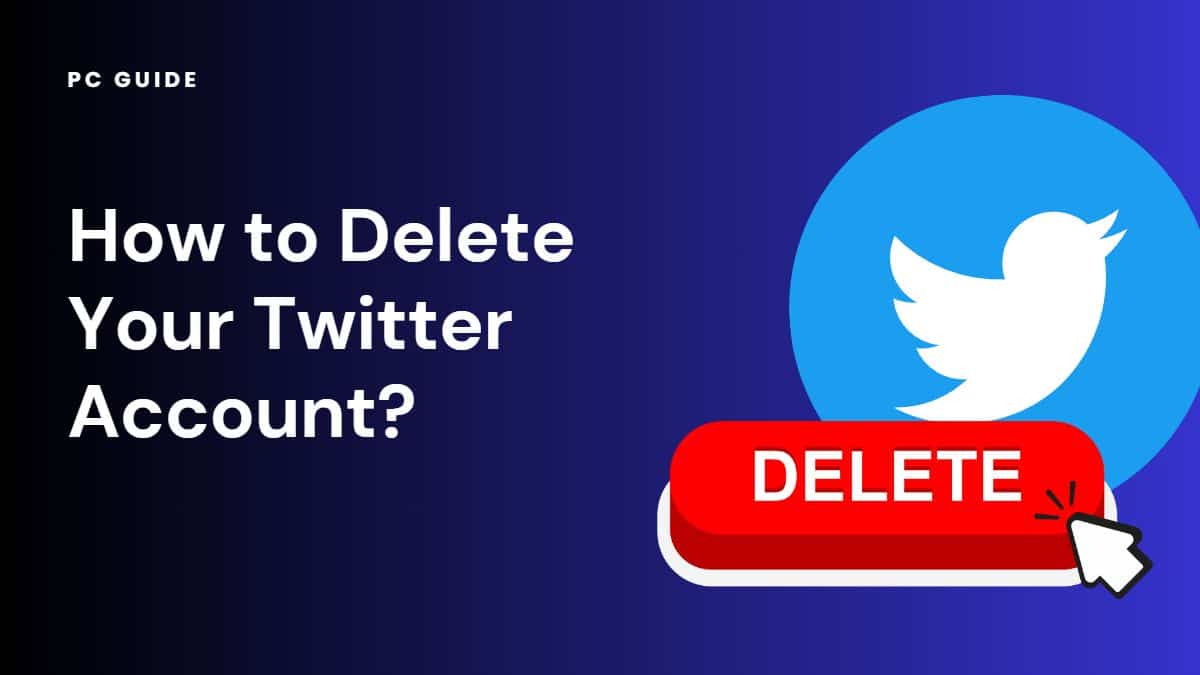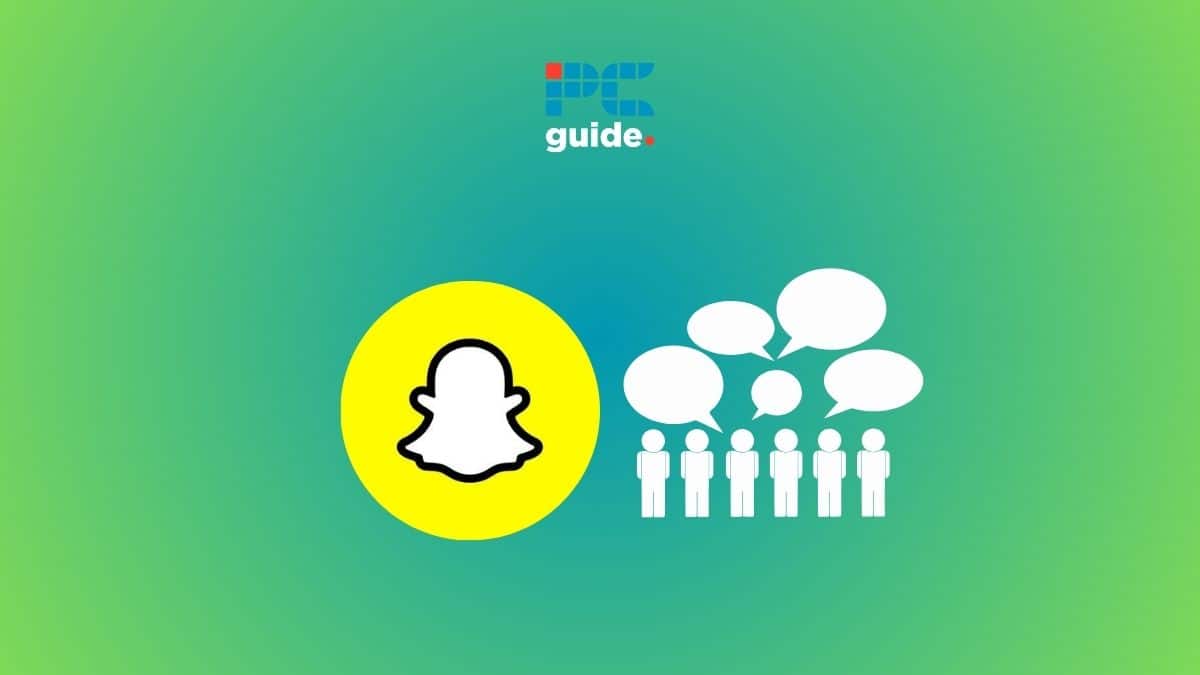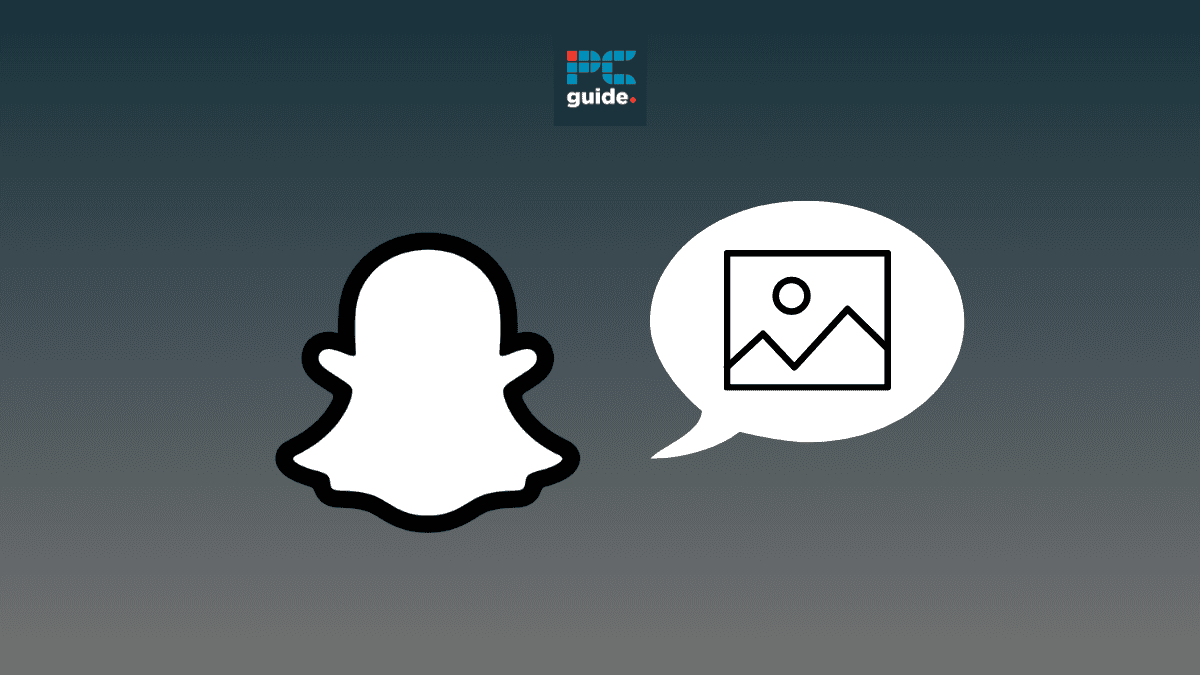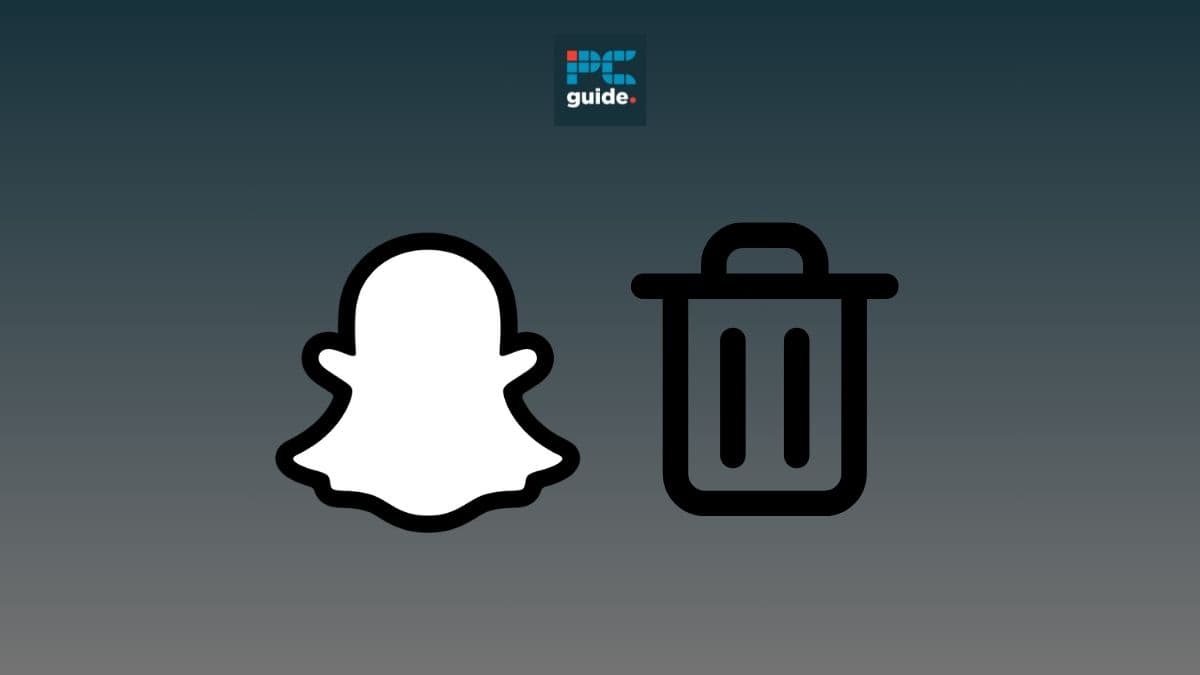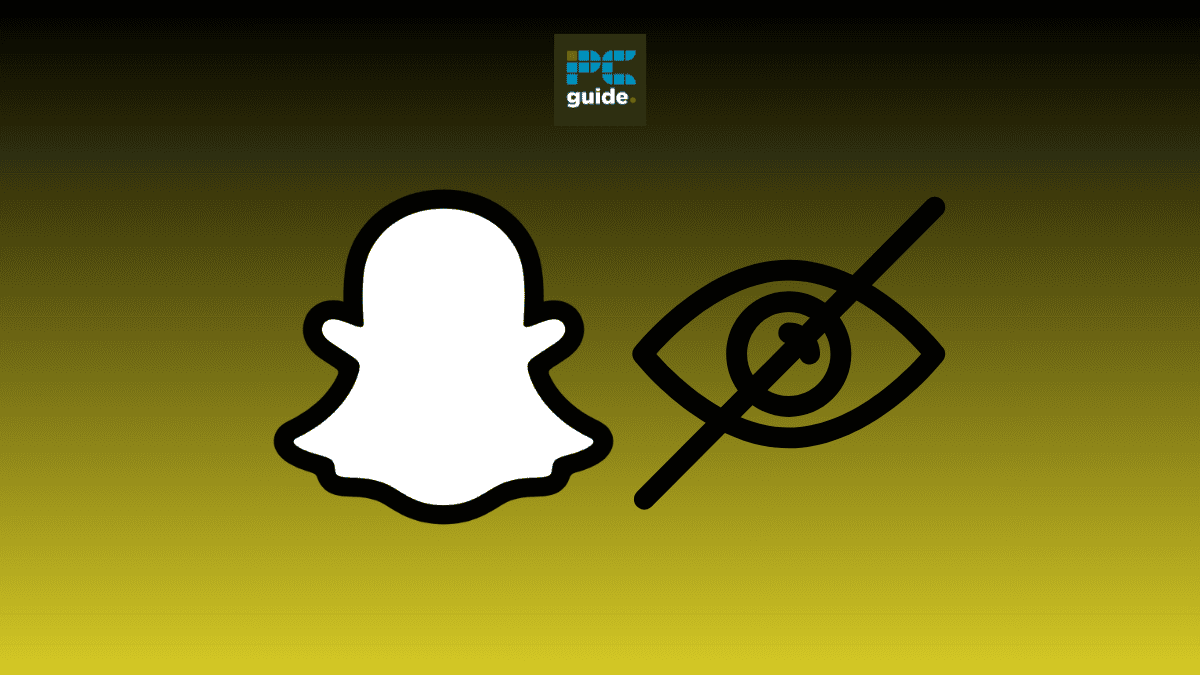Twitter is a popular social media platform that allows users to share their thoughts, interact with others, and stay updated on trending topics. However, there may come a time when you want to take a break from the digital world or start fresh.
Whether you’re tired of your current Twitter feed, concerned about privacy, or simply want to avoid the distractions of social media, deleting your Twitter account is a straightforward process.
Understanding the Difference Between Deactivating and Deleting Your Twitter Account
Before you proceed with deleting your Twitter account, it’s important to understand the difference between deactivating and deleting. Deactivating your account is the first step towards deletion. This action temporarily removes your account from Twitter, but it doesn’t permanently delete it.
After deactivation, there’s a 30-day window during which you can reactivate your account just by logging back in. However, if you don’t log back in within this period, your account will be permanently deleted.
Understanding the Deactivation and Reactivation Process
Before you proceed with deleting your Twitter account, it’s influential to understand the deactivation and reactivation process. When you deactivate your account, Twitter retains your data for a 30-day deactivation period.
During this time, you can reactivate your account by simply logging in. However, after the 30-day period, Twitter begins the process of permanently deleting your account and its associated data.
Can You Delete an Account on Twitter?
You can delete your account on several social media platforms. However, there is no such option as “delete account” on the Bird app. You can only deactivate your account. After deactivating your account, if you do not log into it after 30 days, the account will be deleted from the Twitter server automatically.
Downloading Your Twitter Archive: A Step-by-Step Guide
Before you decide to deactivate your Twitter account, you might want to download your Twitter archive. This gives you a record of all your tweets and interactions on the platform. Here’s how to do it:
Step
Open Twitter
Start by logging into your Twitter account. You can do this either on the Twitter app on your iOS or Android device or via the Twitter website on your browser.
Step
Access Settings
If you’re on a desktop, click on “More” in the navigation bar on the left to reveal more options. If you’re on a mobile, tap on your profile picture in the top-left corner to open the navigation bar. From there, select “Settings and privacy”.
Step
Navigate to Your Account
In the settings menu, click, or tap on “Your account”.
Step
Request Your Archive
Here, you’ll find the option “Download an archive of your data”. Click or tap on it. Twitter will ask you to verify your password for security reasons. Enter your password and click or tap “Next”.
Step
Verify Your Identity
Twitter will then ask how it should send a verification code to you. You can choose either your email address or phone number. Once you receive the code, enter it and click or tap “Next”.
Step
Request Archive
Now, you’ll see the option to “Request archive”. Click or tap on it. Twitter will start preparing your archive, which can take up to 24 hours.
Step
Download Your Archive
Once your archive is ready, you’ll receive a notification. Go back to the same part of the settings menu and hit “Download data”. Wait for the download to complete, and you’ll have a .zip file of your Twitter archive.
Remember, your Twitter archive contains all your tweets, media, and more. It’s a comprehensive snapshot of your Twitter activity, so handle it with care. If you’re planning to deactivate your account, downloading your archive ensures you have a record of your Twitter history.
Now that you know how to download your Twitter archive, you’re one step closer to deactivating your account. But remember, deactivation is a big step. Make sure it’s the right decision for you before you proceed.
How to Delete Your Twitter Account through the Mobile App
Step
Initiating the Process
Launch the Twitter mobile application on your iOS or Android device. This is your first step towards deactivating your account.
Step
Navigating to the Settings
Tap on your profile picture at the upper left of the page. From the dropdown, select ‘Settings and Privacy’. This is where you can manage all your account settings, including deactivation.
Step
Accessing Your Account Settings
In the settings menu, tap the ‘Your Account’ tab. This section contains options for managing your account data and access.
Step
Choosing to Deactivate
Scroll down and tap ‘Deactivate Account’. This will initiate the process of deactivating your Twitter account.
Step
Confirming Your Decision
A screen will appear displaying some information about what happens when you deactivate your account. Read this carefully, then enter your password.
Step
Final Confirmation
The app will ask you to confirm again that you want your account deactivated. Once you make the confirmation, your account will be deactivated. Remember, you have a 30-day deactivation period to reactivate your account if you change your mind.
Desktop: Comprehensive Steps to Deactivate Your Twitter Account
Step
Logging In
Start by logging into your Twitter account on your preferred web browser. Ensure you have your login credentials ready.
Step
Accessing More Options
On the left side of your Twitter dashboard, find the ‘More’ button and click it. This will open a menu with additional options.
Step
Entering Settings and Privacy
From the options, select ‘Settings and Privacy’. This is where you can control your account settings, privacy preferences, and more.
Step
Navigating to Deactivation
In the ‘Your Account’ section, click the ‘Deactivate Your Account’ tab. This will lead you to the account deactivation page.
Step
Verifying Your Identity
To ensure it’s really you, Twitter will ask you to confirm your password. Enter your password in the provided field.
Step
Completing the Deactivation
Finally, click the ‘Deactivate’ button. This will deactivate your account, and the 30-day deactivation period will begin. If you don’t reactivate your account within this period, it will be permanently deleted.
Remember, deactivating your Twitter account is a significant decision. Make sure you’ve downloaded your Twitter data if you want to keep a record of your tweets, likes, and more.
Furthermore, consider the implications on third-party apps that use your Twitter for login. You might need to update your login methods for those services.
What Happens to Your Twitter Data After Deactivation?
After you deactivate your Twitter account, your data will not be accessible on the platform. This includes your tweets, likes, comments, and profile information. However, some information may still be visible on Google, Bing, or other search engines. If you want to keep a copy of your Twitter data, you can download your Twitter archive before deactivating your account.
The 30-Day Deactivation Period
When you deactivate your Twitter account, a 30-day deactivation period begins. During this time, your account is in a suspended state and not visible to other Twitter users. If you change your mind within these 30 days, you can reactivate your account by simply logging back in. However, if you don’t log back in within this period, your account will be permanently deleted.
What Happens to Your Old Tweets and Subscriptions?
Upon deactivation, your tweets and profile will no longer be visible on Twitter. However, some content may still be viewable on search engines like Bing. This is because these platforms cache content, and it may take a while for them to update their data. As for your subscriptions, they will be cancelled upon deactivation.
Dealing with Third-Party Apps
If you’ve used your Twitter account to sign up for third-party apps, these apps may still have access to some of your data even after deactivation. It’s recommended to check these apps and disconnect your Twitter account before deactivation.
FAQs
Can I still access Twitter Blue after deactivation?
No, your Twitter Blue subscription will be cancelled upon deactivation.
Can I reactivate my account after the 30-day deactivation period?
No, after the 30-day deactivation period, your account will be permanently deleted and cannot be reactivated.
How can I remove my old tweets from search engines?
Search engines like Bing cache content, so it may take some time for your tweets to be removed. You can request a removal directly from the search engine.
Conclusion
Whether you’re using an Android or iOS device, or accessing Twitter via a web browser, deleting your Twitter account is a decision that requires careful consideration. It’s important to understand that once your account is deleted from Twitter’s servers, the process is irreversible. You won’t be able to regain account access or retrieve any data from your Twitter archive.
Before you proceed, ensure you have a copy of your Twitter archive for your records. Furthermore, remember that the phone number associated with your deleted Twitter account might not be available for use with a new account immediately.
If you’re ready to say goodbye to your Twitter account, follow the steps outlined in this guide to ensure a smooth process. And remember, whether you’re looking to delete your social media presence or need help with other tech-related concerns, PC Guide is here to assist you every step of the way.