You can’t unsend a Snapchat but here’s how you can delete it
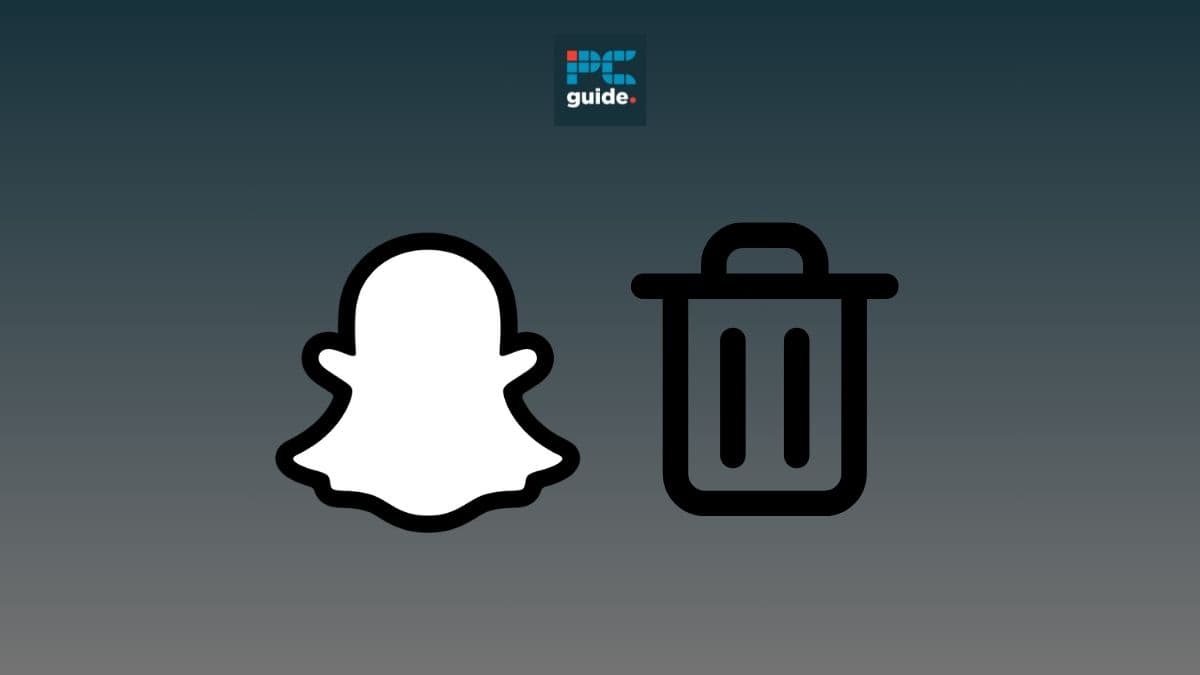
Table of Contents
We’ve all been there, accidentally sending a Snapchat to the wrong person and frantically trying to unsend it. Unfortunately, there is no way to unsend a message or snap on Snapchat. However, you can delete it. This guide will walk you through the simple steps of deleting a Snapchat.
Deleting a Snapchat is a quick fix for those times you want to change what is said in a message or send the snap to another person. However, this feature doesn’t come without drawbacks. When deleting a Snapchat the person you are deleting it from will be notified. Additionally, your Snapscore will still increase even after you’ve deleted a sent message. Regardless of these factors, knowing how to delete a Snapchat is a handy tool when you’re second-guessing a message.
Quick Answer
To delete a Snapchat head to the chat tab, open a conversation, press and hold on a snap or chat message, then press the ‘Delete’ option.
How to delete a Snapchat
The process outlined in the guide below can be followed on both Android and iOS versions of the app and only involves 6 quick steps. Snapchat provides the option of sending multiple forms of content to friends. You can delete any of the content forms listed below:
- Messages
- Photos
- Videos
- Stickers
- Cameos
- Audio messages
- Photos or videos that are sent from the memories tab
Follow these steps to delete any of the things mentioned in the list above from a Snapchat chat log.
Step
Open Snapchat
Open Snapchat and go to the chat tab.

Step
Open a chat log
Tap on the conversation which has the Snap you’d like to delete.

Step
Press on the snap
Once you’re in the chat log you can press and hold on the snap you would like to delete.

Step
Select the ‘Delete’ option
Select the ‘Delete’ option from the pop-up menu.

Step
Select ‘Delete’ again
There will be a second pop-up menu. From here you can select the ‘Delete’ option again.

Step
See if the snap has been deleted
After you’ve pressed the ‘Delete’ option you should see a message in the chat log saying ‘You deleted a snap’ if it’s a photo or a video, and ‘You deleted a chat’ if you deleted a message. This message can also be seen by the other person in the chat.
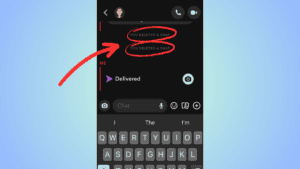
Can you delete a Snapchat on your PC or laptop?
Yes, you can delete a snap on the Snapchat app or via web browser on your PC or laptop. The process of deleting a snap on the desktop version of the app is simple and very similar to the steps outlined above. The only difference is that instead of pressing on the message, all you have to do is hover over and select the bin icon. Similarly to the mobile version of the app, the user who you deleted a message from will be notified.
Conclusion
So, there you have it. Hopefully, now you’ll be fully equipped for the next time you accidentally send a snap to the wrong person. You won’t be able to unsend a message on Snapchat, but deleting it is the next best thing. By following the simple steps outlined in the guide above you’ll be able to delete photos, videos, messages, audio messages, cameos, and more.
