Are Twitter Spaces available on desktop?
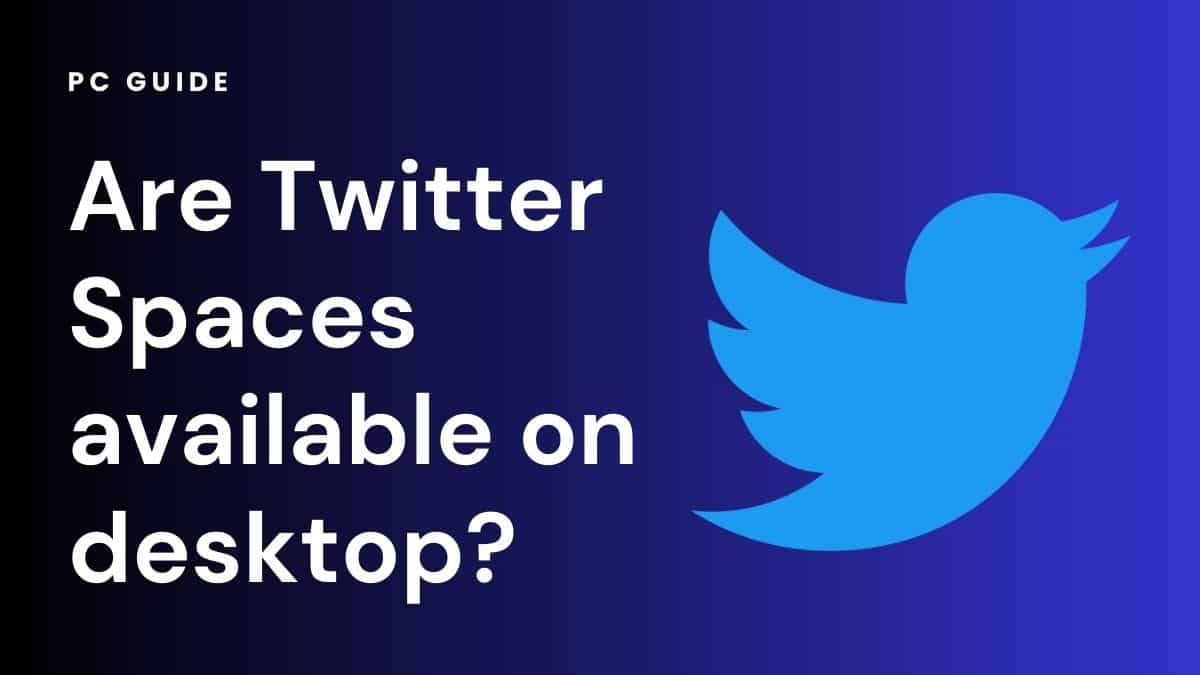
Table of Contents
Twitter Spaces has become a popular feature for engaging in live audio conversations on the Twitter platform. As with most social media platforms, the majority of the time people visit Twitter from smartphones. But what about accessing Twitter Spaces on your desktop computer? It’s easier than you might think.
Can you access Twitter Spaces on desktop?
Twitter Spaces is a feature that allows users to host and participate in live audio conversations with others on Twitter. It enables users to create virtual rooms where they can chat, listen, and connect with people worldwide. Recently, ticketed Spaces have been introduced, which means you can charge people entry to a Space you have created. Furthermore, you have the ability to record Twitter Spaces, so you can listen back anytime you want.
And yes, you can access Twitter Spaces on your desktop computer. Twitter has made this feature available for mobile and desktop users, providing a seamless experience across different devices. So whether you are using an iOS or Android device, or laptop or PC and monitor, you can access Spaces.
How to Access Twitter Spaces on Desktop
To join or host Twitter Spaces on your desktop web browser, follow these simple steps:
Step
Log in to your Twitter account
Visit the Twitter website and log in using your credentials. You can create one for free if you don’t have an account.
Step
Navigate to the Fleets bar
Look for the Fleets bar at the top of your home timeline on your Twitter feed. It contains a series of circular icons, one representing Twitter Spaces.
Step
Click on the Spaces icon
Locate the Spaces icon among the Fleets and click on it to access the Twitter Spaces feature.
Step
Explore available Spaces
Once you’re in Twitter Spaces, you’ll see a list of available rooms. You can browse the active Spaces and choose the one you want to join.
Step
Join or host a Space
To join a Space, click on the link of the Space you’re interested in. If you want to host your own Space, click the “Create new Space” button and customize it according to your preferences. You can also schedule a Space up to 30 days in advance.
Step
Engage in the conversation
Once in a Space, you can actively participate by speaking, sharing thoughts, or reacting using emojis. You can also follow other participants and receive notifications when they start a new Space.
Can I Listen to Twitter Spaces on My Desktop Without Participating?
You can join a Twitter Space as a listener on your desktop without actively participating. You can listen to the ongoing conversation, follow the speakers, and engage through emojis without speaking or hosting your own Space.
Conclusion
Twitter Spaces is not limited to mobile devices; it can also be accessed on desktop computers. Whether you want to join an ongoing conversation or host your own Space, you can do so seamlessly on Twitter’s desktop.
