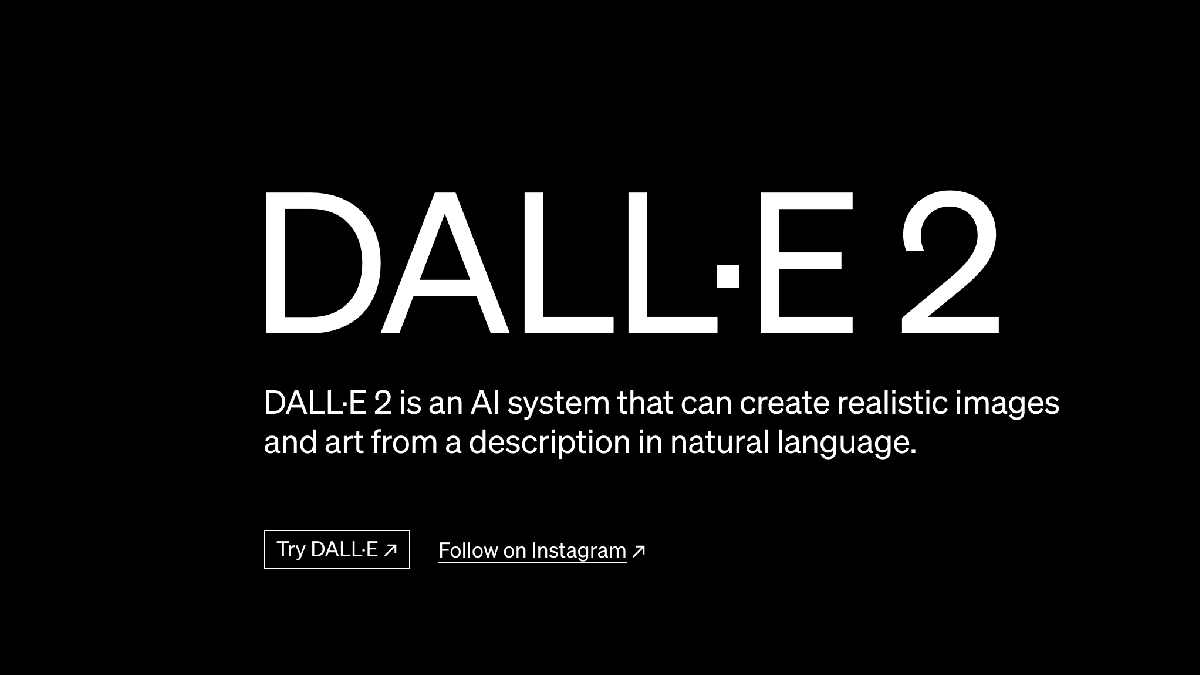Last Updated on
As with many other revolutionary AI tools that have come out recently, DALL-E has made it easier than ever before to create images. It is one of the latest in the countless developments in the world of Artificial Intelligence (AI) that has pushed the boundaries of the capabilities of digital space. The ability of AI art generators to create images, artwork, and even replicate photography using generative models has recently been the talk of the town.
There are many such AI tools that allow image creation. But one of the best AI image generators is DALL-E. Developed by OpenAI, the developers behind ChatGPT, the DALL-E image generator stands out as an earth-shattering breakthrough in AI-powered visual generation. It pushes the boundaries of what is possible by generating unique, imaginative, and highly detailed images from textual prompts.
In this guide, we will delve into the world of the DALL-E image generator and how you can use its powers to create AI images. Whether you are a designer, an artist, or just curious about this technological advancement, this article offers valuable insights into how to use DALL-E.
Essential AI Tools
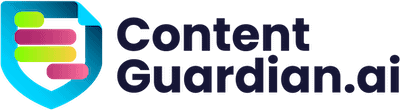
Content Guardian – AI Content Checker – One-click, Eight Checks
Best Deals
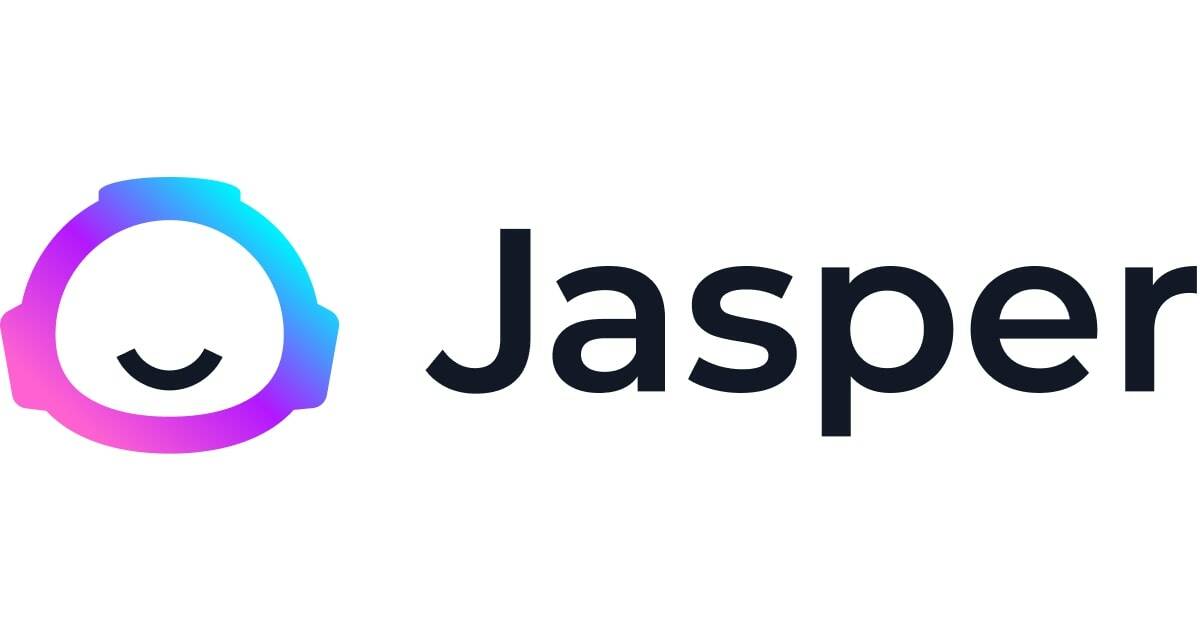
Jasper AI
Best Deals
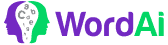
WordAI
Best Deals
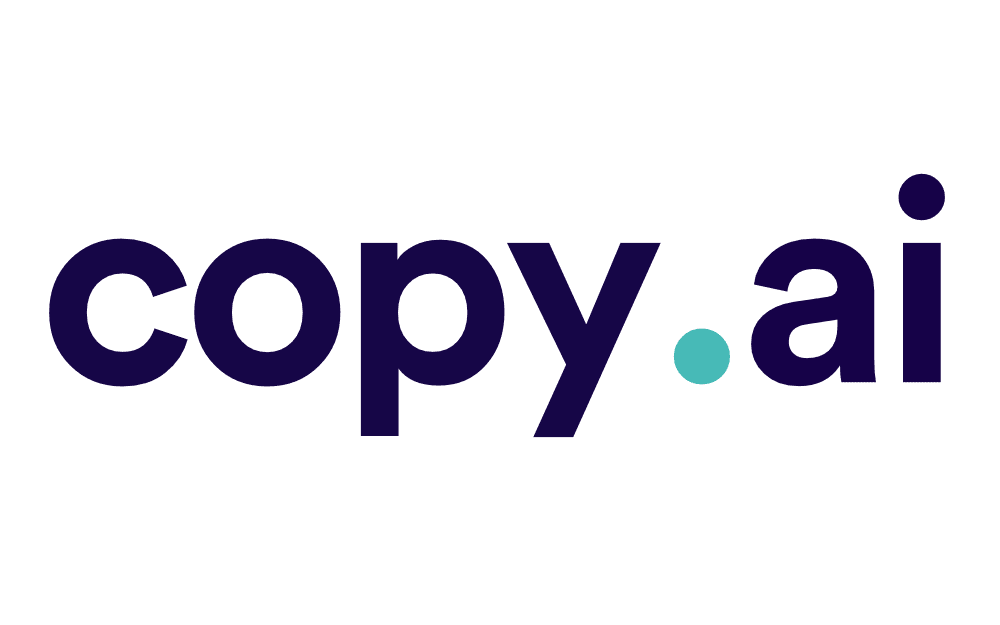
Copy.ai
Best Deals
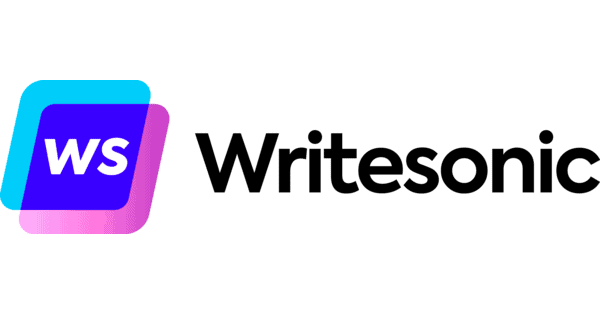
Writesonic
Best Deals
What Is DALL-E?
The DALL-E image generator is a generative AI model that generates high-resolution pictures based on text prompts. You can think of prompts as commands. All you need to do is give a prompt, like “a horse running on a farm,” which will provide you with an image accordingly.
You can also create variations of the generated image. Simply click on the three horizontal dots that appear on a picture when you hover over it. This will give you multiple options, one of which will allow you to create variations.
Preparations to Create DALL-E Images
Before jumping onto how to use DALL-E to create the perfect image, you just need to do the following:
- Sign up for using DALL-E with an OpenAI account
- Ensure a stable internet connection to the device on which you will be using DALL-E
- Use a PC or laptop for a better experience
Once you are done with that, the last thing you need to do is get extra credits if you want to create more images than your allowance of credits permits. By signing up for the DALL-E image generation, you get 50 free credits. Moreover, you also get 15 credits every month. But these credits do not roll over to the next month if you don’t use them.
So if you want to create more images, you need to purchase more credits. You can get 115 credits for $15. One benefit of this is that these credits are rolled over if they’re not used. This means once you buy credits, they will remain in your account until you use them.
How to Use DALL-E for Perfect Images
Once you’re set up with your OpenAI account and have your desired amount of credits, you can get going with making your images:
Step
Log in
Log in to the DALL-E account.
Step
Input your prompt
Add an input describing what you want the model to generate in the text description box.
Step
Generate
Tap in the generate button and wait for DALL-E to create something amazing.
Step
Refine your image
Select any image to edit it or generate variations
In the editing mode, you can erase some parts of the image that you don’t like. For instance, suppose you asked DALL-E to create pictures of an NBA player dunking the basketball into another dimension. You picked an image, but the AI generated a couple more basketballs at the corner of the picture, which you don’t like. You can simply erase them.
Another great option you get in the editing mode is to add generation frames. This option has a small square icon with a + sign on the top left. A new 1024×1024 frame will appear on the screen when you click on it. You can place this screen to the right, top, bottom, or anywhere around the image.
What this option does is it can allow you to ask DALL-E to expand the image to the next frame. So take the same example of an NBA player dunking into another dimension. You can add a new frame to the left of the image, and DALL-E might generate some galaxies around the dimension. DALL-E will create five options for the additional frame and you can select the one you like.
That’s how easy it is to create DALL-E images. If you find the image you want, you can download it by selecting the “save” option from the top right menu.
You can also upload images to DALL-E and create their variations or add some creativity. For instance, you can upload your photo and change it to digital art, a painting, or pixel art.
Tips for Creating Good DALL-E Images
Here are some best practices to help you get the best out of the DALL-E image generation model.
Be specific
The image you get is only as good as the prompt you give to DALL-E. Hence, you need to be as descriptive as possible. Besides the text, you can also add the art style you want. For instance, you can choose digital art, painting, etc. Moreover, you can also add an artist’s name if you wish to get a picture with a similar style.
Use the Surprise Me button
If you don’t have enough ideas for what to add as a prompt, you can use the “Surprise Me” button right above the text description box. While this button will not give you precisely what you want, it can move your creative juices and give you some amazing vocabulary for descriptions.
Check the image quality
Before selecting and working on any image, you should always check the quality. If you are unhappy, ask DALL-E to improve the picture’s quality. You can add keywords like high-resolution in the description box to get quality images.
Create images without copyright issues
We are trying to say that you must always stick to general images and not ask DALL-E to create something that can get OpenAI or you in the copyright issues. For instance, asking it to create images of an anime character or a celebrity doesn’t tend to yield good results.
Final Thoughts
We hope this guide has given you some insights into how you can use the DALL-E image generation model to create AI-generated pictures. One key aspect we want you to remember is to craft precise and detailed prompts. By providing specific instructions and context, you can guide DALL-E to generate images that align closely with what’s in your head. The more specific your prompts are, the better the image results.