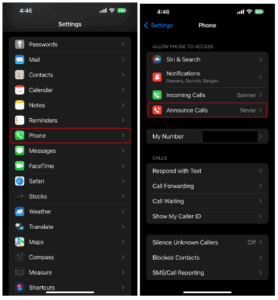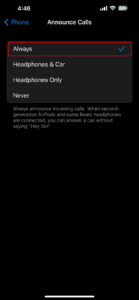How To Answer The Phone With Airpods Pro

Table of Contents
When someone calls us, we can answer the phone in multiple ways. The classic way is by sliding our screen or pressing a button depending on whether we want to reject or accept the call. But there are many more methods for doing this simple task.
If you have a pair of Airpods Pro, we got you covered with a method that will make your life easier. You can actually answer phone calls with these earphones and all you have to do is clearly explained in this article.
Now Read: Are AirPods Pro Waterproof?
Are The Airpods Pro Actually Popular?
You can find these earphones everywhere, especially in places where the Apple ecosystem is predominating. Whoever has an iPhone surely considered getting the Airpods for themselves mainly because they are highly compatible with each other.
The sound quality is exceptional, and Apple already earned the trust of its customers by providing them with the best products. Experts in sound and music producers are particularly pleased with this quality, but they also noticed superior noise-canceling features.
For every one that leads a busy life in the city, these earphones are a must. Whether you are on the subway or walking home from work, you can enjoy your favorite songs without being disturbed by the noises around you.
While the design is not for everyone, most people find them just ideal for their needs. Comfort and quality are always high, but you also get increased flexibility and versatility since there are no cables hanging around.
How To Answer Phone Calls On Airpods Pro
When you are walking through the busy streets of your city, you are always in rush mode and you can’t be bothered by too many things happening at once. While you are listening to your favorite playlists, you notice your ringtone overlapping.
You realize someone is calling you, but you don’t want to take your phone out of your pocket and check the caller ID before taking a decision. Sometimes you just want to answer right away. Luckily, your Airpods Pro lets you do that in a comfortable way.
The increased price of these earphones is justified when we consider how many features they offer us. These audio devices are no longer intended for a single purpose, which is to broadcast sounds. Today, the Airpods Pro is an essential gadget for everyone that leads a busy life.
Among the multitude of features, you can find options for answering or rejecting incoming calls. All you have to do is follow these simple steps:
How To Answer The Phone With Airpods Pro
Step
Accept or reject call
Once your iPhone receives an incoming call, you will notice the ringtone. It will be broadcasted through your Airpods Pro if you have them plugged in. At this point, you should take the decision whether you want to accept or reject the call.
Step
Push force sensor
Once you decide to accept the incoming call, all you have to do is push the force sensor that is placed at the edge of your Airpods. This sensor is clearly visible and you can also feel it with your finger when you go over the earphones.
Step
Hang up when ready
The call has been accepted after you pushed the sensor and now you can hold your conversation. Once it is finished, push the sensor again to hang up.
Now Read: Are AirPods Pro Waterproof?
As you can see, the process is fairly simple. That is because Apple wants to maximize comfort for their customers, and they value speed and efficiency the most. If you notice an incoming call and you want to reject it instead, all you have to do is let it ring for some time.
As you won’t answer your phone, the caller will be sent to voicemail where they can communicate their message to you. Additionally, you can take your phone out of your pocket and reject the call manually. Once this has been done, the music will resume playing on your Airpods.
Bonus feature: Announce Incoming Calls Through Airpods
While there are many features offered by such a small pair of earphones, some of them might not be obvious. Most people are clueless about them and they have no idea about the maximum potential of these earphones. But Apple implemented this feature to help us identify the caller even if we don’t reach out for our phones.
There is a simple process that will let you activate this function.
Step
Settings app
Open the settings app on your iPhone from your home screen.
Step
Announce calls
Search for the “Phone” column and then click on the “Announce calls” option.
Step
Pick ‘Always’
Choose “Always” when the device will ask about how often this process should be repeated.
After you activate this setting, the Airpods will announce the caller ID of anyone who is trying to contact you. This way, you know who are you dealing with and you can take the decision to answer or reject the calls accordingly.
Conclusion
While some people have a lot of free time on their hands, others will lack it entirely to the point where even answering a call looks like an impossible task. Luckily there are various ways to help us do that, and if you own a pair of Airpods then this task is much easier.
What is certain is that people continue to purchase the newer generation of Airpods for multiple reasons. The sound quality is exceptional, and the noise-canceling technology has been recognized by experts worldwide. But in the busy life of a student or a corporate worker, flexibility and comfort are also essential. That is why answering your calls with your Airpods can be a lifesaver sometimes. It allows us to focus on other things that are more important while still being able to chat with our friends on the phone.