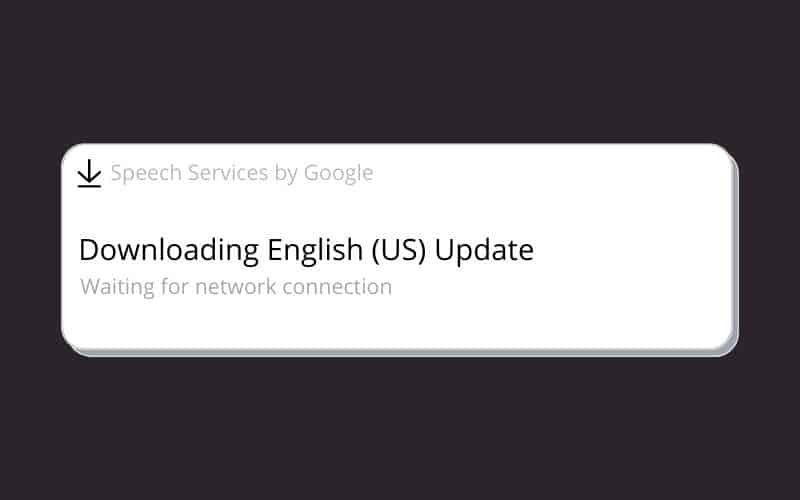Last Updated on
Android users may have seen a notification popping up on their phone that reads ‘Downloading English (US) update, waiting for connection’.
Users may experience this frustrating notification even while they have a strong internet connection, and it seems that no matter what you do, you cannot get rid of this notification that lingers on the screen.
This error is actually a known glitch on Android devices and has something to do with the Speech Services by Google trying to update.
Fortunately, there is a way to get rid of it. This article is going to guide you through how you can get rid of this notification with a simple step-by-step guide.
How To Get Rid Of The Persistent Notification
Step
Go To Phone Settings
Firstly, you must begin by going to your ‘Settings’ section on your phone.
Step
Tap On Google
Once you have opened your ‘Settings’ page, you’ll see a variety of options. From here, tap on ‘Google’.
Step
Select Settings For Google Apps
Once again, after tapping on ‘Google’ you’ll see several options. Scroll down the list and select ‘Settings for Google apps’.
Step
Select Search, Assistant & Voice
Once you’ve selected this, scroll down the options until you see ‘Search, Assistant & Voice’. Select this option.
Once you’ve selected this, you will be taken to the settings page for the speech service.
Step
Tap On Voice
On this page, scroll down and tap on ‘Voice’.
Step
Select Offline Speech Recognition
Next, scroll down the options and select ‘Offline speech recognition’. This is what allows you to change the languages.
Step
Auto-Update Tab
Then, go to the ‘Auto-Update’ tab.
Step
Select Do Not Auto-Update Languages
Here, you’ll be shown a few options. To get rid of the persistent notification, tap on the circle that is next to ‘Do not auto-update languages’.
Once you’ve completed these steps, restart your phone by switching it off, waiting a few seconds, and then switching it on again.
As you have disabled the feature that updates languages, the notification should have disappeared once you switch your phone back on.
However, this does mean that languages will not update on your phone. If this is a feature you would still like to have, then follow the instructions below.
How To Uninstall And Reinstall Google Speech Services
Step
Go To Google Play Store
Begin by going to the Google Play Store.
Step
Google Speech Services
From here, search for ‘Google Speech Services’.
Step
Uninstall And Reinstall
Select, ‘uninstall’, and then ‘reinstall’.
As you’ve uninstalled Google Speech Services when you reinstall it, the latest version will have been installed, so you shouldn’t be seeing the ‘Downloading English update, waiting for connection’ notification any longer.
Frequently Asked Questions
What Is Speech Services By Google On Android?
Speech Services is a screen reader feature that has been developed by Google and is present on Android phones.
It allows certain apps to speak the text, and this can be done in many languages. Apps that use it include Google Play Books and Google Translate.
What Does Waiting For A Network Connection Mean?
The notification will read ‘Waiting for connection’ which means that it is having trouble connecting to a network, and is waiting to connect.
The frustrating thing about this glitch is that it often happens, although users have a stable internet connection.
Final Thoughts
Having this notification constantly on your screen can be very frustrating, especially if you do not know what is causing it.
As mentioned in this article, this notification is a glitch that has something to do with Google Speech Services.
The issue has been reported on several forums such as the Android Central and Samsung forums.
Following the above methods should stop the notification from appearing, but if they don’t solve the issue, then you should try taking your phone to a repair shop and see what they can do.