Best note-taking app for iPad
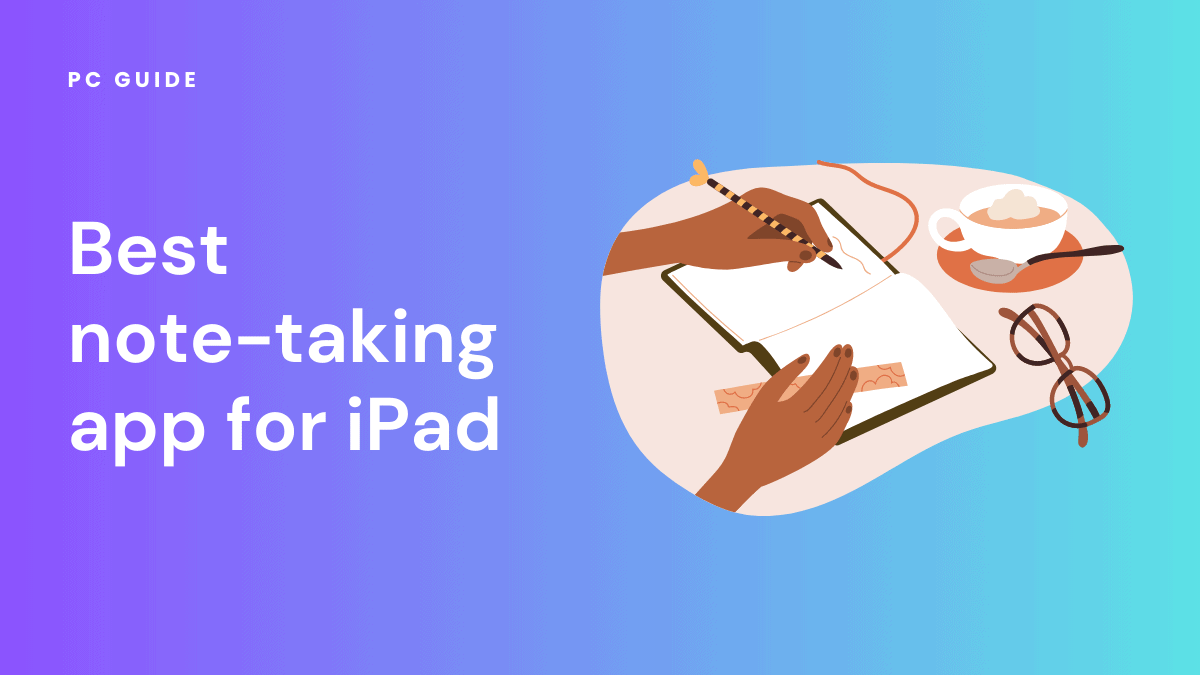
Table of Contents
Taking notes on an iPad has become an incredibly popular practice, especially with the Apple Pencil. The iPad provides a digitized notebook experience, complete with layout customization and binder organization, making it a preferred choice among Apple devices. With the best note-taking app for iPad, you can keep all your notes, voice recordings, and more organized in one place.
Whether you’re using an iOS device, macOS, or iPhone, the interface of these apps ensure seamless integration. With so many great note-taking apps available, it can be tough to determine which one is right for you. That’s why we have curated a list of the best note-taking apps for iPad for you to explore.
Amazon's Spring Sale is now live!
Amazon's Spring Sale features deals on everything from the latest CPUs to high-powered gaming monitors.
- AMD Ryzen 9 9900X - 26% OFF NOW!
- AMD Ryzen 9 9950X - 18% OFF NOW!
- SAMSUNG 990 PRO 4TB SSD - 40% OFF NOW!
- SAMSUNG 49-inch Odyssey QD-OLED Monitor - 41% OFF NOW!
- Lenovo Legion 5i RTX 4070 Gaming Laptop - 13% OFF NOW!
- WD_BLACK 8TB SN850X SSD - 32% OFF NOW!
*Stock availability and pricing subject to change depending on retailer or outlet.
How we picked the best note-taking app for iPad

In selecting the best note-taking apps mentioned in this article, we looked at various factors, such as handwriting, editing, organization features, accessibility, annotation, and syncing. If you’re interested in taking notes using your Apple’s own stylus device, you can find out about how to connect your Apple Pencil to your iPad here.
4 Best note-taking apps for iPad
Here is an in-depth look at four of the best note-taking apps for iPad, along with their key pros and cons:
Notability
Pros
- Excellent handwriting recognition with Apple Pencil
- Record audio synced to notes
- Import and annotate PDFs
- Wide range of colorful writing tools and templates
- iCloud sync between devices
- Searchable handwritten notes
Cons
- No built-in document scanner
- Some organization limitations compared to other apps
- Expensive subscription for advanced features
Notability is one of the most powerful and versatile note-taking apps available for the iPad. It allows you to combine handwritten notes, typed text, audio recordings, and imported images/PDFs all in one place.
Overall, Notability is great for students and professionals thanks to its versatile features and easy workflow for taking notes during lectures or meetings. With this app, it is easy to organize your work with dividers and covers. The only downside of this remarkable note-taking app is that you need to subscribe in order to certain advanced features.
GoodNotes
Pros
- Smooth handwriting
- Extensive templates for different paper types
- Straightforward notebooks organization
- Portable document format (PDF) annotation
- iCloud sync across devices
- Password protection
Cons
- No audio recording
- Less advanced organization features compared to other apps
- PDF annotation could be better
GoodNotes excels as a virtual notebook with its endless paper scroll and great handwriting experience. The note-taking app is an excellent choice if you want the experience of writing in a real notebook. It is perfect for taking handwritten notes in classes or meetings. The simple notebook organization helps avoid clutter.
One downside is the lack of audio recording and other advanced features some users may want. But overall, it’s a very capable handwriting app.
Evernote
Pros
- Notebooks and stacks for organization
- Document scanner
- Powerful search of handwritten and typed notes
- Web Clipper browser extension
- Annotations for images and PDFs
- Audio notes
Cons
- The free version has monthly upload limits
- Handwriting isn’t as advanced as other apps
- Mobile-first rather than focus on cross-platform
Evernote is a veteran note-taking app with great organization and document-scanning capabilities. The app has been around for years and has compelling organization features. For people who like to structure their notes and clip content from the web, it can be invaluable.
However, the handwriting experience isn’t on par with the other Apple Pencil-optimized apps mentioned in this article. And you have to pay to get the full functionality.
OneNote
Pros
- Syncs seamlessly with OneDrive
- Collaborative sharing and editing
- Free to use
- Great for typing notes
- Records audio
- Web Clipper browser extension
Cons
- Handwriting isn’t as smooth as other apps
- Can feel cluttered and disorganized at times
- Importing/annotating PDFs is limited
- Advanced features require Office 365 subscription
OneNote by Microsoft offers seamless syncing through OneDrive and a focus on collaboration. For users deeply ingrained in the Microsoft ecosystem, OneNote can provide a hub for taking and organizing notes on the iPad. Collaboration through shared notebooks is easy.
However, the handwriting experience falls a bit short of the Apple Pencil-optimized apps. Also, without an Office 365 subscription, functionality is limited.
What to Consider When Choosing the Best iPad Note-Taking App?
Handwriting experience: stylus and sketches
Many people choose an iPad, especially the iPad Pro, for the ability to write notes by hand using an Apple Pencil. If a natural handwriting experience is important to you, pay close attention to how each app performs in this regard, including sketches and diagrams.
Apps like GoodNotes, Notability, and Nebo have great handwriting recognition, palm rejection, and stylus support for a paper-like feel. Test different apps by writing with the Apple Pencil to determine which feels most responsive and accurate. Furthermore, make sure you check the variety of pen and marker types offered.
Editing, annotating, and presentation mode
The ability to edit and annotate documents like PDFs, photos, and screenshots is invaluable. If these capabilities are a priority, examine how each app lets you annotate, highlight, and draw on imported files, including presentation mode for sharing.
Additionally, make sure the app that you decide provides the editing tools you need for your workflow, including freeform editing.
Organization features: digital notes and calendars
Consider how you want to structure and access your digital notes. Do you prefer a simple notebook or a more complex system of tagging notes with multiple labels? How about integrating calendars and reminders?
Apps like Microsoft OneNote use traditional notebook metaphors. Evernote provides tagging, stacks, and powerful search. Determine whether an app has the level of flexibility you require to organize your notes efficiently.
Syncing, accessibility, and storage
You likely want your notes available across all devices. Check if the app syncs through iCloud, Dropbox, OneDrive, Google Drive, and more for storage.
You should also consider accessibility. Can you access your notes from a Windows or Android device if needed? Applications like OneNote make accessing notes across platforms simple with robust syncing.
Extra features: digital whiteboard, math equations, and more
Many note apps integrate multimedia features like audio recording, photos, web clips, scanning documents with the camera, digital whiteboard, and more. Think about which extra features could be helpful for your specific needs, including brainstorming and math equations.
Evernote and Notability offer audio recording and web clipping. GoodNotes and Notability have templates and stickers for more visual notes. Reflect on how you plan to use notes, so you can take advantage of any relevant additional features, including different modes and keyboard support.
By considering these factors, you can identify the best iPad note-taking app that aligns with your needs and preferences, enhancing your note-taking experience.
Conclusion
Any of these four apps can enhance your note-taking workflow on the iPad. Notability and GoodNotes cater best to handwriting notes and annotating PDFs. OneNote is great for collaboration and working with Microsoft documents, while Evernote excels at organizing, scanning, and clipping notes. Consider which features are most important to you to choose the right iPad note-taking app.
