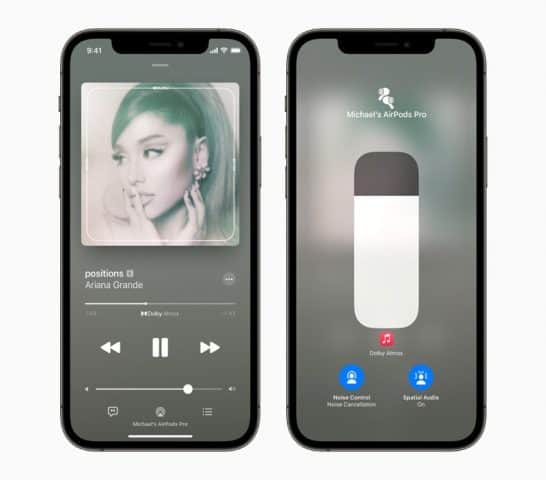Spatialize Stereo on iOS 15 – Why And How To Use It
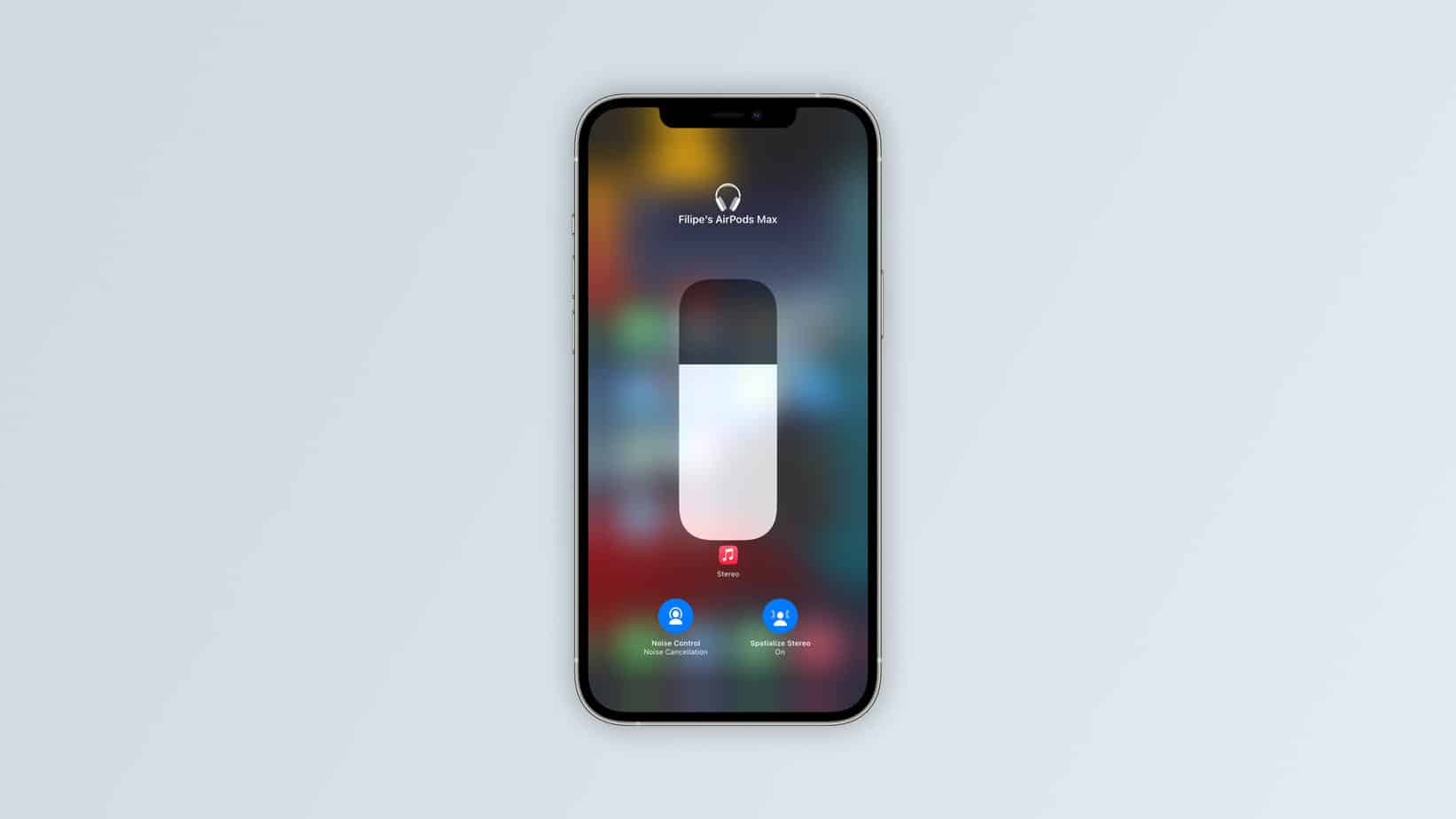
Table of Contents
The option to spatialize stereo iOS 15 first appeared in beta builds back in June this year, but is it worth sacrificing the reliability of standard stereo audio? From a technical standpoint, things such as spatial audio are a layer of audio manipulation that emulates a surround sound experience via stereo earbuds or similar. It’s an emulation of the real thing that does have its benefits in spacing out audio in relation to you by creating a surround sound virtual environment.
For those wondering about Apple Music’s Spatial Audio, this isn’t the same feature. Spatial Audio supports Dolby Atmos and its own audio technology to create 3D audio experiences that move around you. Spatialize Stereo is literally trying to turn a stereo experience into a static surround sound experience, but it doesn’t support Dolby Atmos and you need either AirPods Pro or AirPods Max to use it.
Whilst some users are happy with the additional features, audio engineers and audiophiles are deeming Spatialize Stereo as an audio gimmick that layers audio distortion on top of carefully engineered stereo audio. If you have the equipment to try it, make your own mind up and see for yourself.
Spatialize Stereo on iOS 15
Let’s go through some quick steps on how to set up Spatial Stereo on iOS 15:
See How It Works
Try Spatialize Stereo iOS 15 out before taking the plunge. Grab and wear your AirPods Pro or AirPods Max and make sure they’re connected to your iPhone. Go to Settings > Bluetooth, then tap the ‘i’ icon next to your AirPods and select ‘See & Hear How It Works’.
Turn Spatialize Stereo On And Off
You may want to turn Spatialize Stereo iOS 15 on or off depending on what you’re listening to, no problem. Drag your finger up from the bottom of your iPhone screen to open your control panel. Then, press and hold the volume control and finally tap spatial audio to trigger it on or off.
Head Tracking
Although not for everyone, Spatialize Stereo iOS 15 works alongside head tracking. It allows audio volumes and virtual placement to adjust based on your head position, which probably isn’t the best feature when commuting. to change this, go to Settings > Accessibility > AirPods > Audio Accessibility Settings to turn head tracking on or off.
For all things iOS, don’t forget to bookmark and keep an eye on our iOS Hub.