Last Updated on
So you’ve bought your brand new Apple Watch, turned it on, and thought ‘Well, this isn’t doing half the things it’s supposed to do’. It looks like it’s ‘time’ to learn how to sync Apple Watch to iPhone (No, we’re not sorry). There’s a couple of checkpoints you’ll need to get started. First, make sure your iPhone is running iOS 15 or later, this will allow setup assistants in your Apple Watch and iPhone to sync up and guide you through the sync process. You’ll also need an Apple Watch Series 3 or later to take advantage of syncing. Ready to go? Great! Let’s get into it:
How To Sync Apple Watch To iPhone

In order to take advantage of all your iPhone information, notifications, and WatchOS 8 capabilities, you’ll need to sync your Apple Watch Series 3 or later up to your iOS 15 iPhone. Here’s some quick and easy steps to get going:
Strap In

Pop your Apple Watch on your wrist and make sure the band fits just right, or swap the stock band out for that cool one you bought.
Tap ‘Pair’
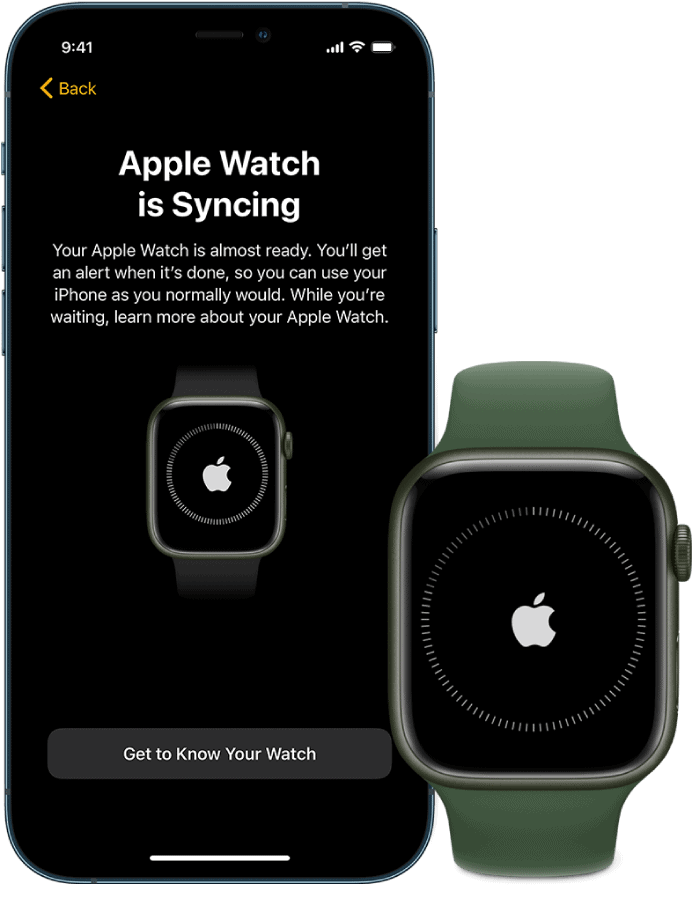
Hold down the side power button until you see the Apple logo on your Apple Watch, then tap continue. Alternatively, you can open the Apple Watch app on your iPhone and tap ‘Pair New Watch’.
Set Up For Yourself?

Tap ‘Set Up For Myself’ on your Apple Watch and move the Apple Watch into the viewfinder range that is currently displayed inside the Apple Watch app. Finally, tap ‘Set Up Apple Watch’ and let your iPhone and Apple Watch do their thing.
Activate Cellular Service

Using a cellular service on your Apple Watch allows it to be synced to your iPhone no matter where you are, allowing notifications to pop through if you leave your iPhone at home, for example. There’s an option to set this up during the setup process, but make sure you have a plan in place with your network provider first. For more information, contact your cellular network.
For all things iOS, keep an eye on, and bookmark, our iOS Hub



