CenturyLink modem blinking blue – meaning, causes, and how to fix it
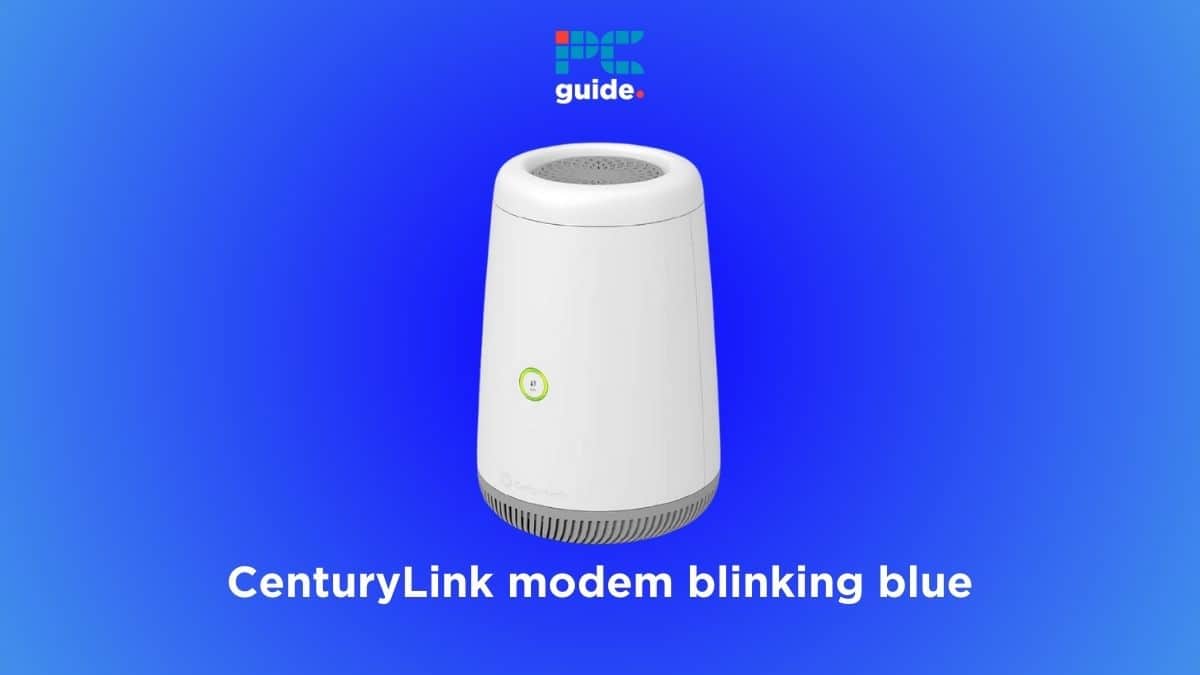
Table of Contents
Are you currently trying to figure out how to fix the CenturyLink modem blinking blue issue? Well, you’ve come to the right place.
The blinking blue light on CenturyLink modem means that the device is searching for a network. After around five minutes, the device should establish a connection, which turns the light from blue to green. However, if the blue light isn’t going away, it means the modem is unable to establish a connection as there’s something wrong. But before contacting the professionals, threre are a handful of fixes you can try.
This is where we come in. We’re here to help you understand why your CenturyLink modem is flashing blue and how you can fix it quickly using different methods. However, keep in mind that if it’s a hardware related problem, then you’ll need to get the device repaired or replaced.
Quick Answer
The blue blinking light on CenturyLink modem means it is searching for a network to establish a connection, which shouldn’t take more than 5 minutes. But if the light is not going away, check for local outages, inspect the cables for damages, check for overheating or overloading, update the firmware, and reset your device.
Why is my CenturyLink modem blinking blue?
Here are some possible causes behind the blinking blue light on your CenturyLink modem.
- Local internet outage.
- Damaged or loose cables.
- Bug or glitch.
- Software problems.
- Outdated firmware.
- Corrupt firmware files.
- Overloading.
- Overheating.
- Damaged splitter.
How to fix the CenturyLink modem blinking blue issue
Here are some methods that can help fix the blinking blue light on CenturyLink modem.
Step
Check for internet outage in your area
Your CenturyLink modem may be blinking blue due to a local outage or ongoing server maintenance in your area. You can verify this by going to CenturyLink’s website. You can type in your address and the site will let you know if there’s anything going on in your area. If there’s an issue, unfortunately, there’s no immediate action you can take except waiting it out.
Step
Check the cables
A CenturyLink modem blinking blue could indicate damaged or improperly connected cables. To troubleshoot, start by disconnecting all cables from the modem and securely reconnecting them in the following ports.
If the problem persists, try using new cables. Also, while reinserting the cables, ensure they’re free from any bends or kinks that might affect their functionality.
Step
Power cycle your CenturyLink modem
A power cycle can help solve the blinking blue light if it’s being caused due to a bug or glitch. This technique restarts the router in a different way without altering your personalized settings.
- Turn off your modem.
- Disconnect the cables from both the device and power outlet.
- Wait for three minutes before reconnecting everything.
- After an additional three minutes, switch on the device again.
After the device turns on, the blinking blue light on CenturyLink modem should be gone.
Step
Update the firmware
Updating your CenturyLink modem’s firmware is crucial if it hasn’t been done recently. Using outdated firmware can cause malfunctions leading to various errors, including the blinking blue light on your modem. To address this, download and install the latest firmware available for your device.
Avoid turning off the modem during the updating process, as this can end up damaging the files, resulting in more issues.
Step
Make sure the modem isn’t overloading
Each modem has a limit on the number of devices it can support simultaneously. If your device is designed to handle, for instance, 10 connections at once, exceeding this limit can lead to various problems, including the CenturyLink modem blinking blue issue. To avoid overloading, disconnect any surplus devices from the modem. The simplest method is to update the WiFi password, which instantly disconnects all connected devices.
Step
Check for overheating
Overheating can happen if the modem is situated in an area with poor ventilation or when it’s under heavy usage. To check for overheating, touch the top of the modem; if it feels hot, power it off immediately. Then, relocate the modem to a better-ventilated area and disconnect unnecessary devices connected to it. On top of that, allow the device at least an hour to cool down before powering it back on.
Step
Examine the splitter
A blinking blue light on CenturyLink modem might indicate an issue with the splitter. So, remove the splitter and examine it for any damages or faults. To address this, consider replacing the splitter or connecting the modem directly to the main cable without using one.
Step
Reset your CenturyLink modem
If the previous troubleshooting steps haven’t resolved the CenturyLink modem blinking blue issue, performing a factory reset is your last option. This will, however, remove your custom settings and you’ll have to set up the modem again.
- Find a small pinhole on the back of the modem.
- Insert a pin inside this hole to press the reset button.
- Hold the button for around 15 seconds before letting it go.
Step
Reach out to CenturyLink for help
If all attempts to resolve the blinking blue light on the CenturyLink modem have failed, it likely indicates a hardware problem. In this case, you should seek professional assistance for this issue. For this, get in touch with CenturyLink’s support team and let them know about the issue. If they can’t assist remotely, they might request you to send the unit to them for further evaluation and repair.
Why is my CenturyLink modem not connecting?
Your CenturyLink modem may not be connecting due to an internet outage in your area. However, in some cases, the cause can also be corrupt or outdated firmware, damaged or loose cables, or a hardware-related problem.
Conclusion
The CenturyLink modem blinking blue issue can be extremely frustrating as it prevents you from going online. However, simple methods like performing a power cycle, updating the firmware, disconnecting unnecessary devices, and replacing a damaged splitter can fix the issue quickly. But if nothing, including a factory reset, works, you need to get in touch with CenturyLink’s support team for further assistance. In case your current device is beyond repair and you have to replace it, check out our top picks for the best CenturyLink modems.


