Xfinity Wi-Fi Keeps Disconnecting – How To Fix
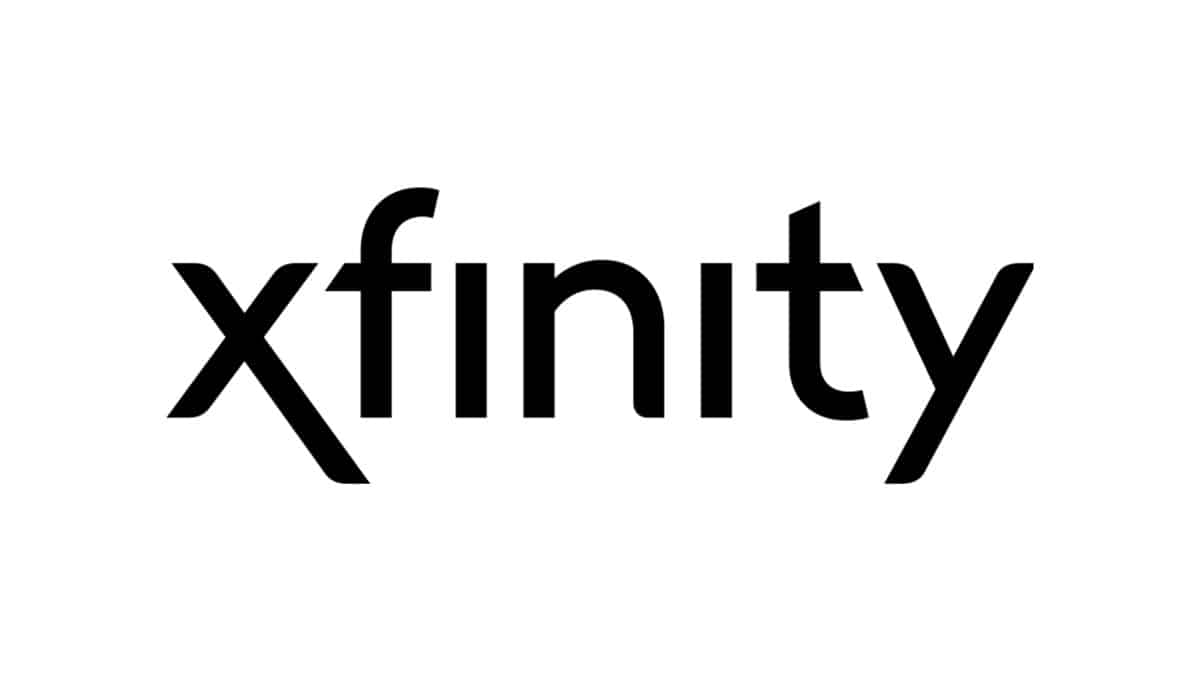
Table of Contents
Your Xfinity Wi-Fi can keep on disconnecting due to various reasons. If you are facing any disconnection issues with your Xfinity Wi-Fi device, it is likely due to a connectivity issue. So, if that is the case, don't worry. We have highlighted a few fixes for you.
Xfinity Wi-Fi Keeps Disconnecting – Fixes
While you may have one of the best routers for Xfinity at home, that doesn’t stop your connection from disconnecting from time to time. If you find your Xfinity Wi-Fi keeps disconnecting, then try out some of the options below:
Check the light on the router/modem
To diagnose what the issue is, you should look at the LED lights on the Xfinity router, different lights have different meanings.
Step
Check lights
On the router there are different status lights check them to see what is wrong.
-
- White – router is working normally
-
- Flashing white – unstable internet.
-
- Red – device has no internet connection.
-
- Flashing blue – the device is in WPS pairing mode.
Service Maintenance
It is possible that all may be fine from your end, and the issue might be from the internet service provider (ISP) itself. Sometimes, slow or frequent disconnection results when the services are under maintenance.
Step
Check for network outages
Before taking a countermeasure, you should check with the ISP if the network is down. Or you can check for an outage in your area with your Xfinity account by going to xfinity.com/support/status.
Restart the Device
Sometimes the disconnection is due to some small internal glitch in the ISP or the software/hardware device. To get rid of it, rebooting the device is the easiest way to fix it. Restarting the device can refresh all the bands and the background from the ISP, which can help solve the issue.
here’s how to restart the device:
Step
Restart router
-
- Press the power button.
- When the router has powered down unplug it from the outlet.
- Wait for one minute.
- Turn on and reconnect the router.
Too Many Devices Connected
Another reason why your Xfinity Wi-Fi keeps disconnecting can be due to too many simultaneously connected devices. It causes network breakdown and brings connectivity issues, including disconnection due to overloading.
Step
Disconnect other devices
To avoid this, try disconnecting the unwanted or extra devices from the Wi-Fi to see if it makes a difference.
If you find this is the issue and want to keep multiple devices connected, then read our guide on the best multi-device routers.
Damages in the Connection Cable
Most of us need to check our cable connections from time to time. Sometimes the main coaxial cable gets damaged or gets loose, due to which frequent disconnection happens.
Step
Check cable condition
To get rid of this, check the cable condition occasionally to see if it is loose or damaged to avoid any disconnection issues and buy a new one if needed. Additionally, if connected with an ethernet cable you should also check the condition of it as well.
If you need to buy a new ethernet cable cheeckk out our guide on the best ethernet cables you can buy.
Interference from other devices
Other devices in the house can cause interference with the Xfinity Wi-Fi connection. Things such as microwaves, cordless phones, Bluetooth devices, and even baby monitors are some of the most common reasons for interference.
Step
Device interference
Turning off or moving these devices and Switching to a different channel, 2.4GHz to 5GHz can help improve the Wi-Fi signal.
Enter quality of service (QOS)
If you find that only some of your devices are disconnecting from the router then you can configure the priority of the connections.
Here’s how to enter QOS on your router:
Step
Enable QOS
-
- Find the default gateway of your router, this should be a sticker on the side.
- With a device on the same Wi-Fi network open the internet browser and enter the IP address.
- To log in use “admin” as the username and password.
- Go to “Network configuration” and select “Quality of service”.
- Connect the device you wish to prioritize then select “prioritize” from the menu.
Weak Wireless Signal
The wifi signal may be weak or unstable, this may be why the internet keeps disconnecting.
Step
Fix wireless signal
If you are far away from the router then you could either move closer or buy Wi-Fi extenders. These range extenders will allow for a strong connection wherever you are in the house. Additionally moving the router off of the floor and onto a shelf will help strengthen the signal.
Factory Reset
If all else fails then you can factory reset the modem router combo. Do bear in mind this will restore the default settings.
Step
Factory reset Xfinity router
To factory reset the router you just need to hold down the reset button, it is a small hole so a pin or something similar is required to reach it.
Check out our how to guide for a more in depth guide on how to reset an Xfinity router.
What are the other causes of disconnection?
Some other causes can include:
- A lack of router upgrade
- The router is too far from the devices
- Big upgrades or downloads
- Your router’s settings may be changed
- Device overheating
Conclusion
The above article has highlighted some main reasons and fixes for the Xfinity Wi-Fi disconnection. If you face any issues, try solving them from your end in these easy steps if the issue is technical or hardware related. After that, it is best to contact Xfinity customer support for further help.
