How to reset Hisense TV – Roku, Android, and VIDAA
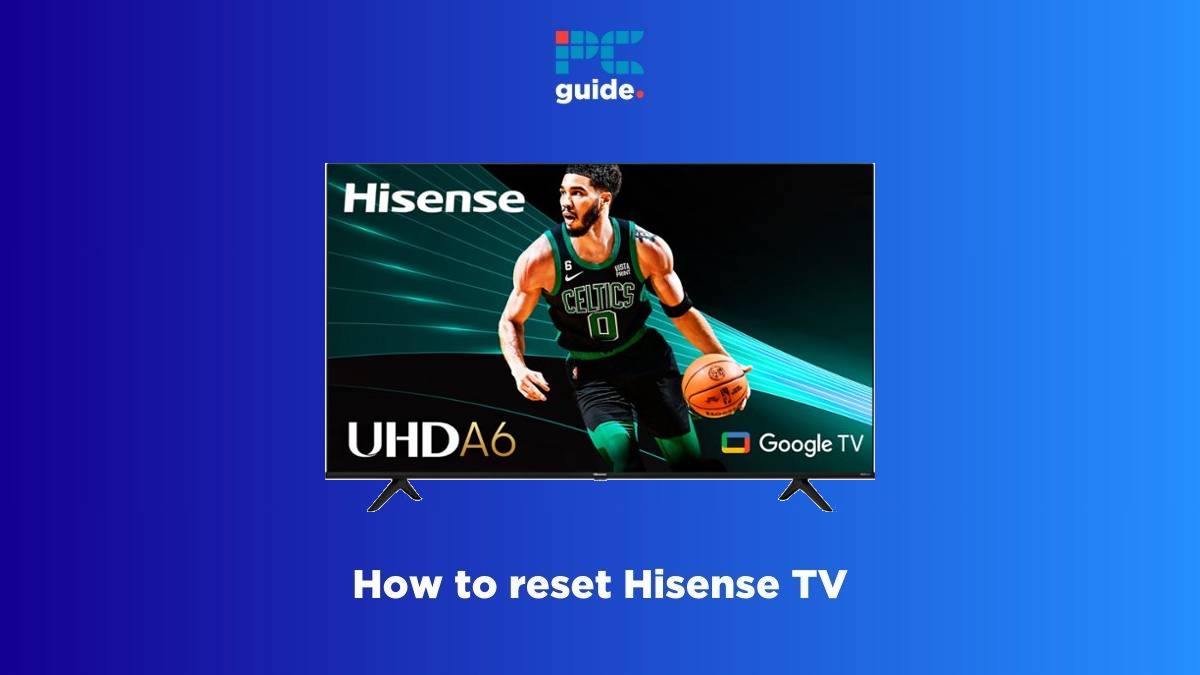
Table of Contents
If you want to know how to reset Hisense TV, then you have landed on the right page. Here, we have briefly explained the process of resetting your TV for most Hisense series.
Sometimes, even the best Hisense TVs run into minor problems like software glitches, app freezing, and other issues in general. Thankfully, many of these hiccups can be resolved by resetting your TV. And, of course, if you’re looking to sell or gift your TV, then a factory reset is the best way to clean all your data in one go.
Now, there are two main ways to reset your Hisense TV – you can use the Settings menu or you can use the physical reset button on your TV. Please note that this is a general guide for resetting your Hisense TV. While the process is more or less the same, it may differ slightly depending on the Hisense model you have.
With that being said, remember that if you reset your TV, your settings will be lost, and you will have to set up the configuration again. Here, we have explained briefly how to reset Hisense Android TV, Hisense VIDAA, Hisense Roku TV, as well as other models.
How to reset your Hisense TV
Step
Reset your TV using remote
Here's how you can reset your Hisense TV from the Settings menu –
- Head over to the Settings menu from the Home screen
- Go to ‘System' or ‘Advanced Settings' and look for the reset feature
- Once you locate the relevant menu, look for the ‘Factory Data Reset' or ‘Reset' option
- Depending on the TV model you have, you may be asked to put in your PIN code to confirm the reset
- Some TVs offer two reset options – ‘Reset TV Audio/Picture Settings' and ‘Factory data reset' or ‘Erase Everything'
- After you select the right option for you, wait for the TV to reset
After the reset is done, you should be able to restart your TV and use it as you normally would. If you think there are some issues with your TV, check out our guide on Hisense TV won't turn on – possible causes and how to fix.
Step
Reset your Hisense TV with the reset button
To reset your Hisense TV without the remote, you have to use the physical button on your TV. Now, not all the Hisense TVs might have this button. Usually, it's a tiny button located on the back or side of the TV. Check near the USB or HDMI port, as you're likely to find the reset button there.
- Find the reset button on your TV
- Press and hold the button for around 15 seconds
- Hold until the TV turns off and then turns on again
- The TV should reset and restart anew
On a different note, if your Hisense TV remote doesn’t seem to be working, then you should check out our guide on how to fix Hisense TV remote not working.
How to reset Hisense Roku TV
If your Hisense TV has the Roku platform, you can reset it with and without a remote. Below, we have explained the reset process that needs a remote. If you want to do it without the remote, you can look for the reset button on your TV.
Step
Factory reset Hisense Roku TV using remote
Here's a rundown of how to factory reset your Hisense Roku TV –
- Press the ‘Home' button on your remote
- Go to the ‘Settings' menu
- Click on ‘System' and then click on ‘Advanced system settings' in the sub-menu
- Select ‘Factory reset,' and you will see two reset options – ‘Reset TV audio/picture settings' and ‘Factory reset everything'
- You will be prompted to enter a 4-digit code
- Confirm the reset
Note that resetting everything will erase data and accounts from your TV, and you will have to set everything up again.
How to reset Hisense Android TV
The process to reset an Android-based Hisense TV is slightly different than a Roku-based TV. We have given a brief rundown of it in the section below.
Step
Factory reset Hisense Android TV with a remote
If you have a Hisense Android TV, then here's how to reset it –
- Head over to the Home screen
- Click on the ‘Settings' icon located in top-right corner
- Select ‘Device Preferences'
- Scroll down until you see the reset option
- Click on ‘Reset' and then select ‘Erase Everything'
Your Hisense TV will restart after the factory reset is completed.
How to reset Hisense VIDAA TV
If your Hisense TV is based on VIDAA, then you can reset your Hisense TV using a remote. You can also use the reset button on your TV, if it’s available.
Step
Factory reset Hisense VIDAA TV using a remote
In case your Hisense TV runs on the VIDAA OS, here's how to reset it –
- Open the Home screen
- Click on the ‘Settings' icon at the top-left side
- Open the ‘Support' menu
- Select the ‘Reset to Factory Default' option
- Confirm the reset
How to reset Hisense Google TV
If your Hisense TV uses Google TV platform, then here’s how you can factory reset it.
Step
Factory reset Hisense Google TV using a remote
Here’s a quick rundown on how to reset your Hisense Google TV –
- Click on your profile
- Head over to the ‘Settings’ menu
- Click on ‘System’ and then select the ‘Reset’ option
- Choose ‘Factory data reset’
Your Hisense TV will be reset after your confirm it.
How to reset Hisense Fire TV
The factory reset process for Hisense Fire TV is slightly different than the Android and Google-based TV. We have briefed a rundown of the process below.
Step
Factory reset Hisense Fire TV using a remote
In case your Hisense TV has the Fire OS, here’s how to reset it –
- Open the Home screen
- Click on the ‘Settings' icon
- Depending on the Fire OS version you have, select the ‘My Fire TV’ or ‘Devices and Software’ option
- Select the ‘Reset to Factory Defaults’ option
- A prompt will appear asking you to confirm the reset
Once you confirm, the TV will restart after the hard reset.
Frequently Asked Questions
Will resetting my Hisense TV erase data?
Yes, depending on the option you choose, resetting your TV will erase the data. If you choose the ‘Factory Reset' or ‘Erase all' option, then all your data will be lost, and you will have to set up your TV again. However, if you choose an option that says ‘Reset TV Audio/Picture Settings,' then only the relevant settings will be reset to default.
What is the difference between a soft reset and a factory reset?
A soft reset is the one where you reset the TV and don't lose any data. Meanwhile, a factory reset is also known as a ‘hard reset' as it reboots your TV, erases data and goes back to the default settings.
Where is the reset button on the Hisense TV?
Usually, the reset button can be found on the back or side of the TV. It is a tiny button, and you will need a paper clip to press it. Check near the HDMI or USB port.
Conclusion
To sum up, you can reset your Hisense TV by using the reset button or via the Settings menu. If you use the menu, you will be able to choose the type of reset you want. If you go for ‘Factory reset', then all the data will be erased, and you will have to set up your TV again.
