Vizio TV flickering – how to fix and possible causes
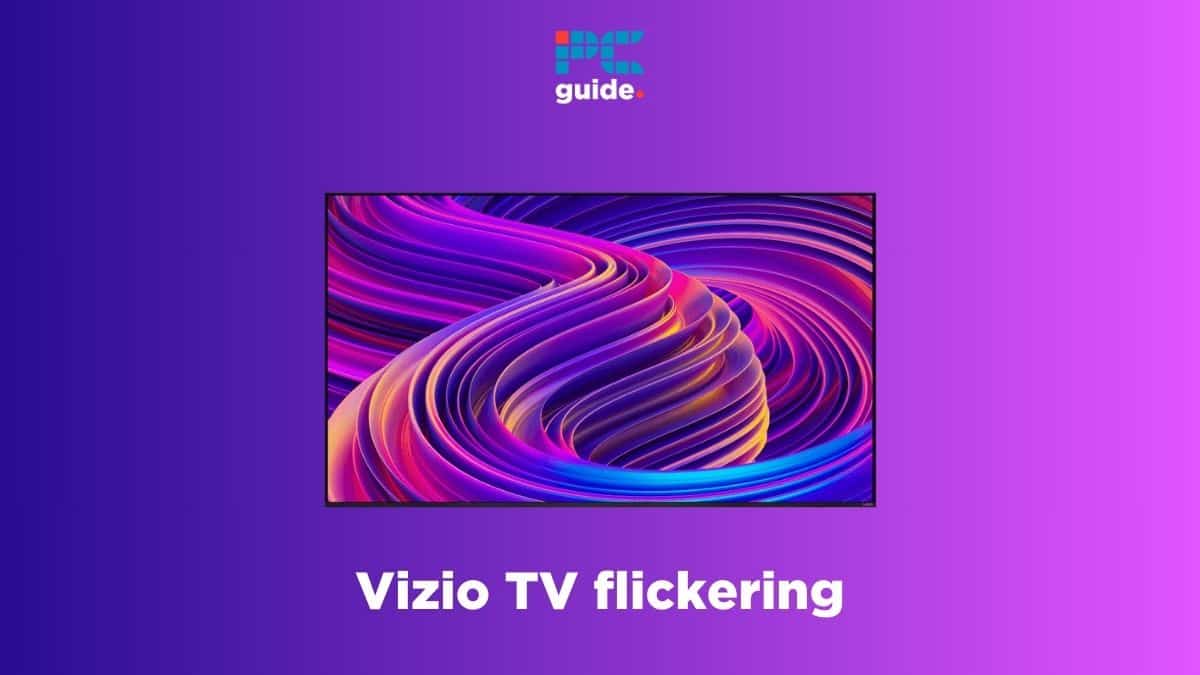
Table of Contents
If your Vizio TV is flickering and you can’t figure out how to stop it, we’ve got you covered.
Flickering issues can occur in any TV, and the ones made by Vizio are no different. No matter how old or new your Vizio TV is, the screen can start flickering for anyone. In some cases, the flickering gets fixed on its own after a few minutes or when you restart the TV. But if the problem is not going away, you’ll need to resort to some advanced troubleshooting methods.
This is where we come in. In this guide, we’ll go over reasons why your Vizio TV is flickering and how you can fix it.
Why is my Vizio TV flickering?
Here are some possible reasons why your Vizio TV is flickering.
- Faulty power outlet
- Damaged or faulty cables
- Temporary bug or glitch
- Outdated firmware
- T-Con related problem
- Backlight issue
How to fix a flickering Vizio TV
Here are some methods that can help you quickly get rid of the flickering issue in your Vizio TV.
Step
Power cycle your Vizio TV
If the flickering on your Vizio TV screen is being caused due to a bug or glitch, it can be fixed by power cycling the TV.
- Turn off your Vizio TV and remove its cables, even from the power outlet.
- Wait for around three to four minutes and plug everything back in.
- Wait another three minutes and turn the TV on.
Step
Update your Vizio TV
If you haven't updated your Vizio TV in a while, we'd suggest you do it straight away. Running the TV on outdated software can cause different issues, and the best way to fix them is by installing the latest firmware update.
Here’s how you can update your Vizio TV.
- Access your TV's Main Menu and go to System.
- Next, select Check for Updates.
- If there's a new update available, download and install it.
Make sure not to turn off your TV while the update is being installed, as the files can get corrupt.
Step
Inspect the cables
In some cases, the flickering on your Vizio TV screen is also caused by damaged cables, especially the HDMI cable. So, remove all cables and inspect them for bends and cuts. It would be wise to use a new cable, just to be on the safe side. Before reconnecting the cables, make sure to use compressed air to clean the inside of the ports. Once done, check and see if the issue is resolved or not.
Step
Reset the picture mode
If you recently changed the picture on your Vizio TV and the display started flickering after that, you'll need to reset the picture mode.
- Open the Main Menu and go to Picture.
- Select More and then press the right arrow button on your TV remote.
- Now, choose Reset Picture Mode and wait for the process to finish.
Step
Switch the power outlet
There may be something wrong with the power outlet you're using. To find out if it's the culprit, remove the power cable from it and insert it inside another one. If the previous one was faulty, the flickering on your Vizio TV screen should stop.
Step
Factory reset your Vizio TV
If nothing seems to work, you'll have to reset your Vizio TV to take it back to its default settings. This will clear out bugs, glitches, and other software-related problems from the system. However, keep in mind that a factory reset will wipe everything from the TV, such as your custom settings and installed apps.
- Go to the Menu and select System.
- Choose Reset to Factory Settings.
Step
Contact Vizio support
Even if a factory reset hasn't fixed the Vizio TV flickering issue, there may be something wrong with the hardware. Either there's something wrong with the T-Con board or there's a fault in the backlight. In any case, we wouldn't suggest fixing hardware-related issues at home as you can end up doing more harm than good. Instead, get in touch with Vizio support for further assistance, who will most likely send over a technician to inspect the TV.
Conclusion
If your Vizio TV starts flickering – don’t panic. Instead, try power cycling the TV as this will fix the issue if it is being caused due to a bug or glitch. But if that doesn’t work, update your TV’s firmware, inspect its cables, reset its picture mode, and switch to a different power outlet. And if the problem is not going away, get in touch with Vizio support and ask them to arrange for a technician to inspect the TV.
In case your current TV is beyond repair and you're looking for a new out, check out our top picks for the best Vizio TVs.
