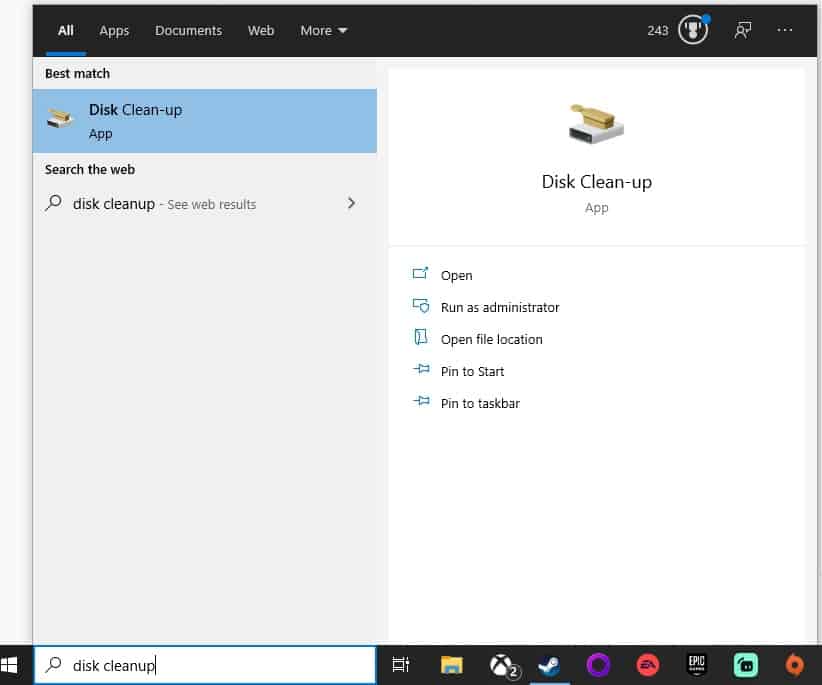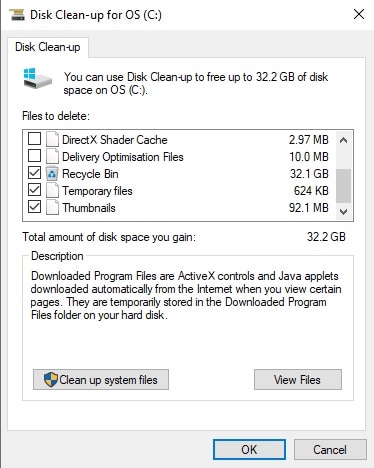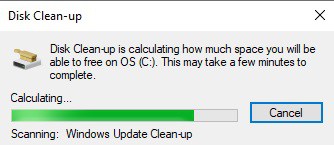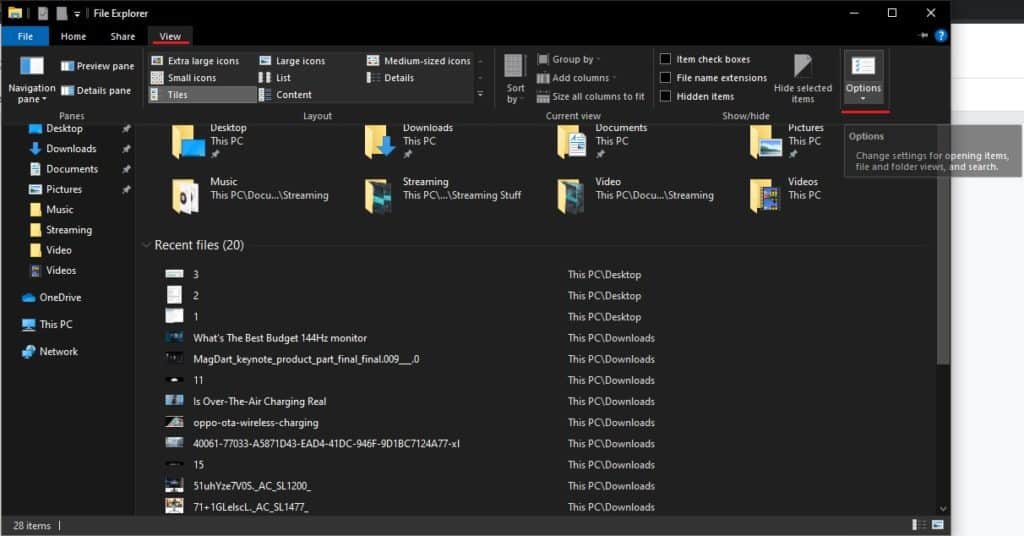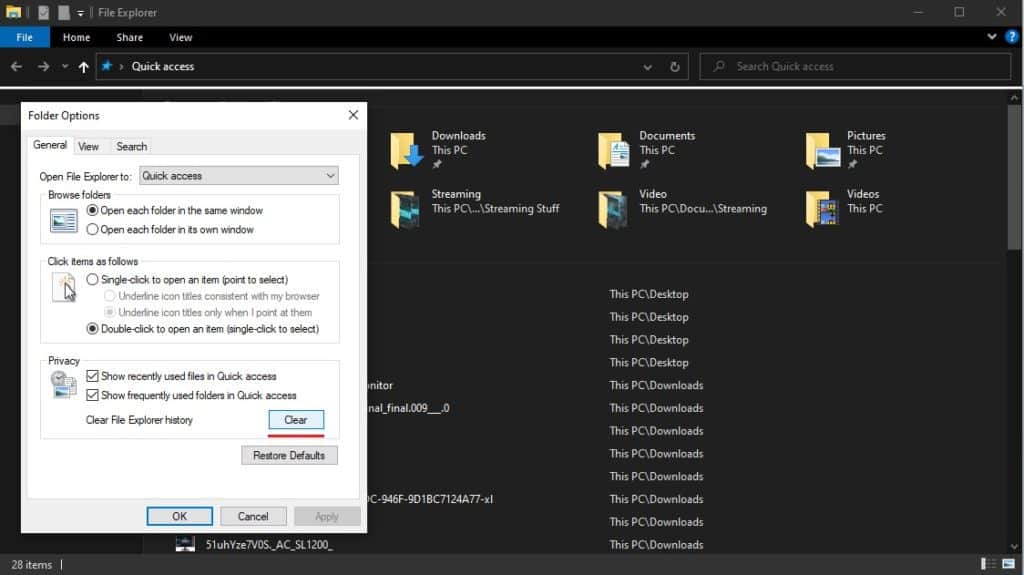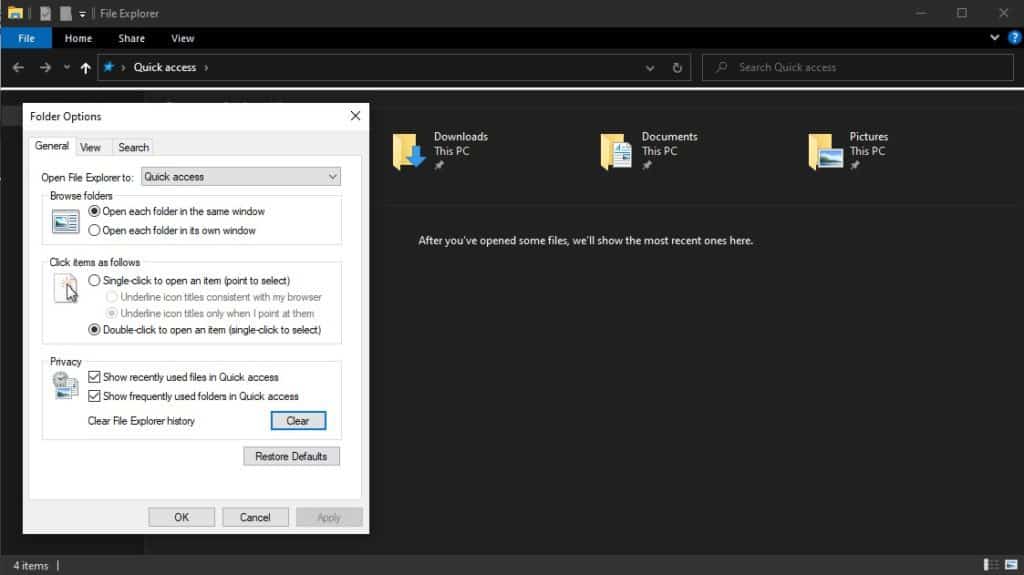How To Clear Cache on Windows 10
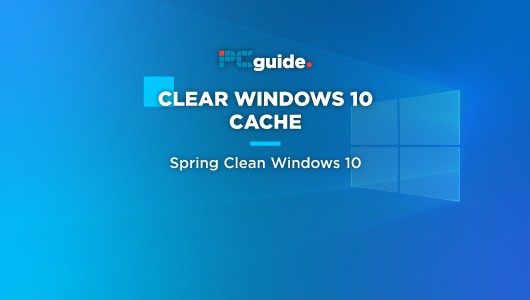
Table of Contents
Temporary files aren't a bad thing. In fact, caches of temporary files come in handy for faster load and processing times for various tasks Windows 10 needs to. Sometimes though, these caches can build up over time causing them to corrupt and cause issues system-wide. This can start to affect storage space as well if left unchecked for long periods of time, which can, in turn, slow down your PC or Laptop depending on how much space has been taken up. It's probably the reason why your Grandmother’s PC from ten years ago runs slower than a two-legged dog.
There are three types of caches on Windows 10 that need your attention once in a while, with the most common one talked about being internet browser cache. This varies from browser to browser, but it's usually under ‘Clear History, ‘Clear Browsing Data' or a similar heading. The other two types of Cache are temporary files and file explorer history, see below for some handy steps on how to clear both of these.
How To Clear Windows 10 Temporary File Cache
If you want to clean up those temporary files, here’s how.
Load Up Disk Clean-up
Type ‘Disk Clean-up' in the taskbar search and click to open.
Select Files To Clean-up
Whilst we're focusing on Temporary Files, you can also clean up any thumbnails, Recycle bin items and more. Once selected, click ‘Clean-Up System Files'.
Wait For Clean-up to Complete
This shouldn't take too long, make sure not to cancel part-way through. Congratulations, you've just cleaned up your Temporary Files.
How To Clear File Explorer History Cache
If you want to clean up your file explorer files, here’s how.
Open Up A File Explorer Window
These actions can be performed from any File Explorer window. Start by clicking ‘View' then ‘Options' on the far right side of the menu.
Click ‘Clear'
You should now be looking at the Folder Options menu. Click the ‘General' tab, then hit ‘Clear' under the ‘Privacy' heading
All Done
There isn't a prompt to say this task can be completed, but as you can see from the screenshots, recently located files and history has now been cleared from File Explorer.
We have a great Windows 10 hub that covers everything from dealing with Blue Screen errors to some great how-tos and buyers guides. Make sure to bookmark us!