Critical Process Died Windows 10 – How To Fix
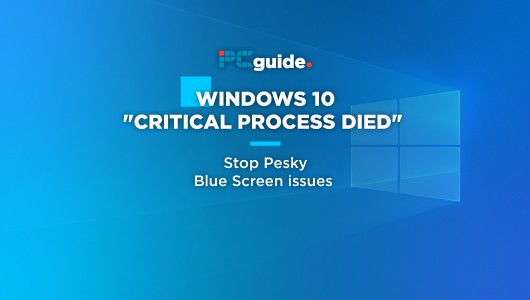
Table of Contents
Although previous versions of Windows were plagued by the “Blue Screen of Death”, Windows 10 is, for the most part, quite a stable build. Sometimes, however, Microsoft's past comes to haunt the halls of Windows 10 drivers and more with the “Critical Process Died” or “error code 0x000000EF” messages.
These errors can be a main to nail down and fix, and the fixes are more often than not hidden in command lines and not very obvious to spot. It could be a driver issue, Malware modifying system files, or a million other scenarios. This is why we've put together some easy-to-follow steps below to help find and fix the issue, because we're just lovely like that!
“Critical Process Died” Fixes For Windows 10
Hardware and Device Troubleshooting
The easiest way to do this is search for “CMD” in the search bar and click on ‘Command Prompt'. Once you're in, type “msdt.exe -id DeviceDiagnostic” on the command line and hit enter. Once the hardware and device troubleshooter loads up, hit next and let it work its magic. Didn't work? No worries, let's try something else:
Deployment Imaging and Servicing Management Tool
Next, we're going to check for and fix (if necessary) a corrupt system image. Open Command Prompt again, but right-click and select ‘Run as Administrator' and type: “DISM /Online /Cleanup-Image /RestoreHealth” followed by hitting enter. This process can take up to 40 mins and can look like it's frozen at points, don't worry and let it just do its thing. Don't forget to restart after it's done. Still no joy?
Run A System File Check
This process will repair any system files that have been tampered with or have been corrupted for one reason or another. This is particularly useful for 0x000000EF error codes. Run Command Prompt as an administrator and type “sfc /scannow” then press enter. Once finished, the system file check will show what it's found and fixed, restart after this. Handy right?
Quick Checks
The next steps should be performing a full Antivirus scan, whilst free antivirus programs can be used, a paid one is recommended for the best results. Another worthwhile check includes looking for yellow exclamation marks next to anything in Device Manager (Right-click the Windows icon in the taskbar and select Device Manager). If anything does flag up, right-click it and select ‘Update Drivers'.
The next check would be to uninstall recent Windows Updates. If you haven't updated recently, the chances are this isn't your problem. If so, go to Update & Security > Windows Update > Update History > Uninstall Updates. Click on the update you want to remove then click the uninstall button at the top of the window.
Failing this, it's always worthwhile booting into safe mode to try and troubleshoot the issue. It only loads necessary drivers and programs in order to find the issue by process of elimination. Click here to find out how to boot into safe mode. Updating BIOS would be the next port of call following this step. Please refer to your motherboards manufacturer for instructions on this.
Restore, Reset or Reinstall
How did it come to this? Only joking, let's get to it. Let's try reverting your PC settings back to a state before the Critical Process Died issues started cropping up. You need to have had Windows creating restore points to attempt this fix however. Go to Settings > Update & Security > Recovery > Reset this PC > Get Started > Keep Files.
Finally, the last fix would be to completely reinstall or reset Windows 10. Go to Settings > Update & Security > Recovery > Reset this PC > Get Started > Remove Everything. IF reinstalling Windows 10 doesn't fix the issue, it's safe to say it's a hardware issue which should be covered by a warranty if in date.





