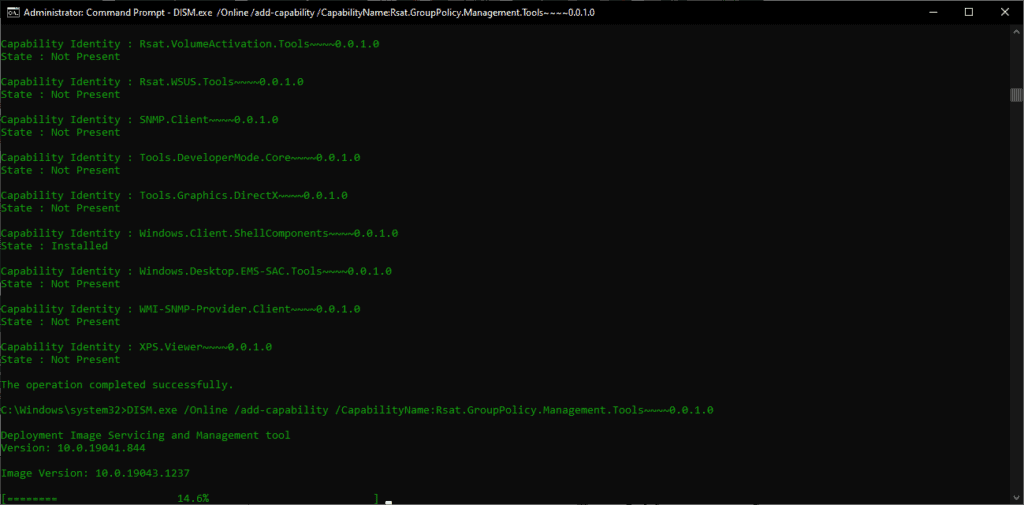How to Install and Uninstall RSAT for Windows 11

Table of Contents
Install RSAT via Settings
To install Windows RSAT via the user interface, rather than the command line, you can do this through the settings. On some PCs – like our work one – the option is also not there and this will have to be done via the command line or contact your IT administrator for access.
Go into Settings and type in Optional Features, search for RSAT and it should display all the components of the feature that you can install. After this, you’ll have all the tools installed for use.
Uninstall RSAT Via the User Interface
If you need to install the RSAT toolset, you can head back into the settings to the “Optional Features” and then choose “Manage Optional Features”. This will let you uninstall everything, but Microsoft has a weird method of uninstalling these that seems counterintuitive.
According to Microsoft, if you uninstall one part that relies on another, it will refuse to uninstall. You’ll want to uninstall everything backwards essentially, so if you need to get rid of A, you’ll need to get rid of B.
How to install RSAT via Command Line
This is really easy, it’s actually quicker than the usual method. Open the Command Prompt by hitting the Start Search bar and typing in CMD. Right-click it and choose “Run as Administrator” to get full access, then you’ll want to copy-paste this in (highlight, CTRL+C and then in Command Prompt just right click):
DISM.exe /Online /Get-Capabilities
This will list everything you can acquire from the additional features Microsoft allows you to install.
How to install RSAT via Command Line #2
With the list of options to install from DSIM, we can now choose the different things we need. The last command should have given us a list of options, so we can easily copy-paste the text without having to manually type each one in.
You start the command with this:
DISM.exe /Online /add-capability /CapabilityName:
Once you’ve done that, you can then add each of the following onto the end after the colon:
- Rsat.ActiveDirectory.DS-LDS.Tools~~~~0.0.1.0
- Rsat.BitLocker.Recovery.Tools~~~~0.0.1.0
- Rsat.CertificateServices.Tools~~~~0.0.1.0
- Rsat.DHCP.Tools~~~~0.0.1.0
- Rsat.Dns.Tools~~~~0.0.1.0
- Rsat.FailoverCluster.Management.Tools~~~~0.0.1.0
- Rsat.FileServices.Tools~~~~0.0.1.0
- Rsat.GroupPolicy.Management.Tools~~~~0.0.1.0
- Rsat.IPAM.Client.Tools~~~~0.0.1.0
- Rsat.LLDP.Tools~~~~0.0.1.0
- Rsat.NetworkController.Tools~~~~0.0.1.0
- Rsat.NetworkLoadBalancing.Tools~~~~0.0.1.0
- Rsat.RemoteAccess.Management.Tools~~~~0.0.1.0
- Rsat.RemoteDesktop.Services.Tools~~~~0.0.1.0
- Rsat.ServerManager.Tools~~~~0.0.1.0
- Rsat.Shielded.VM.Tools~~~~0.0.1.0
- Rsat.StorageMigrationService.Management.Tools~~~~0.0.1.0
- Rsat.StorageReplica.Tools~~~~0.0.1.0
- Rsat.SystemInsights.Management.Tools~~~~0.0.1.0
- Rsat.VolumeActivation.Tools~~~~0.0.1.0
- Rsat.WSUS.Tools~~~~0.0.1.0