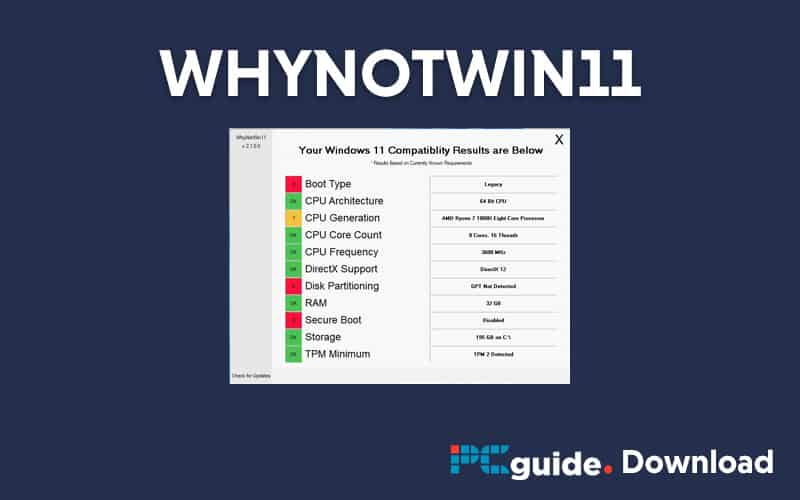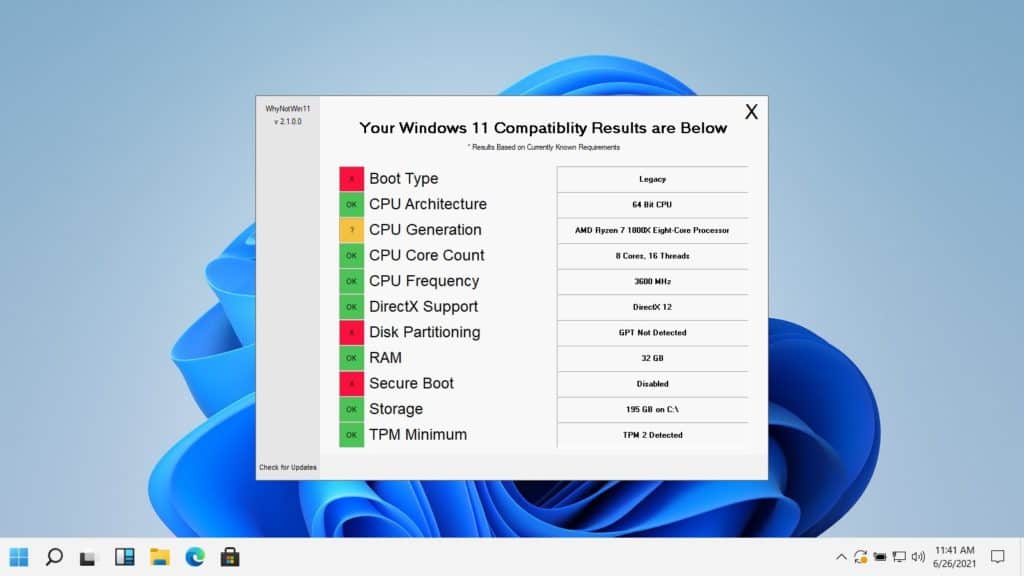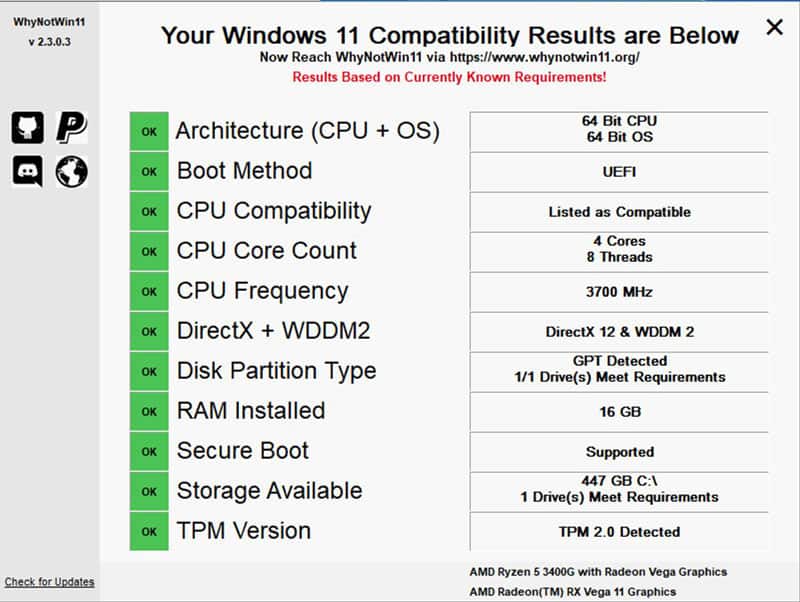How to upgrade to Windows 11
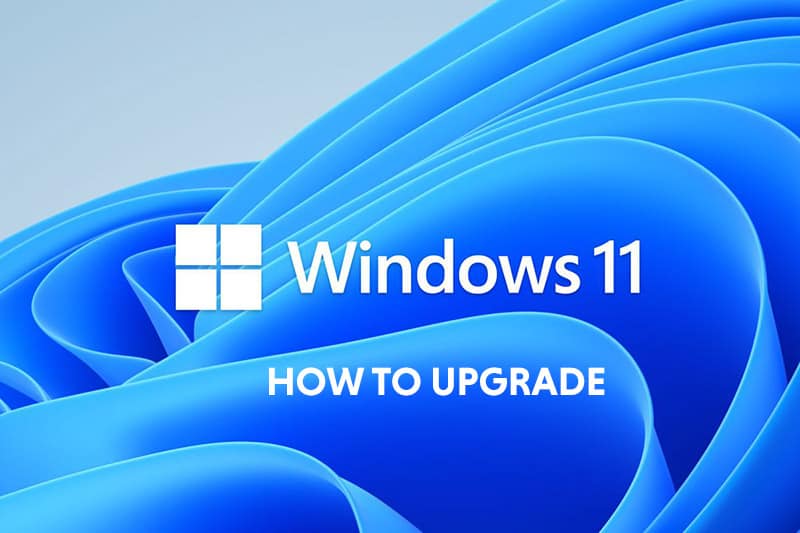
Table of Contents
Upgrading to Windows 11 looks as though it will be a pretty simple process, but we will probably have to wait until the start of 2022 before we get the opportunity.
Microsoft has said that the first machines to see Windows 11 will be new PCs and new laptops at the end of the year before the upgrade path is rolled out after that. So although we have a little bit of time to wait before getting there let's have a look at how we assume it will work.
How to Upgrade to Windows 11
This will depend on what you are upgrading from of course. If you are upgrading from Windows 10 to Windows 11 this will be remarkably simple and you can follow our guide here.
If you are one of the few who will be coming from an older version of the Operating system, such as Windows 7 or Windows 8, your options might be different.
If you have Windows 10 and it is all authorized and legit you will be informed via your Operating System when it is time to make the jump.
If you are coming from an older operating system it is likely you may have to do a fresh install of Windows 11 when it arrives. We will provide more information on this as the launch date approaches
Is My Computer Able To Run Windows 11?
Microsoft has currently withdrawn its PC Health Check app after a blaze of criticism so it is now more difficult to know if your system will be able to handle the new OS. Fortunately, there is a third-party program that does the same thing as the PC Health Check app, only it does it better than it ever did. It's called WhyNotWin11 and you can download it right here.
You won’t be able to upgrade to Windows 11 when it arrives if you can’t pass all these tests with flying colors.
Download WhyNotWin11.exe
Head to our downloads page and grab the software. It is an .exe file so you don’t need to install anything but your anti-virus or Microsoft Defender may flag up warnings that you may have to bypass. If Defender complains, click More Info and select Run Anyway.
Run WhyNotWin11
Double click on the file icon to run the copy of WhyNotWin11 you have just installed. You don’t have to do anything else. You will be presented with a series of tests that will either pass or fail.
Some take longer than others to complete – the DirectX + WDDM2 took the longest for us but even so it was still only a few seconds.
Make a note of any incompatibilies
This image shows our PC is fine to upgrade to Windows 11, based on current known requirements.
if you have any red boxes, take a note of the component and you might have to plan to upgrade it before you can install Windows 11.
WhyNotWin11 also gives you some useful information on the right about your system overall.
Summary
So while we don’t know the exact procedure at this point, everything we do know suggests a similar method to that which was in operation for the upgrade from Windows 7 to Windows 10 a few years back although we expect it to be streamlined even further.
In the main we would always suggest a fresh install for that new Operating System feel, but if you need to keep hold of your files you should be able to do that with the minimum fuss. The only thing up in the air at the moment is if you are upgrading from an older OS such as Windows 7, but as soon as that path is know we will bring you all the information you need to be able to do that with the minimum fuss.