Stable Diffusion LoRA models – What are they and how can you use them?
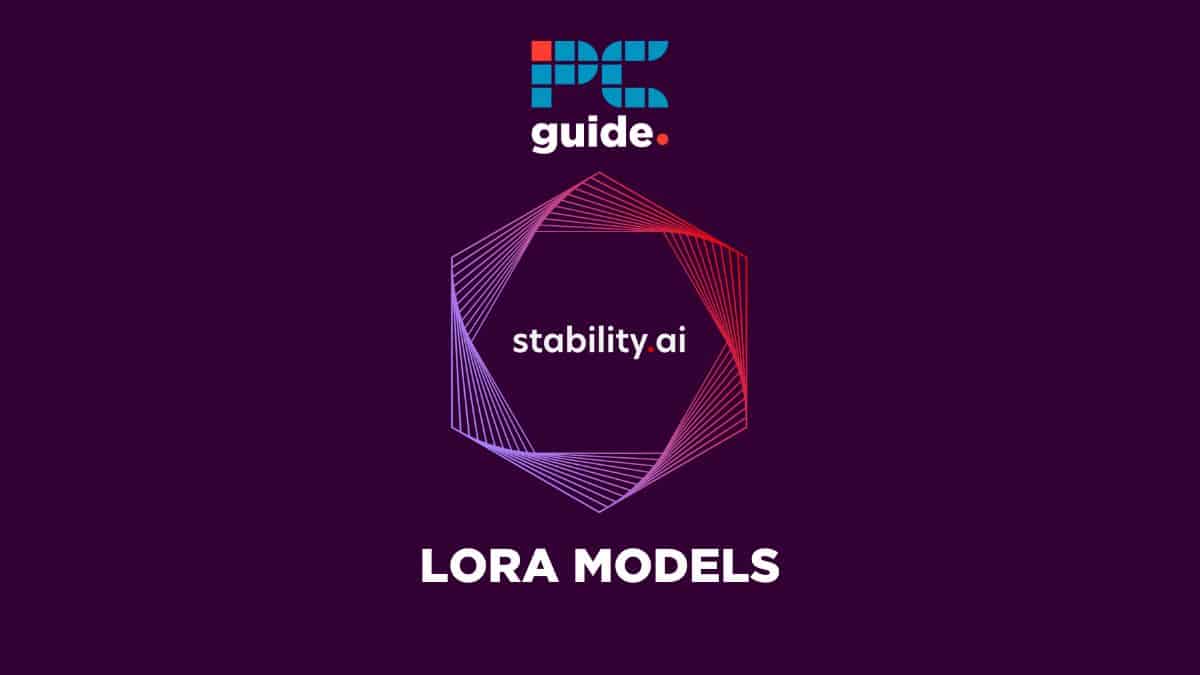
Table of Contents
Stable Diffusion is one of the best free AI-powered art generator AI models. It can efficiently generate images of landscapes, rivers, and more but when it comes to a specific concept by using a specific style or well-known character, that's where it fails to deliver the desired output. Now thanks to Stable Diffusion LoRA models, it can help you to produce fine-tuned output, especially tricky images. LoRA is one of the best models to make your art spectacular. In this guide, We will cover the LoRA models and how can you use them. Let's delve into it.
What is LoRA? – LoRA model types explained
In simple terms, LoRA stands for low-rank adaptation technology, The LoRA model is extremely usable for fine-tuning diffusion models on different concepts such as specific styles or characters. The major drawback of the Stable Diffusion model is that it produces large file sizes which makes it difficult for personal computers to store every art piece. That's where Stable Diffusion LoRA models come into play. It quickly fine-tunes stable diffusion models while keeping file sizes smaller compared to the Stable Diffusion model.
The list of LoRA models includes:
- Style LoRA (focuses on the artistic style of a character or object)
- Concept LoRA (for specific concept or idea)
- Pose LoRA (for different poses)
- Clothing LoRA (for changing the clothes and accessories on a character)
- Object LoRA (for generating objects such as vehicles, plants, and furniture)
- Character LoRA models (for creating a replica of the character)
How to use LoRA models in Automatic1111
The Automatic1111 supports LoRA models by default. So there is no need to install any extensions.
Step
Open the Automatic1111 Web UI
Open the Automatic1111 Web UI and select the model that you want to fine-tune.
Step
Enter the prompt
Enter the prompt and make sure to include the Trigger word for LoRA if it is applicable.
Step
Tap on the Additional Networks option
Tap on the Additional Networks option under the Generate button and go to the LoRA icon. Here you can choose the LoRA that you want to use.
Step
If needed, you can change the weight of LoRA
There is also a LoRA weight factor which is by default set at 1. If needed, you can change the weight of LoRA from by default 1 to a lower or higher number. It depends on you, and what kind of output you require.
Step
Configure your generation settings
Lastly, configure your generation settings and tap on the Generate button.
Essential AI Tools
Which Stable Diffusion model is best?
There are dozens of stable diffusion models available but the RealVisXL stands out as one of the best and most powerful stable diffusion models. It is trained on stable diffusion’s latest SDXL base model that truly produces stunning realistic images than the previous models.
Conclusion
Stable Diffusion LoRA models are the best fine-tuners plus they let you add more details and accuracy to the checkpoint models that make them even more spectacular. It is very easy to use in Automatic1111 workflow by simply putting a phrase into the prompt and you'll be all set.
