How to update a PS5 controller with two methods
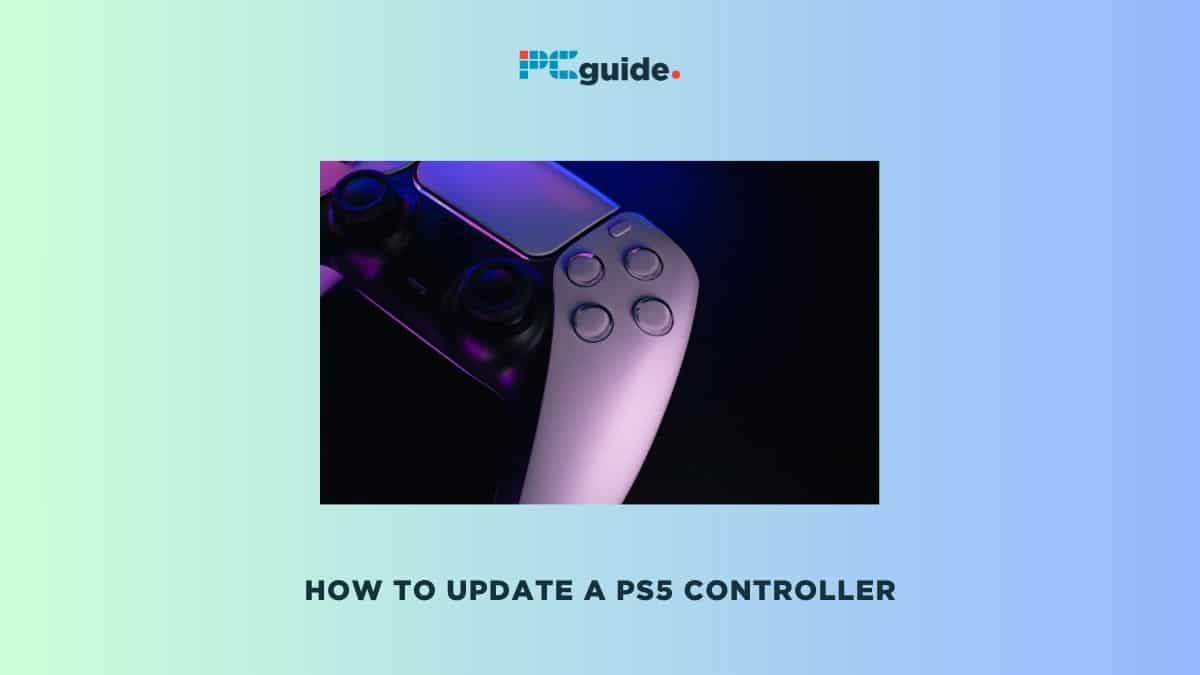
Table of Contents
Understanding how to update a PS5 controller is essential for maintaining optimal performance and taking advantage of the latest features. This article will guide you through the process of updating your PlayStation 5’s DualSense controller. Regular updates can improve functionality, fix bugs, and enhance the overall gaming experience on your PS5.
Updating your PS5 controller is a straightforward process that ensures your controller works seamlessly with your console. These updates are typically released alongside system updates for the PS5 and are necessary to keep your controller in sync with the console’s latest software. In the following step-by-step guide, we'll cover how to efficiently check for and apply controller updates to keep your gaming devices running smoothly.
Step-by-step guide: How to update a PS5 controller
Updating PS5 controller wirelessly
Step
Ensure controller is charged
Make sure your PS5 controller is fully charged before starting the update.
A sufficient charge is necessary to prevent the controller from turning off during the update process.
Step
Connect to the internet
Your PS5 should be connected to the Internet.
An active internet connection is required to download the latest controller firmware.
Step
Wireless connection
Connect the DualSense controller to the PS5 console wirelessly.
This ensures that the controller is ready to receive the update.

Step
Update notification
When an update is available, a prompt will appear on your PS5 screen.
Sony periodically releases updates, so keep an eye out for these notifications. Downloading the latest version of software is important.
Step
Initiate update
Select “Update Now” on the prompt to begin the update process.
The update usually takes only a few minutes.
Step
Wait for completion
Allow the update to complete without interrupting it.
It’s crucial to let the update run its course to ensure proper installation.
Step
Return to Home screen
Once the update finishes, your PS5 will return to the home screen.
Your PS5 dualsense controller is now up-to-date and ready for use.
Updating PS5 Controller Manually (Use with caution)
Note: This method is not recommended by the manufacturer and should be approached with caution.
Step
Disconnect internet
In your PS5’s settings, navigate to “Network” and turn off the internet connection.
Step
Change date
Adjust the date manually in the system settings.
Step
Delete controller
From the Bluetooth accessories settings, delete the connected controller.
Step
Turn off PS5
Completely power down your PS5.
Step
Reconnect controller
Using a USB cable, reconnect your controller to the PS5.
Step
Turn on PS5 and update
Power on your PS5 and follow the prompt to update your controller.
Step
Updating PS5 Controller on PC
Step
Download firmware updater
Obtain the DualSense firmware updater app for your PC.
Step
Connect controller to PC
Use a USB-C cable for this connection.
Step
Update
Execute the update through the app’s on-screen instructions.
Why is my PS5 controller flashing but not working?
If your PS5 controller is flashing but not working, it may indicate a pairing issue with the console. This can occur if the controller is not properly synced to the PS5 or if there is a connectivity problem. To resolve this, try reconnecting the controller using a USB cable, then disconnect it and press the PS button to re-establish a wireless connection.
Do I have to update my PS5 controller?
Updating your PS5 controller is recommended to ensure optimal performance and compatibility with your console. Firmware updates for the controller can include improvements, new features, and bug fixes that enhance your gaming experience.