How to log into an Activision Account
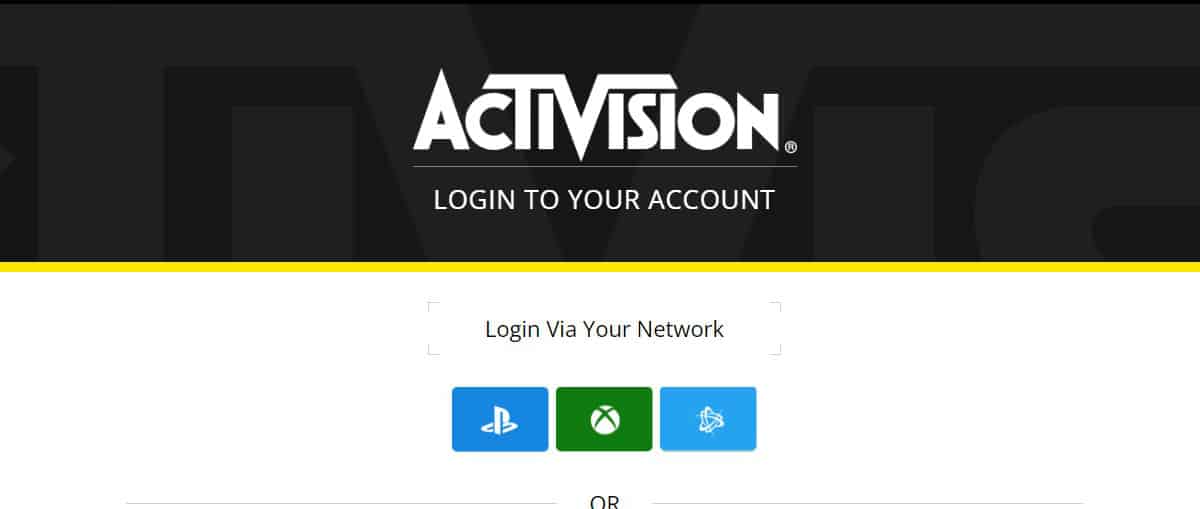
Table of Contents
Call of Duty: Modern Warfare II is just around the corner, boasting serious gains in graphics and gameplay. While its single-player campaign has already been called something of a “boredom machine,” its multiplier is sure to be a major hit for both old and new fans of the series in the run-up to Warzone 2.0’s release later into the year.
Before playing Modern Warfare II, however, one must learn how to log into an Activision account to access all of their own personal information. Below, we will go over all the necessary steps for players to easily log into their Activision account and dive right into the action without breaking a sweat:
Step
Head to Activision account login page
There are two Activision login pages, one for Activision itself and another for Call of Duty. Both are linked above for easy access.
Step
Choose network account
Here you must choose which specific network account you play Activision games on: PlayStation, Xbox, or Battle.net.
You can also simply use your main email and password combo for simpler access.
Step
Log into Activision account
Now you should be logged into your account and can make all necessary changes where needed.
It’s that simple. With account access, you can unlink and link network accesses, change your display name, and set up two-factor authentication – an absolute must, if you ask me.
Below, we’ll show you how to get started on both linking and unlinking gaming networks via your Activision account:
Linking and unlinking platform accounts
Step
Log into your Activision account
This should be a breeze if you follow the steps listed above. Simply navigate to the appropriate login page and enter your details.
Step
Click on your account
There should be a silhouette of a person at the top right of the screen. Click it, then select “Manage Activision Account.” This will bring you to a separate page.
Step
Select “Account Linking”
On the next page, choose “Account Linking.” This should be at the very top of the list.
Step
Choose which network accounts to link
From here you can now link and unlink all necessary gaming accounts to your Activision account via the “Link” or “Unlink” button found to the right of the gaming network. These include: PlayStation, Battle.net, Xbox Live, and Nintendo.
You can also link social accounts, including Twitter and Twitch, if you so choose.
Step
Copy verification number
Upon selecting “Link” next to a gaming network, Activision will send you an email with a verification number to verify your identity. Copy this number and paste it into the box.
Step
Continue to gaming network site
Activision will then send you to the specific gaming network’s website to sign in on its side. Once you’ve signed in, your accounts are officially linked.
And there you have it, your Activision account is now synced with every gaming network necessary and you can now seamlessly play Modern Warfare II without any issues.