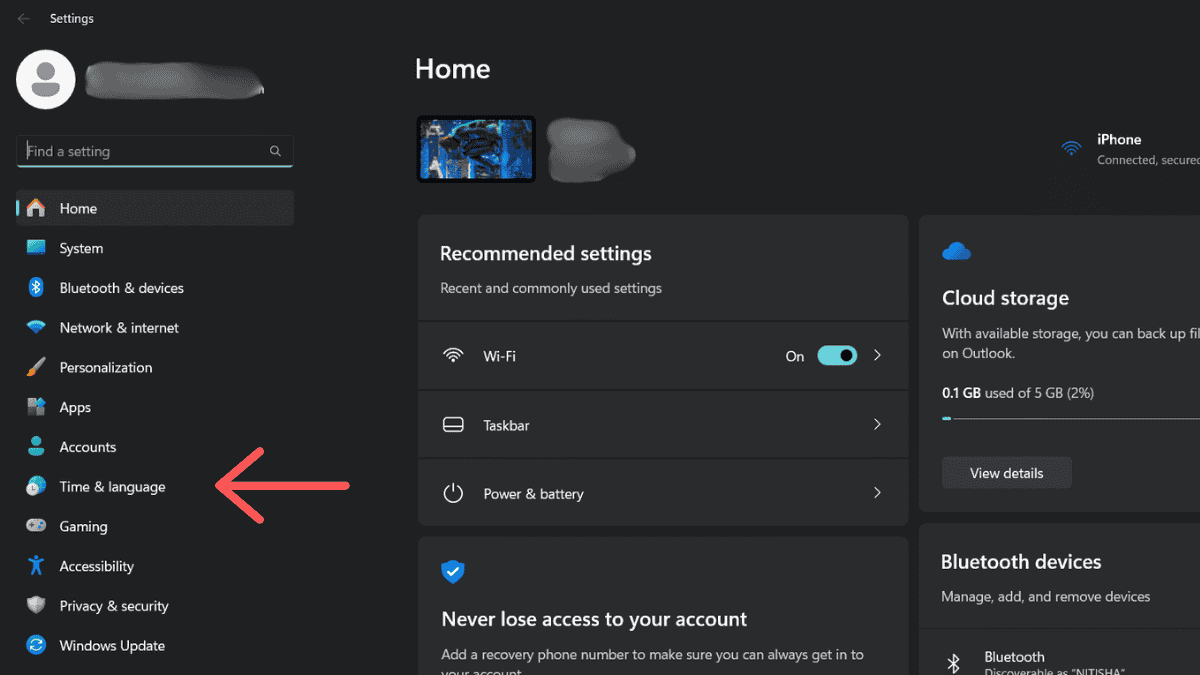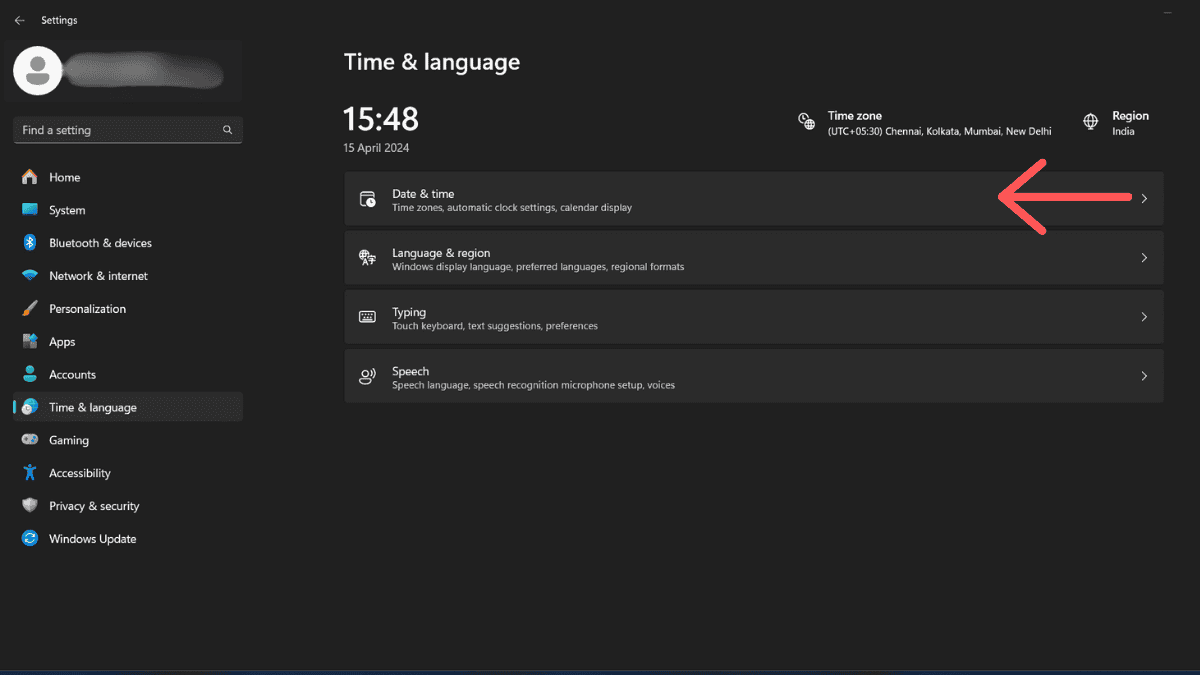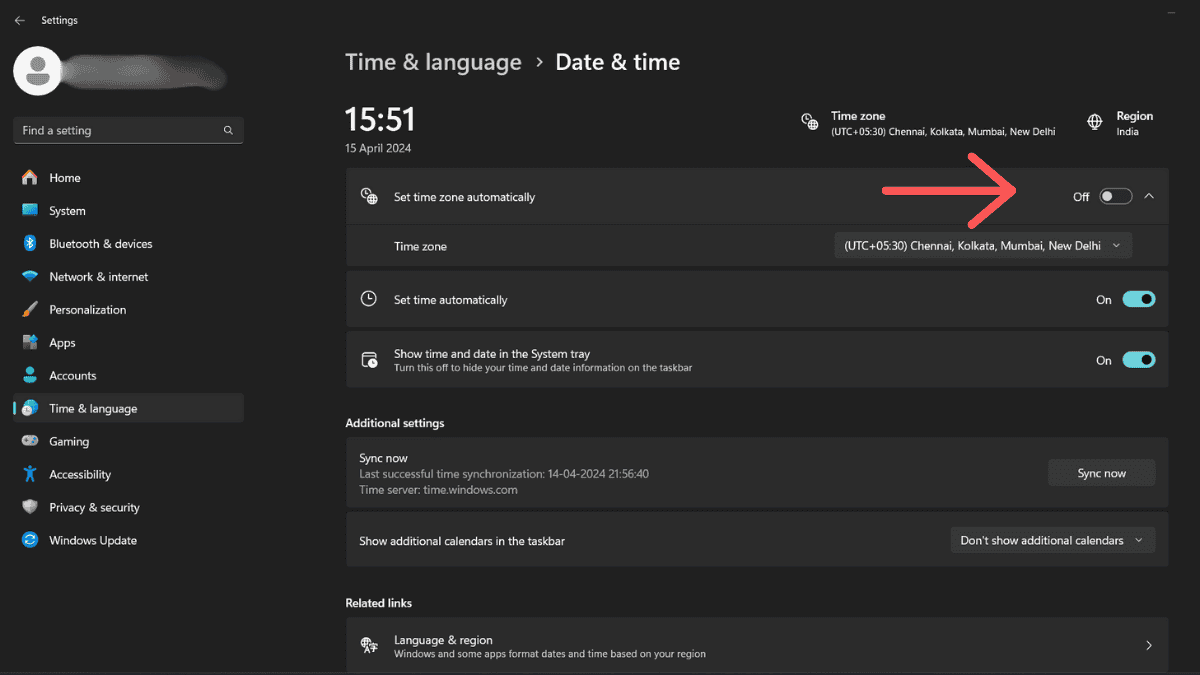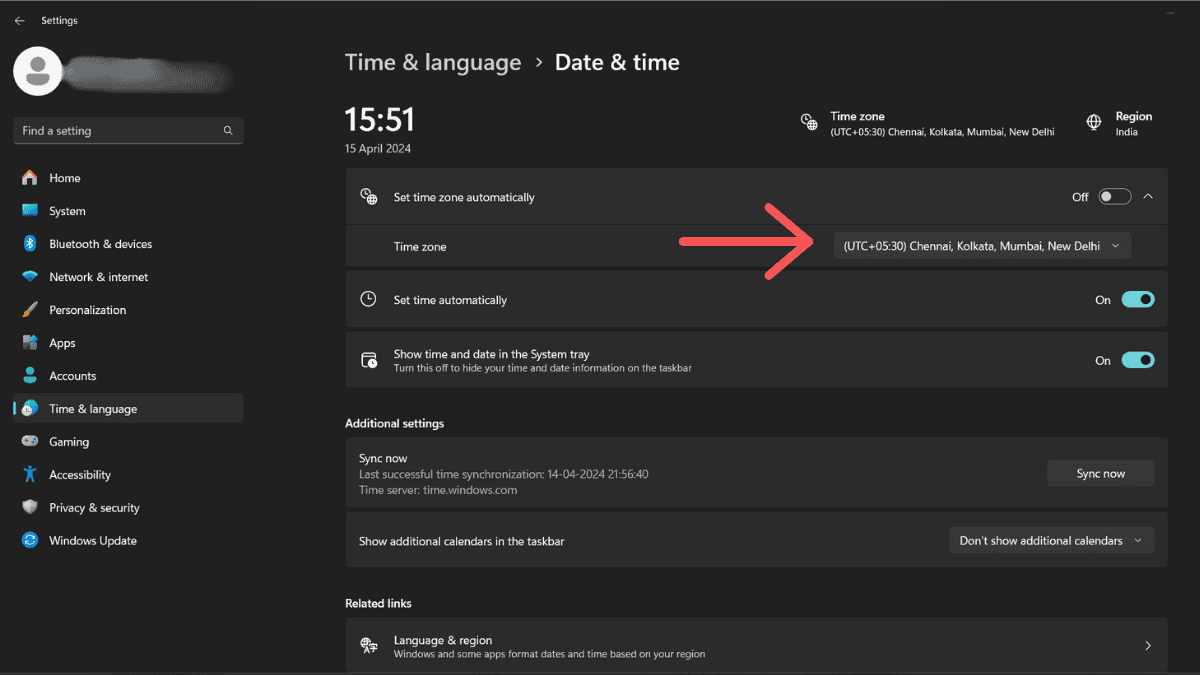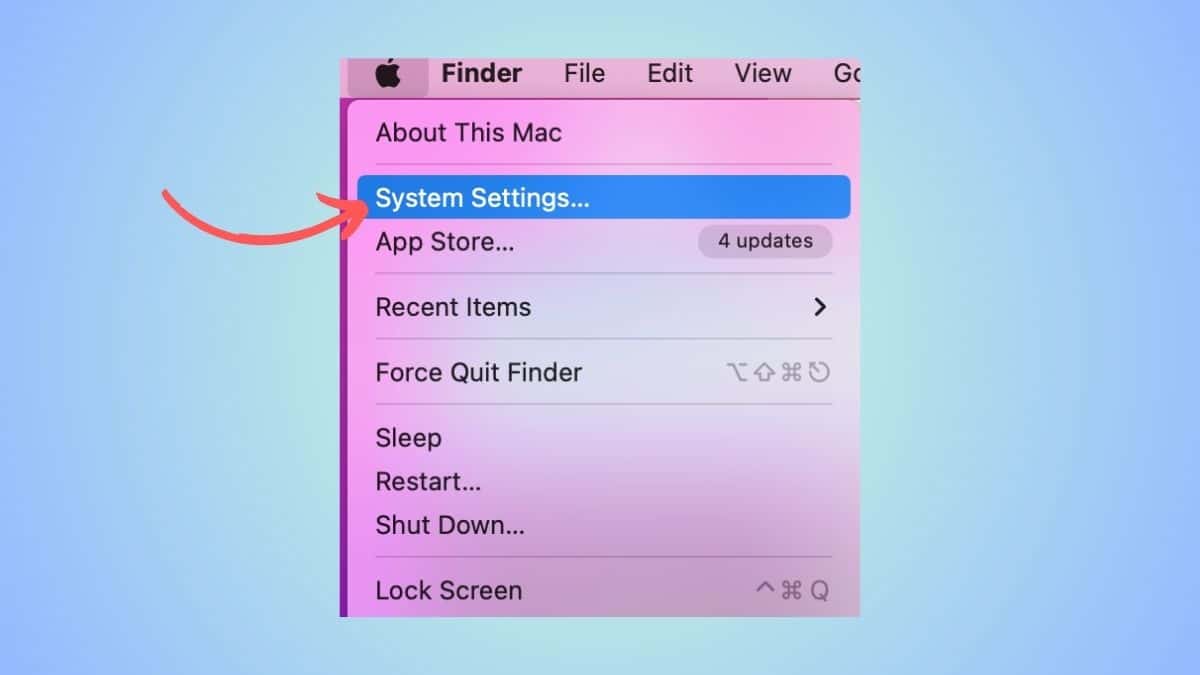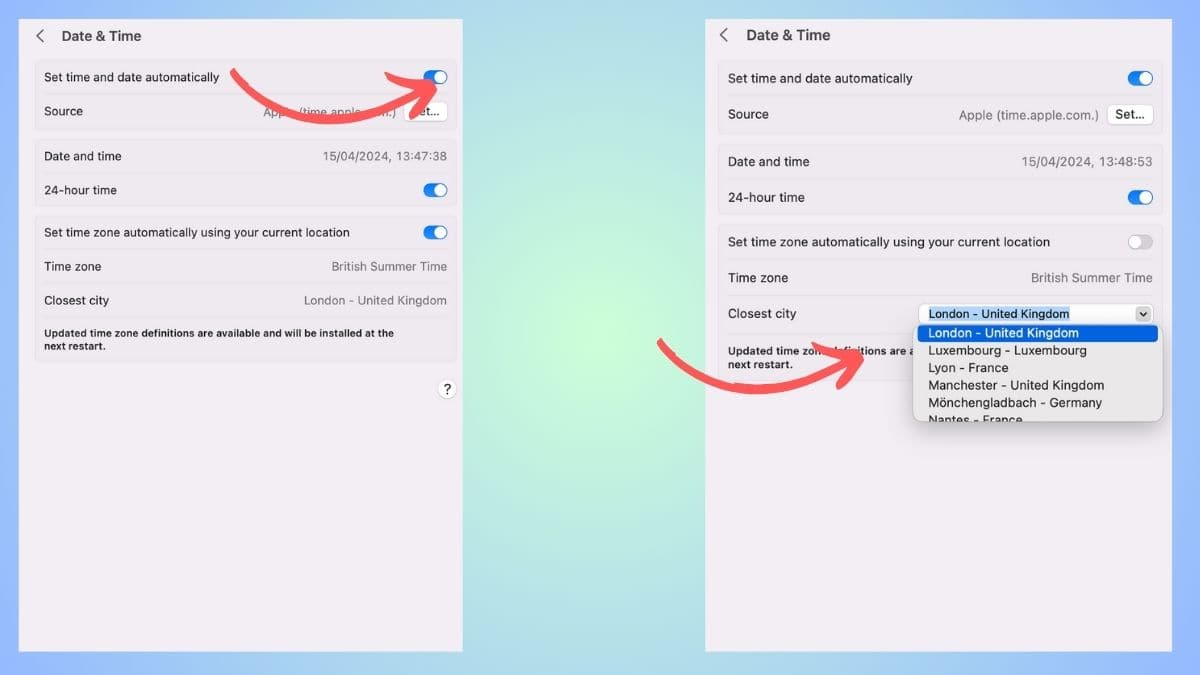Change Discord time zone easily with these 6 simple steps
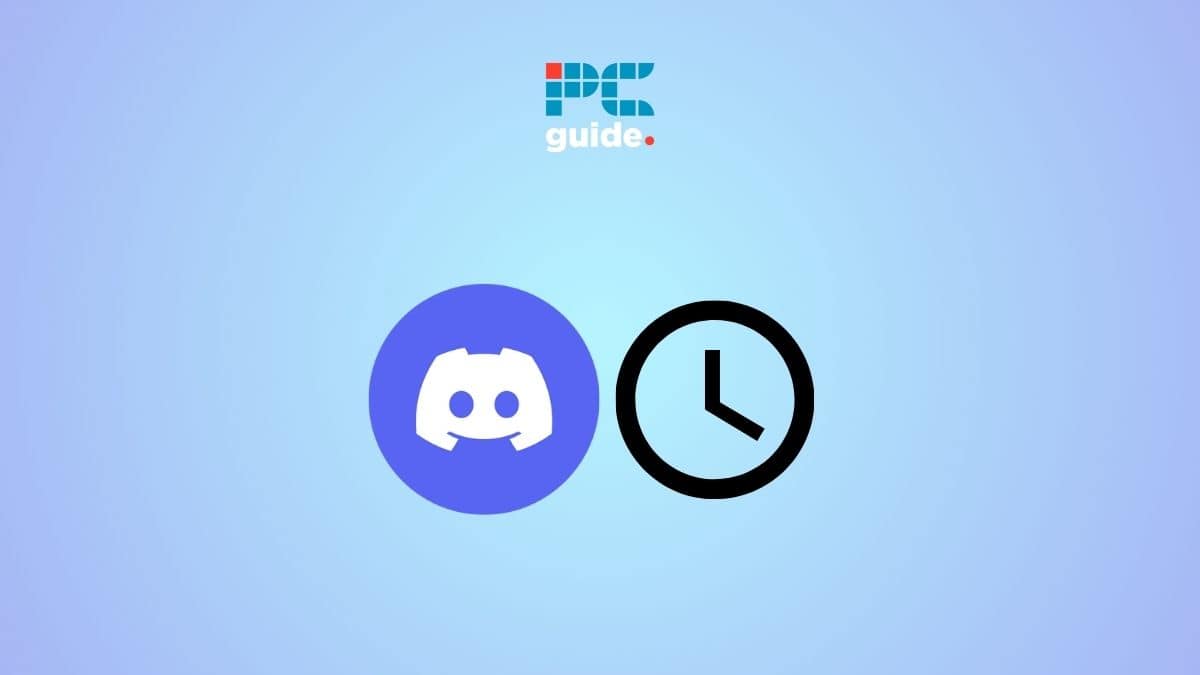
Table of Contents
If you're wondering how to change time on Discord, then we have you covered right here.
Now, the time displayed on Discord is synced with your device. For instance, the time you see on Discord is the same as the time you see on your Windows PC. So, if you want to change the timezone, you will have to change it on your device. Note that Discord does not let you change time specifically.
With that being said, here's how you can change the time zone on Discord on Windows PC and MacOS.
Quick Answer
To change the timezone, go to PC Settings > Time & Language > Date & Time > Set the timezone automatically or manually > Restart the PC > Restart Discord
How to change the time zone on Discord on Windows
Here's how to change the time zone on your PC or laptop.
Step
Go to PC settings
On your PC, click on the Start menu and go to Settings.
Step
Go to ‘Time & Language'
From the Settings menu, click on the ‘Time & Language' option. Then, click on Date & Time.
Step
Set time zone automatically
To switch your time zone automatically based on your current location, turn on the ‘Set time zone automatically.'
Step
Set time zone manually
If you want to set the time zone up manually, click on the ‘Time zone' option to expand the list of time zones. Select and set a time zone as per your preference.
Step
Restart the PC
This is an optional step that you can do if the time does not change after you've saved the settings. Restart your PC or laptop and check if the time has changed as per your selected timezone.
Step
Restart Discord
For the new time zone to reflect in Discord, you will have to restart the app. You can do so by hitting the Ctrl + R shortcut. You can also simply close the app and launch it again.
How to change the time zone on Discord on Mac
If you have a Mac, then follow these steps to change the timezone on Discord.
Step
Go to System Preferences
Turn on your Macbook or Mac computer and go to System Preferences.
Step
Head to ‘Date & Time'
Next, click on ‘Date & Time' and then click on Time Zone. You might have to enter your password if this section is locked.
Step
Set a new time zone
Here, you can either select a time zone manually by selecting a time zone from the dropdown list below. Or you can check the ‘Set time zone automatically using current location' option to set it automatically.
Step
Restart Discord
Once you save the settings and the time zone has changed, restart Discord. You can do so by pressing Cmd+R.
Can I change the time on Discord?
No, you cannot change the time on Discord. You can only change the timezone in your device, which will change the timezone in the app.
Conclusion
To sum up, you can change the timezone in Discord by changing the timezone from your device settings. You can change it manually or choose to switch it automatically based on your location.