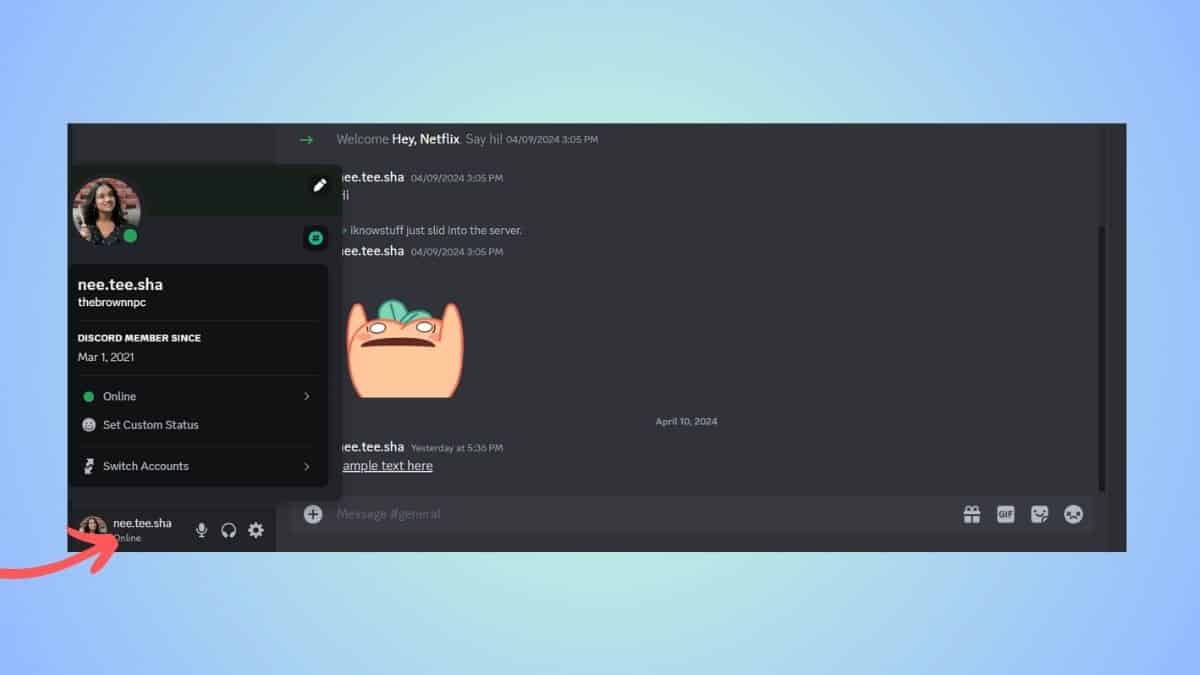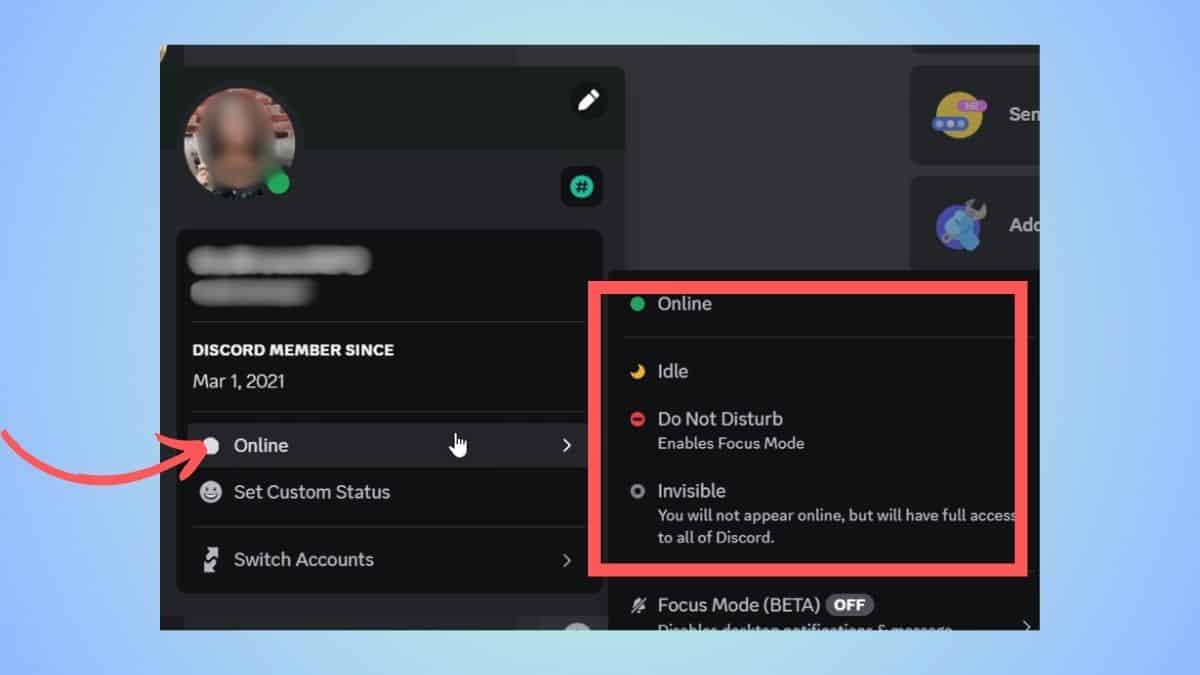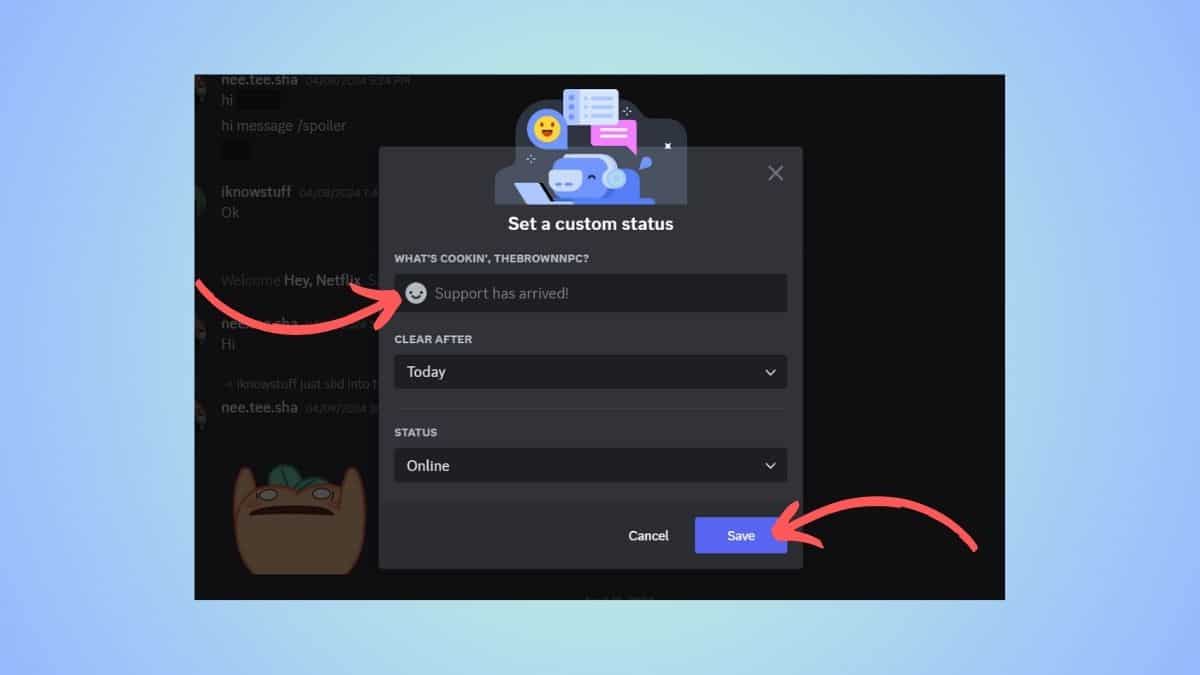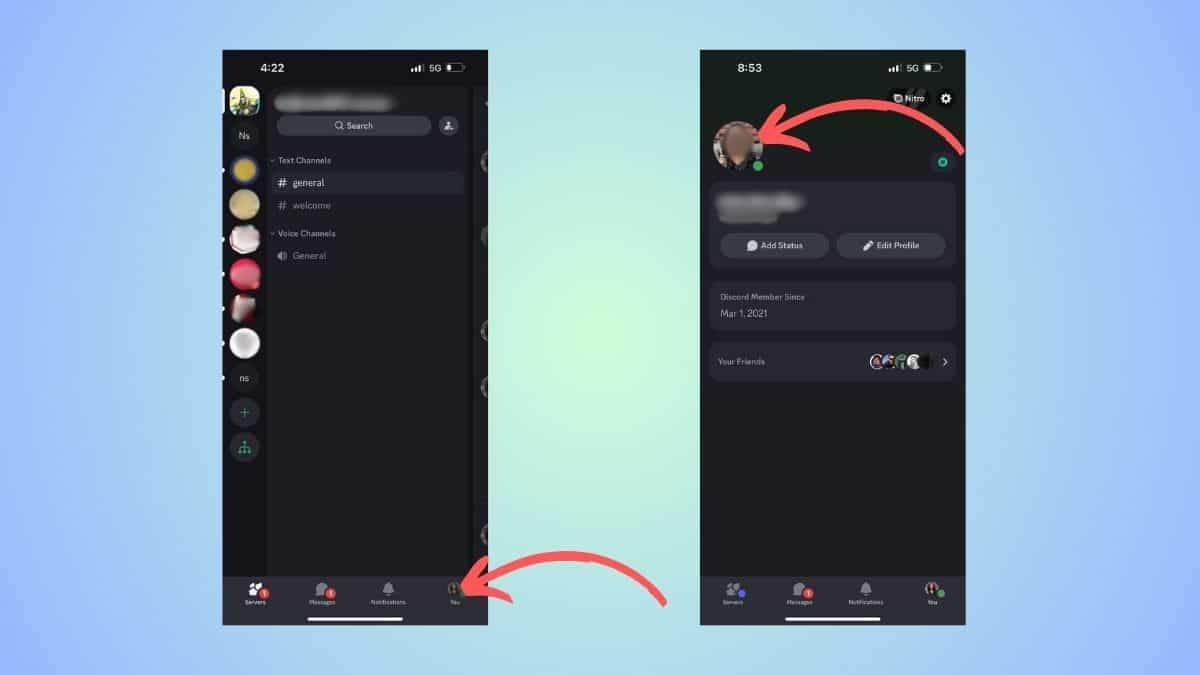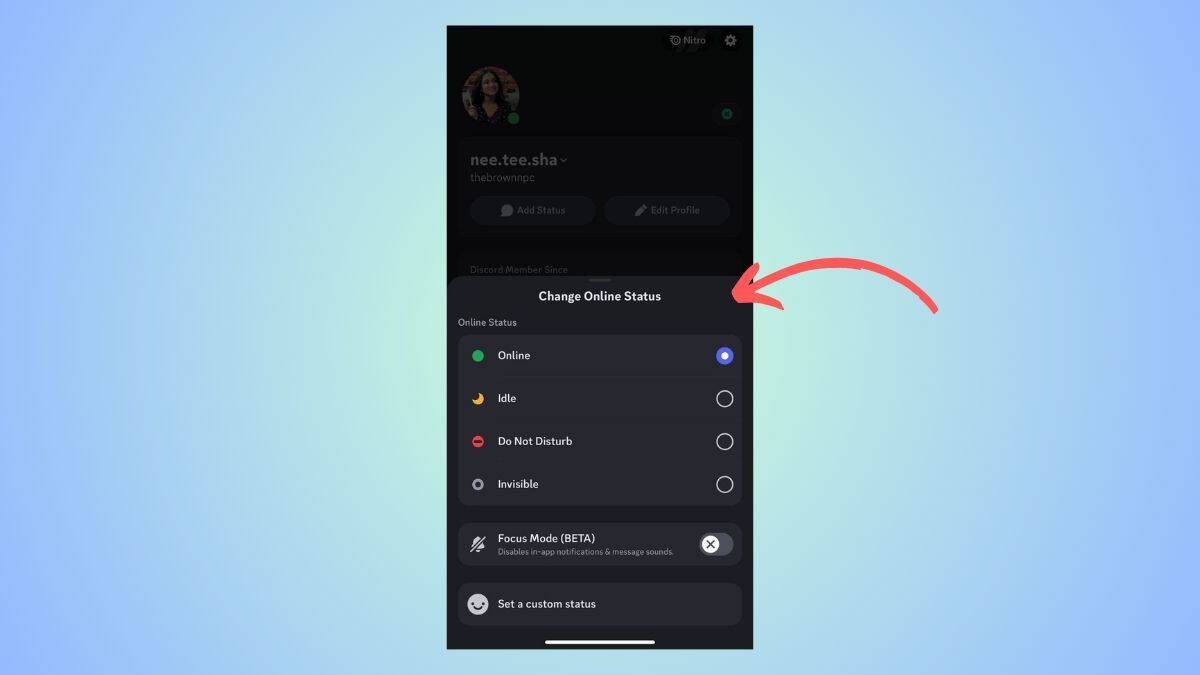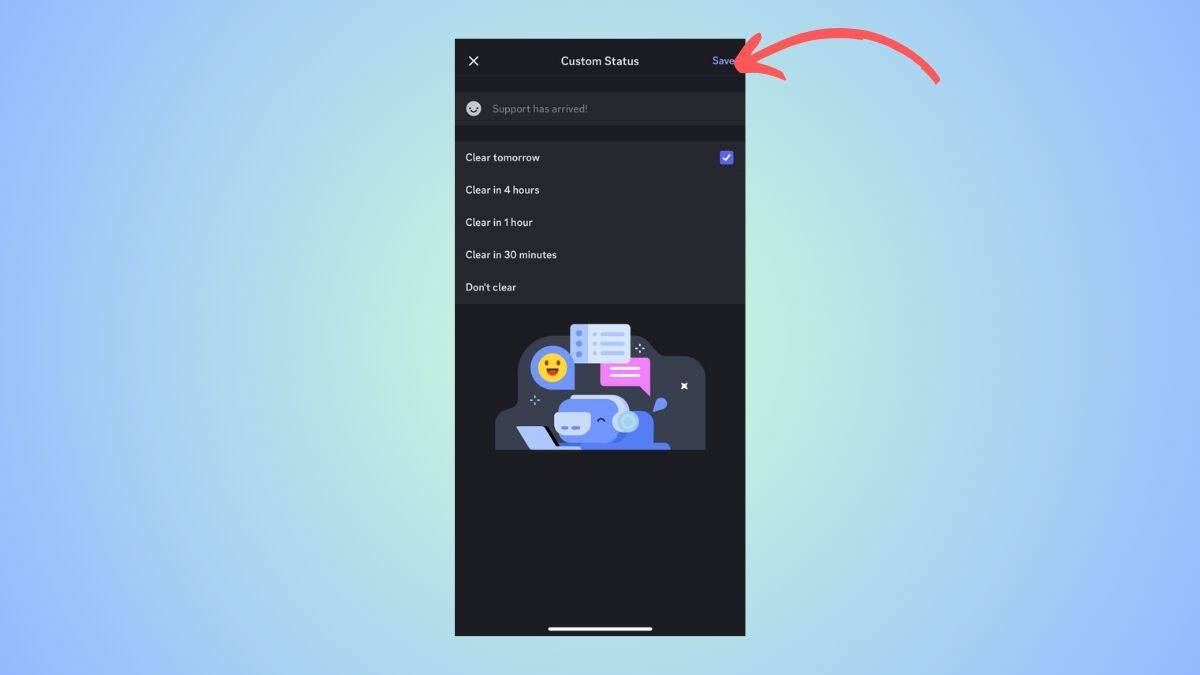How to change status on Discord – our guide to default and custom statuses

Table of Contents
If you are trying to figure out how to change your status on Discord, we have you covered right here.
Now, Discord lets you set status so you can keep your friends and server members updated about your activities without texting them. By default, you can set your status as Online, Invisible, Do Not Disturb, and Sleep. But Discord also lets you set a custom status along with a timer for it.
In this guide, we will show you how to update your status on Discord on PC and mobile. And we will also see how to set custom status.
Quick Answer
Default statuses: Click on your profile > Click on ‘Online' to change status > Select default options.
Custom statuses: Click on your profile > Click on ‘Set Custom Status' > Type the status > Choose an emoji > Set timer.
How to change status on Discord (PC)
These steps will work for the Discord desktop app as well as the website.
Step
Click on your profile
Open Discord on your laptop or desktop. Click on your profile (the username and profile picture part) at the bottom left corner.
Step
Set a default status
From the pop-up that appears, you need to click on ‘Online', which is usually the default status if you have never changed it.
Next, you will see the options for default status – Online, Invisible (which makes you appear offline), Sleep, and Do Not Disturb. You can choose the one that best fits your needs.
For some users, a timed Focus Mode (beta) is also available. You can switch to this mode and set a timer. It will block all notifications for the set time.
Step
Set custom status
If you want to get creative with your Discord status, you can click on the ‘Set Custom Status' option below the default status.
With this option, you can set a customized status like ‘Playing COD,' set an emoji, and also set a timer (after which the status will disappear and go back to default). In addition to this, you can also choose one of the default statuses. When you are done, click on ‘Save' to save your settings.
How to change status on Discord (Mobile)
These steps will work for the Discord app on Android as well as the iOS app.
Step
Tap on your profile
On your mobile device, open Discord and then tap on your profile icon.
Step
Change your status
When the profile page opens up, click on your profile picture. A menu with default status options will slide up. You can choose from the those options.
Step
Set a custom status
If you want to set a customized status, you can click on the ‘Set Custom Status.' Here, you can type in whatever you like and set an emoji. Discord also lets you set a timer, after which this status would disappear. You can manually clear the status, too. When you are done, click on ‘Save' to set your status.
Frequently Asked Questions
How do I change my Discord status to idle?
As mentioned in our guide above, you can change the status by:
Click on your profile > Click on ‘Online' to change status > Select default options > Select the ‘Sleep' option
What does a moon mean in Discord?
The small moon symbol that appears next to a profile on Discord means that the user has activated the ‘Sleep' or ‘Idle' status.
Conclusion
To sum up, you can easily change your status by clicking on your profile. The process is similar on PC and mobile. You can choose to set a default status or you can set a customized status. The custom statuses also let you choose the duration.