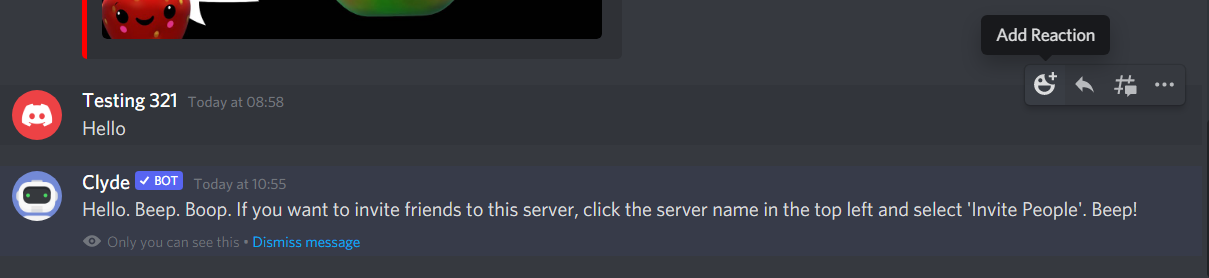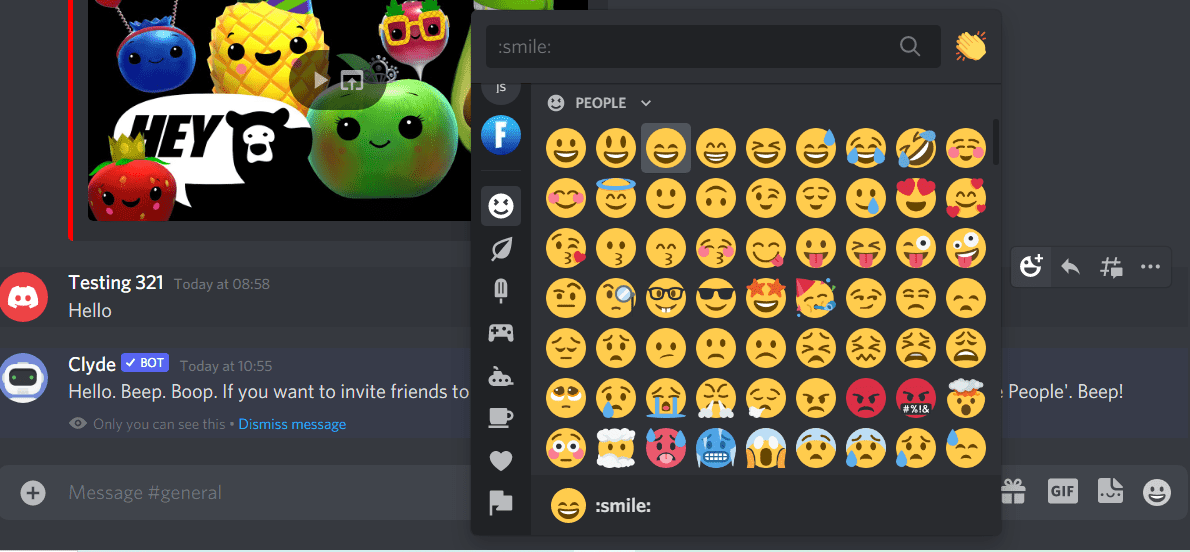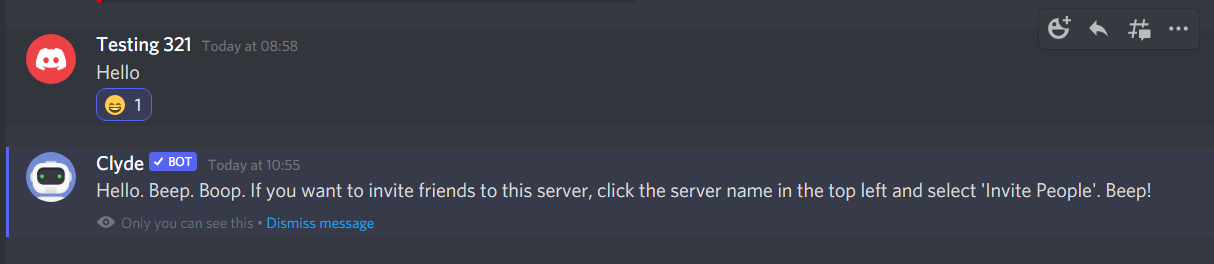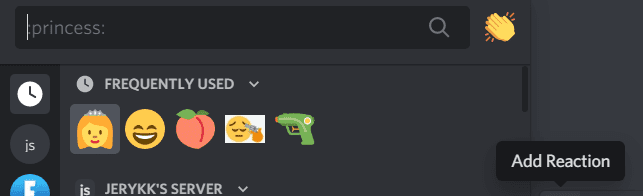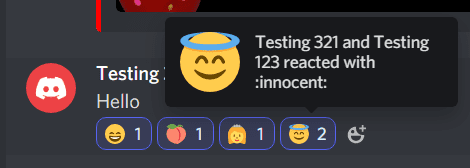How To React On Discord

Table of Contents
Reactions are one of the many fun and useful features on Discord that help users to interact and engage with one another. If you are yet to use this feature or unsure how to react on Discord, this guide will take you through the steps!
It's quick and easy to react on Discord and anyone can learn how to do it. That said, there are several ways you can react, but they are all simple enough to learn.
Below, keep reading to find out what reactions are and how to react on Discord with step-by-step instructions and images.
What are reactions on Discord?
Reactions are a way to interact with messages on Discord. If you use Facebook or Messenger and know how to react on those platforms, reactions on Discord work in the same way!
Put simply, reactions are emojis that can be “attached” to a message, displaying your reaction to that message. For example, if a message makes you laugh, you can react with a laughing emoji, which is slightly more expressive than a simple bold or italic emphasis.
The reaction (emoji) will be displayed with the message for everyone in the chat/channel to see.
The Discord user who made the message will be able to see your reaction, as well as other members who are part of the channel.
Reactions are a great way to respond or interact with messages when a typed response isn't necessary or desired.
If you just want to interact or respond with a message without typing out a reply, leaving a reaction is the quickest and easiest way to do that.
How To React On Discord – Step By Step
Now that you understand what reactions are, let's run through how to react on Discord.
For the purpose of this article, the following instructions will explain how to react on the desktop app and browser of Discord.
1. Move your cursor over the message you want to react to. This can be a direct message or a channel message.
2. Right-click on the message or move your cursor to the top-right corner of the message to the icon of a smiling emoji with a “+” symbol. In either case, click on “Add Reaction”.
3. A box will appear displaying a list of emojis that you can use to react. You can choose from frequently used emojis, server emojis (if you have Discord Nitro), and a complete list of standard emojis.
4. Click the emoji you want to use as a reaction. The emoji will then appear underneath the message as your reaction.
And that's it! You have successfully reacted to a message on Discord.
By right-clicking on a message, you can also select a reaction from a small list of commonly used emojis as a faster method.
If a reaction (or several reactions) have already been left on a message, another way you can react is by simply clicking on the reaction that you like, or by clicking on the “Add Reaction” emoji that will appear beside the other reactions.
Quick note: Reactions can be disabled on Discord channels by the owner (administrator) of the channel. If you cannot see the option to leave a reaction, it is likely that reactions have been disabled for a particular reason.
Conclusion
Now that you know how to react to messages, start getting creative with different reactions on Discord! Reactions are both fun and useful, and provide a quick and easy way to interact with other Discord users in channels and direct messages.
When a message does not require a typed reply or you just want to interact with a message that you liked, that's where you can use reactions as a means to respond, interact, and express your real-life reaction.