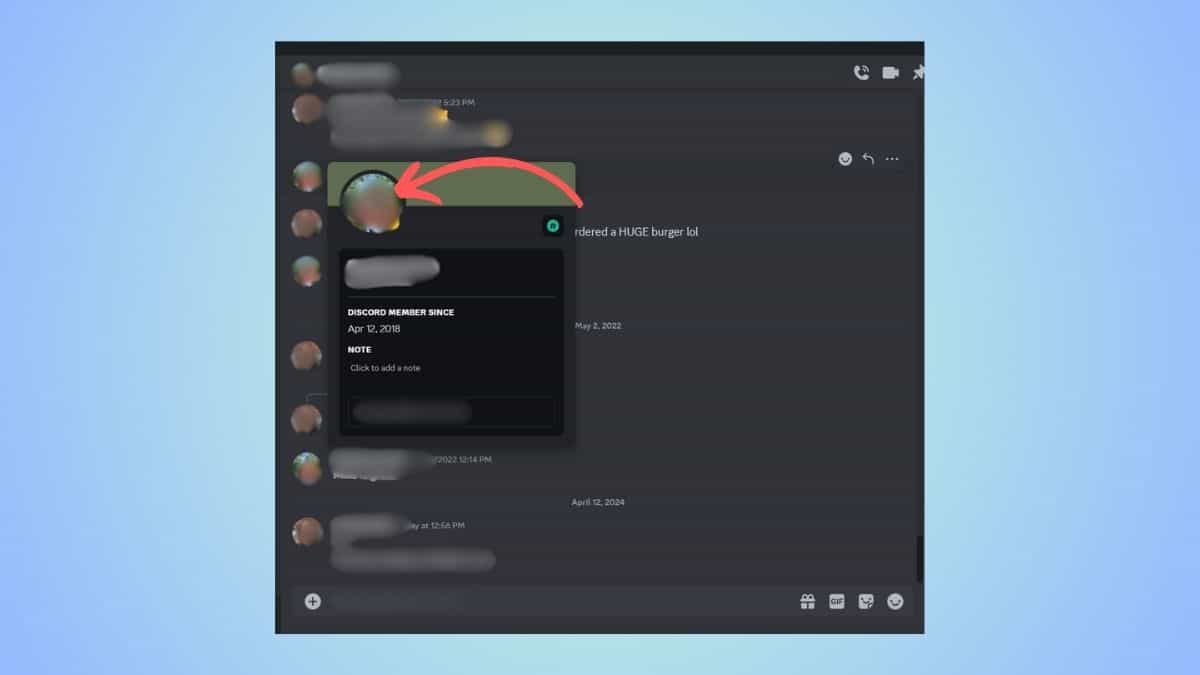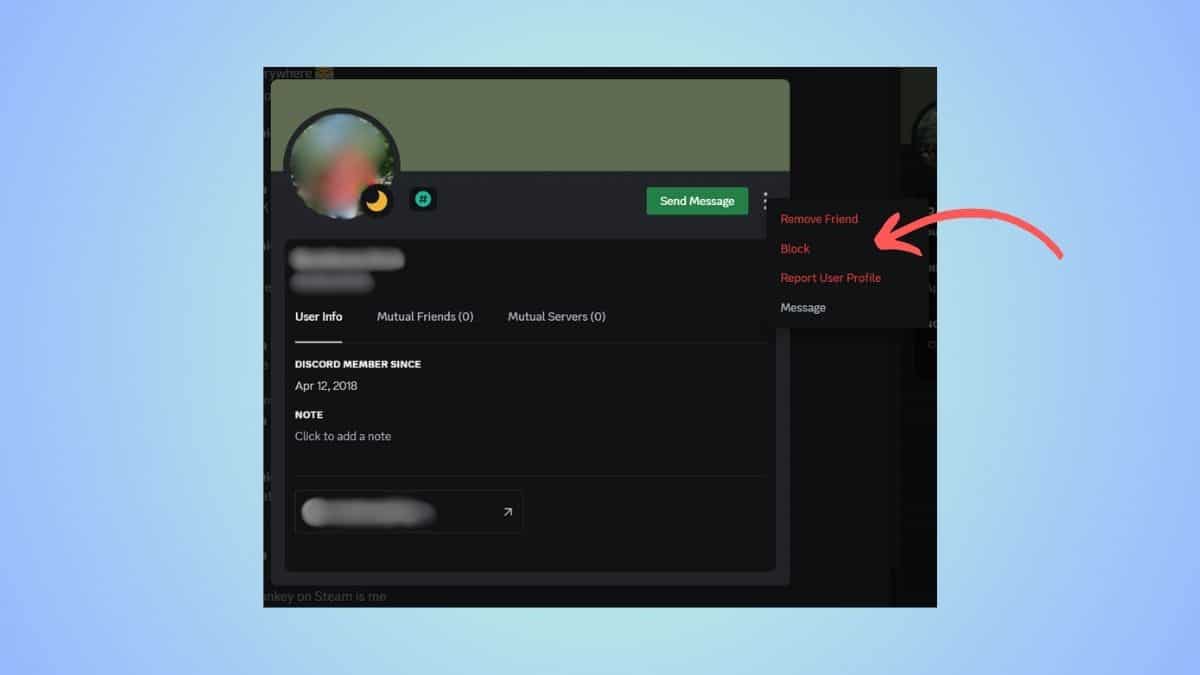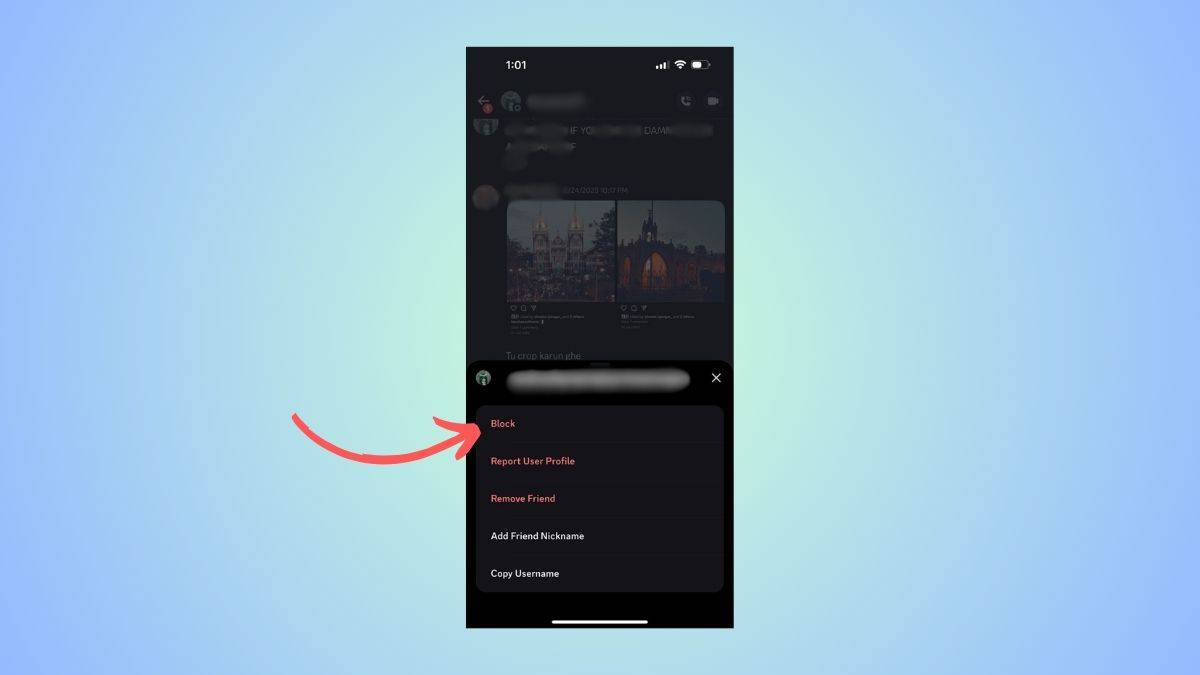How to block and unblock someone on Discord – our step-by-step guide

Table of Contents
If you're figuring out how to block and unblock users on Discord, then we have you covered right here.
To manage your privacy better on Discord, you would want to know how to block users and stop receiving messages from them. Blocking a user on Discord is quite easy, and it takes half a minute. And just as easily, you can unblock those users if you change your mind.
With that being said, in this guide, we will show you how to block and unblock a user on PC and phone.
Quick Answer
How to block someone on Discord:
Open the user's profile > tap on the profile again > from the pop-up, click on three dots > click on ‘Block.'
How to unblock someone on Discord:
Go to Friends tab > click on the ‘Blocked’ tab > Unblock user
How to block a user on Discord (on PC)
Step
Open the user's profile
Open Discord and head to a server that the user you want to block is a part of. Click on the user's profile and then click on their profile picture to view a bigger profile.
If the user is your friend on Discord, you can also access the profile from the friends list. Click on the profile > tap on the profile again.
Step
Click on the three dots
On the pop-up with the profile that appears, click on the three dots at the top-right corner.
Step
Block user
From the options listed, click on ‘Block.' The user will be blocked, and they will no longer be able to send you messages. If the user is a friend, their profile will be removed from your friend list.
If you are being harassed or spammed by a user, you can also consider reporting the profile.
How to unblock a user on Discord (on PC)
If you change your mind, you can easily unblock a user on Discord.
Step
Head to Friends
Open Discord and then click on the ‘Friends' tab.
Step
Click on ‘Blocked'
Then, head over to the ‘Blocked' tab to view all the users you have blocked.
Step
Unblock profile
From the list, look for the profile you want to unblock and then click on the Unblock button next to it.
How to block a user on Discord (on mobile)
On the Discord mobile app, the process of blocking someone is slightly different.
Step
View the user's profile
Open Discord and head over to a server that you share with the user you want to block. Tap on their profile picture to view their profile. If the user is a friend on Discord, you can also open their profile from the Friends list or DMs.
Step
Click on three dots
On the profile pop-up that slides onto the screen, click on the three dots.
Step
Block the user
From the options that appear, click on ‘Block' to block the user. After this, the user can no longer send you texts, view your profile, or send you a friend request.
How to unblock a user on Discord (on mobile)
The process to unblock someone on the mobile app is different.
Step
View your profile
Open the Discord app and head over to your profile by clicking on the profile icon on the bottom right corner.
Step
Go to ‘Account'
From your profile, click on the little cogwheel at the top-right corner to open Settings. From the Settings menu, head to the ‘Accounts' section.
Step
Click on Blocked Users
In the Account menu, scroll down and look for ‘Blocked Users.'
Step
Unblock the user
Next, click on the ‘Blocked Users' option, and you will see a list of all the users that you have blocked. Look for the profile you want to unblock and click on ‘Unblock.'
Frequently Asked Questions
What happens when you block someone on Discord?
When you block a user on Discord, the user will not be notified about it. The blocked user will be removed from your friend list. They will not be able to text you, send you friend requests, or view your full profile.
Conclusion
To sum up, blocking someone on Discord is quite easy. All you have to do is go to the user's profile and block them. If you change your mind, unblocking them is also easy. You can head over to your Friends list and unblock the user from there.