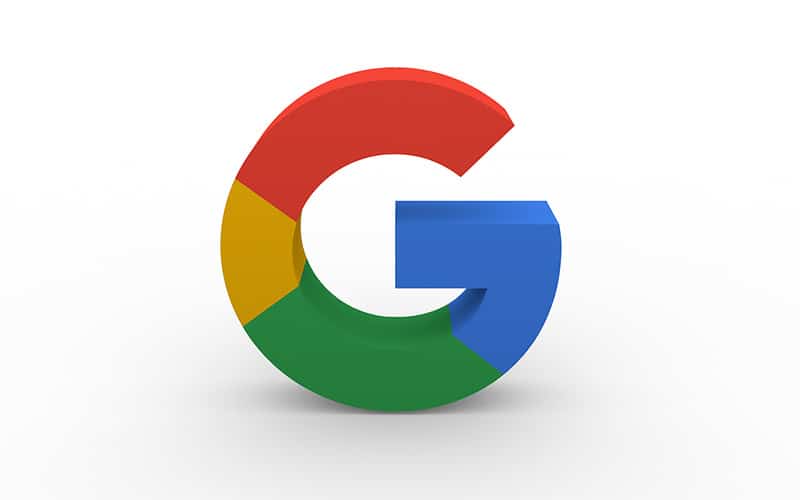Last Updated on
One of the major benefits of the internet is the chance to connect with and meet people from across the world, and there has been a huge upsurge in the options, tools and technology to help make this happen.
Google Meet is a video conferencing tool that allows you to connect with other people from around the world, and this has become very popular over the last couple of years.
With the ability to create meetings with up to 50 participants, share screens, and share documents, presentations, and even whiteboards, this is a popular option – but just how does it work?
What Is Google Meet?
Formerly known as Hangouts Meet, Google Meet is an online meeting service developed by Google.
It was first released in 2015, and since then it has grown into one of the most popular ways for companies and individuals to hold meetings.
The main benefit of using Google Meet is that it’s free, so you don’t need to worry about having to pay for expensive software or hardware.
How Do I Use Google Meet?
Step
Start Meeting
To start a meeting on Google Meet, simply click on the ‘+’ icon at the top right-hand side of your screen.
This will open a list of all the available rooms, which are where you can invite others to join your meeting.
You can also add more than one person to a room if you want to have multiple attendees.
Step
Share The Link
Once you’ve selected the room you want to use, you’ll be given a link to share with those who you want to attend.
If you’re not sure whether someone else has joined the meeting already, you can check their status by clicking on the name next to the room.
Step
Join The Meeting
Once everyone has joined the meeting, they’ll see a welcome message from the host.
They can then choose to mute themselves, which means that they won’t hear anything said during the meeting, or unmute themselves, which means that everything said during the meeting will be played out loud.
To stop a recording when it starts playing, click on the speaker icon.
What Is A Google Meet Code?
A Google Meet code is a unique URL that only works when shared between two people. When you receive a Google Meet code, you’ll get a link to share with whoever you wish to give access to the meeting.
Anyone who clicks on this link will be able to join the meeting, and it will remain closed to anyone who does not possess the Google Meet code.
Google Meet codes have the added advantage of being available to any device on any network, increasing accessibility and making this a great way to arrange a meeting.
Is Google Meet Secure?
While Google Meet isn’t as secure as some of its competitors, such as Zoom, it still offers a number of features that ensure security.
For example, Google Meet uses end-to-end encryption, meaning that no third party can listen in on your conversation.
In addition, when you send a Google Meet code to another person, it’s sent through Google servers, rather than being stored locally on their device.
Can I Record My Google Meet Sessions?
As long as both parties agree to it, you can record your Google Meet session. Simply click on the camera button in the bottom left-hand corner of your screen, and select “Record”.
Your screen will now display a red circle with a line through it. Clicking on this circle will allow you to record yourself speaking while clicking on the circle again will stop the recording.
Final Thoughts
Using a Google Meet code is a great way to set up a private meeting, and this can be useful for ensuring fast, effective and secure communication across a wide range of devices and geographical locations.