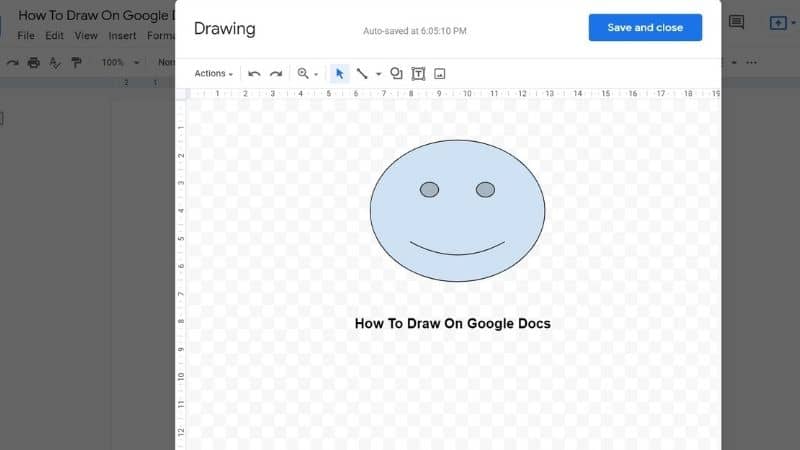Last Updated on
Google Docs is a free service from Google that lets you create and edit documents, spreadsheets, slideshows, and drawings directly within the web browser. The interface is simple and intuitive, and you can easily share your creations with other people or collaborate on them with other members of your team.
You can also add images, shapes, text boxes, tables, charts, animations, and even audio clips to your document. You can insert hyperlinks to websites, embed videos, and insert links to PDF files. And you can attach files such as photos, music, and movies.
But can you draw on Google Docs? Let’s find out here.
Drawing On Google Docs
It is possible to draw on Google Docs, but it is a feature that many people don’t know about. Here are the steps to follow to draw on your Google Doc.
Step
Open New Document
Open a new document in Google Docs.
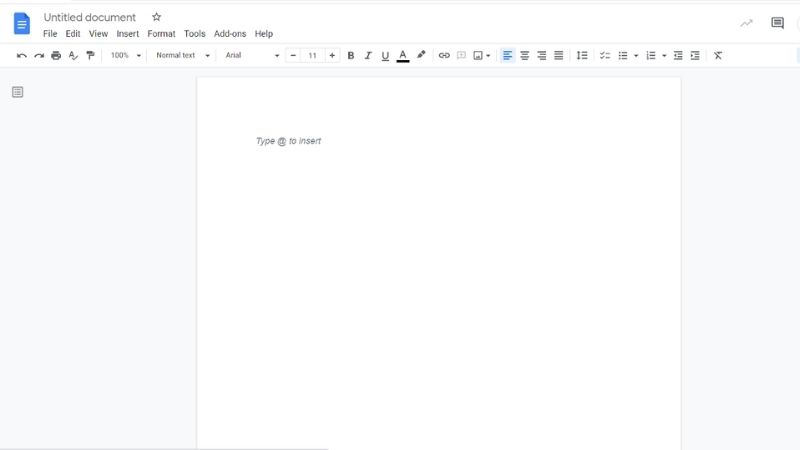
Step
Click On Drawing
Click on the Insert tab in the top left corner of the screen. A drop-down menu will appear. Now click on Drawing for another pop out menu to appear.
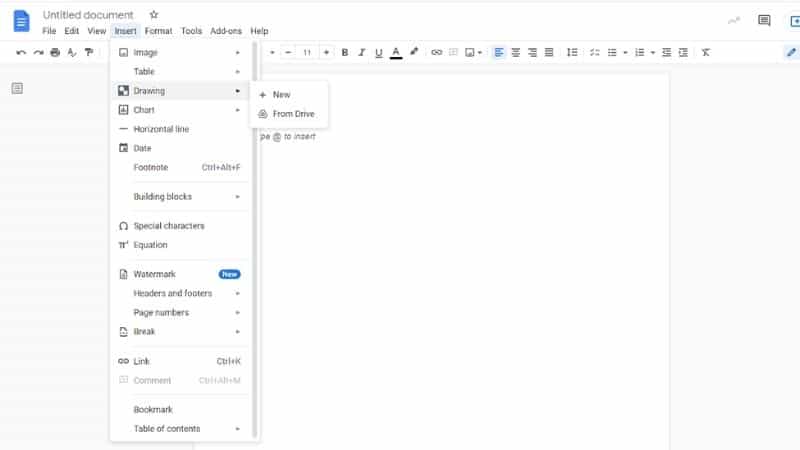
Step
Choose New
Choose New. This will open a window.
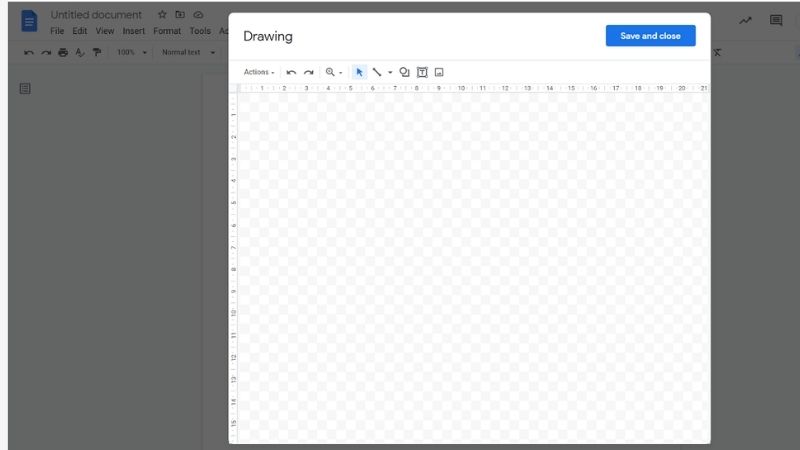
Step
Decide On What Drawing Type You Want To Use
Decide on what drawing type you want to use from the Actions menu. You can choose from types such as shapes, arrows, equations, word art and more.
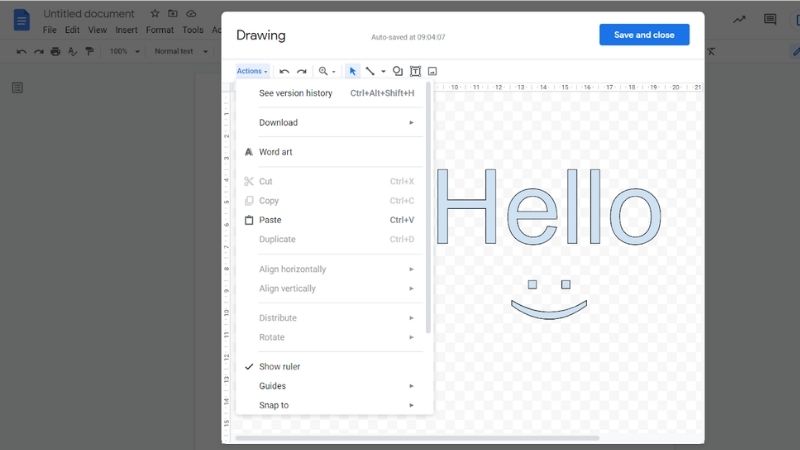
Step
Save And Close
Press Save and Close for your drawing to be put into your Google Doc. You can now move it around however you want to.
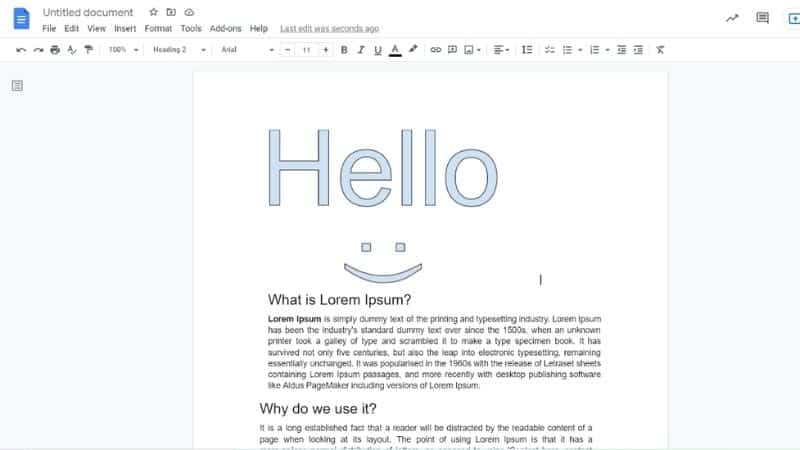
Google Drawings App
If the above steps are not enough for you when it comes to drawing in your Google Doc, you can also download the Google Drawings App. This is a free browser extension that you can use should you want to create more extensive drawings.
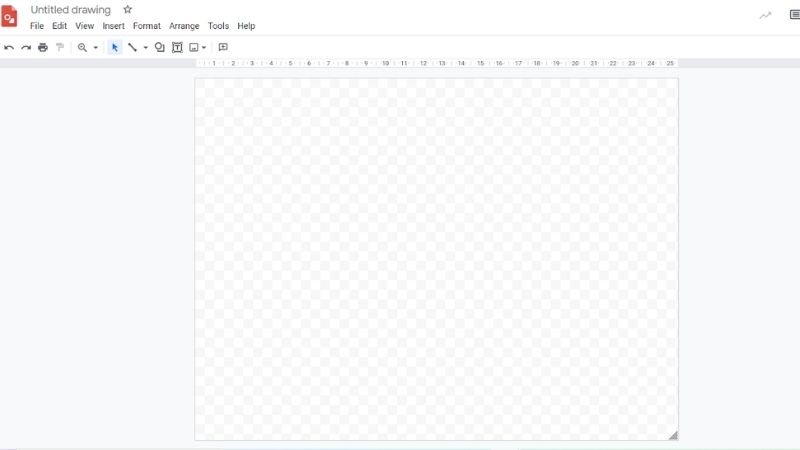
The app allows you to import images, shapes, lines, text, and more into any Google Doc. It also supports different drawing tools like pencil, pen, eraser, marker, brush, airbrush, and more.
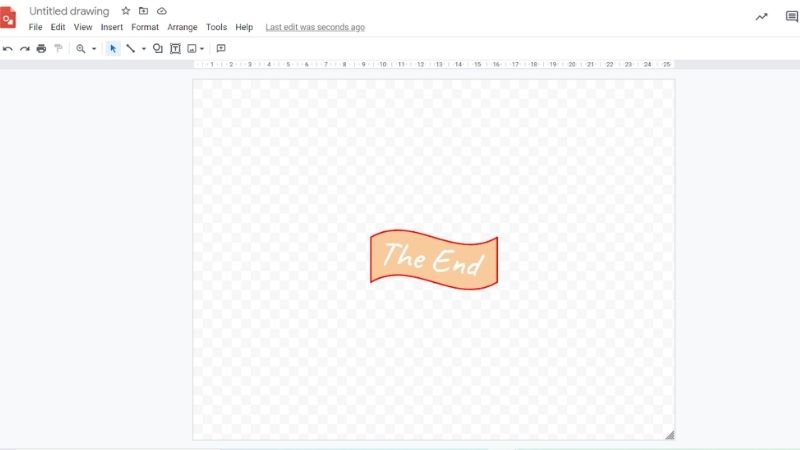
Use the app to draw whatever it is that you want to add into your Google Doc. Your drawing will automatically be saved in your Google Drive, so close the Drawings app and find it in your Google Drive. Now you can insert it into your Google Doc.
Here are the steps on how to add your Google Drawing into a Google Doc:
Step
Insert Drop Down Menu
Click where you want the drawing to appear in your Google Doc. Go to the Insert drop down menu at the top of your screen.
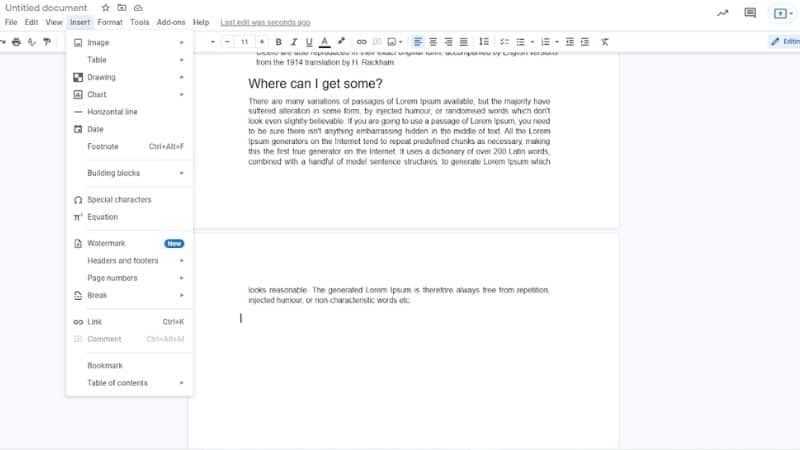
Step
Press Drawing
Press Drawing, then From Drive.
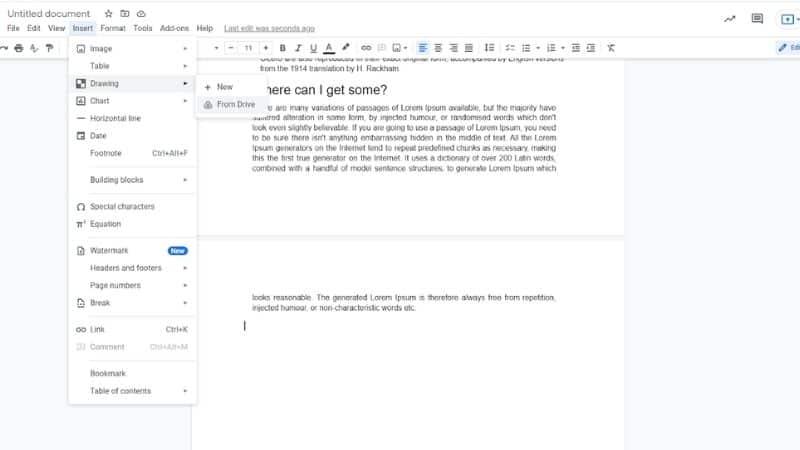
Step
Format It Or Move It To Wherever You Want It
Click on the drawing that you have made in Google Drawings and it will be placed into your Google Doc. You can now format it or move it to wherever you want it.
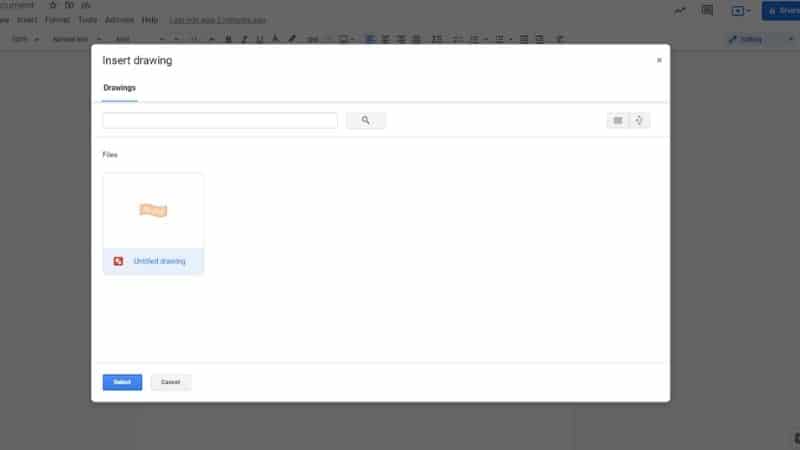

Why Would You Want To Draw On A Google Doc?
There are several reasons why you would want to draw on a Google Doc. For example, if you are creating an infographic, you could use this method to quickly sketch out ideas. Or maybe you need to make notes on your Google Doc that stand out, so you want to use drawings rather than text.
Or perhaps you’re working on a presentation and you’d like to illustrate some points. In this case, you can use Google Docs to quickly sketch out ideas without having to print off paper copies.
And finally, if you are looking to get creative, you can use Google docs to draw something that you cannot do on regular computer programs. Many people don’t know that you can draw on Google Docs, so if you’re looking to impress people, why not give it a go?
Summary
In conclusion, there are two ways to draw on Google Doc. You can use the free resources that are already included within Google Docs, or you can choose to download the Google Drawings extension to make more extensive drawings.
We hope you found these tips useful.