How To Change Voice on Google Translate
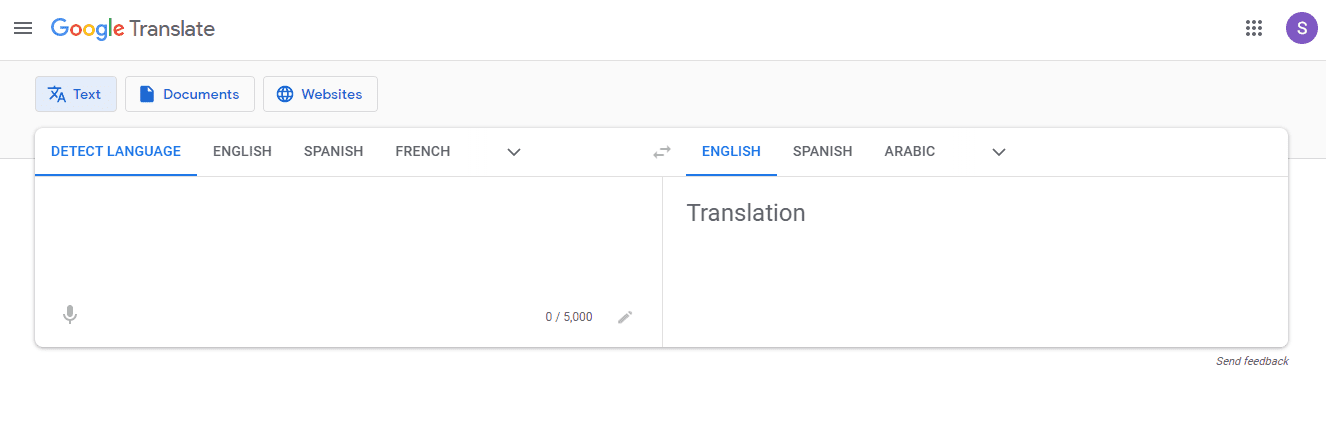
Table of Contents
Google Translate allows you to do many more operations besides the translation of basic words. You can speak full phrases into your phone’s microphone and the software will translate what you said word by word. You can also scan texts and messages you might encounter on public transport. In this article, we will learn how to change voice on Google Translate.
Google Translate Langauges
The default voice of Google Translate might not please you, and it is understandable if you want to change this voice. You should know that every language features a different voice as it tries to match the local accent.
But some languages are not fully optimized and the natives will find the translation voice to be annoying and difficult to understand. That is another reason why someone would like to change the voice of this app. While the voice itself cannot be directly changed, the regional dialect will feature different accents.
This is useful for many languages, including English. An American will always sound different than an Australian or a British local. In case you want to change the voice exclusively for the English language, you have several regions to choose from. They are:
- Australia
- India
- Nigeria
- United Kingdom
- United States
While several other options are available, they only allow speech input. This means that you can speak in their specific accent and Google Translate will recognize it after analyzing your voice. But the speech output is what will be broadcast to the translated text, through your device’s speakers.
How To Change Voice on Google Translate
There are many more languages available on Google Translate and each of them features a different voice. But the words will not sound the same. If you play aloud an English phrase in the voice of a different language, the pronunciation will not be accurate and the message becomes unintelligible.
But the same voice will pronounce the words perfectly if they are in this region’s language. So if you want to change the voice for Google Translate on your iPhone or iPad, all you have to do is summarized in 5 simple steps. Follow them closely and you will see how easy it is to change the default voice and solve your problem.
Do not skip any of these steps and make sure that you do them in order. If you are ready, get your device and do the following:
Step
Open Google Translate
Open the Google Translate app. If you haven’t installed it yet, open AppStore and search for it. Usually, it will show as the first result. Confirm the installation and allow a couple of seconds for the device to download this app.
Step
Open Settings
Once you have opened the app, look for a small gear icon situated at the bottom right of the screen. This icon will also have the “Settings” text displayed underneath it. Tap on this icon in order to reach its menu.
Step
Speech Region
As you can see, there are many options and settings to change. While you might want to discover some of them, stick to the current task of changing the region. Look for the “Speech Region” option and tap on it.
Step
Language Lists
You will see a list of languages here. Scroll down or use the search bar and find the language of your preference. This will also be the language where you will change the voice.
Step
Preferred language
Once you selected a preferred language, browse through the dialects it offers. There you can choose the one that you want.
While this app is available for all devices regardless of their operating system, some dialects will be available exclusively to iPhones and iPads while others can only be found on Android smartphones. Google Translate can also be opened within your phone’s browser, but the dialect cannot be changed there.
If you want to change the voice, you are required to change the dialect. And in order to change the dialect, you have to access the Google Translate app. The gender of the voice cannot be changed either, as these voices are chosen by Google and fixed as default ones.
Conclusion
While the option to directly change the voice would be convenient, for now, all you can do is change the dialect. This will get you a new voice similar to the original one that was bothering you. Maybe in the future, Google will implement new technologies and even allow us to record our own voices.
With this feature, the translated text would be expressed directly to us in our voice or the voice of someone familiar. Until then, the diversity in dialects is what allows us to change the voice in the Google Translate app.
