Live Listen on iOS 15 – What is it and How to use
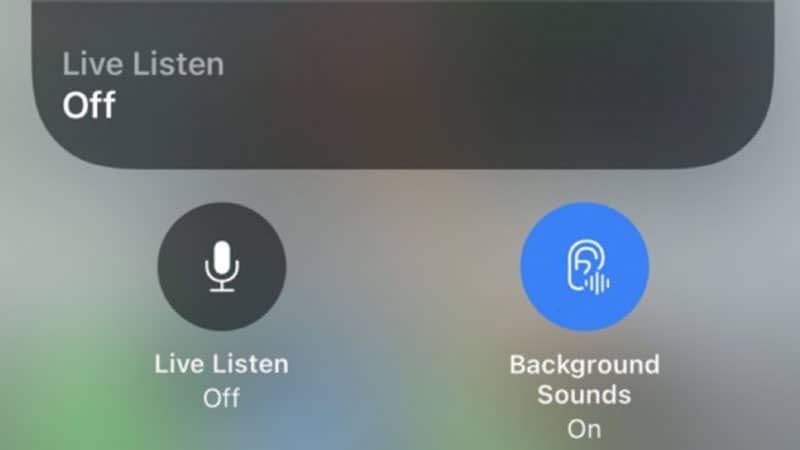
Table of Contents
With the introduction of the iPhone 13, Apple also released iOS 15, the latest version of the operating system. Now, while there have been a whole host of fantastic additions to the feature-packed OS, it’s not been short of bugs either with a bunch of aspects breaking. Fortunately, one of the new features that hasn't succumbed to errors is Live Listen, a revolutionary way to listen to your music.
Below, we're going to be discussing what Live Listen actually is, how you can take advantage of it, and how to use it on iOS 15 so that you can reap its benefits. Let's get into it.
What is Live Listen on iOS 15?
Enable Live Listen
Find the Live Listen option and enable it.
So there we have it, if you've reached this far, you should now have all the info you need on Live Listen for iOS 15. Whether you want to let some of that background noise seep through or turn your album listening into a live concert somewhat, you should be good to go!
As previously mentioned, Live Listen aims to change the way in which you listen to your music. It essentially gives you the ability to hear your music coming out of your headphones as well as any background noises if you so wish.
However, while the aim of Live Listen is to let you hear background noise and other people around you, many users have suggested that it also makes your favorite tracks sound like they're being performed live. This is obviously not an intentional feature of the option but it's certainly a welcomed one!
How to use Live Listen on iOS 15
So, if you want to use Live Listen on your iOS 15 device, there are a few steps you're going to need to follow. Below, we've got them all listed for you so you can get that Live Listen experience going as soon as possible.
Before we get into the steps though, to either enable or disable Live Listen, it'll require you to have Apple's very own AirPods otherwise the option simply won't be available for you.
Update to iOS 15
Ensure device device has the iOS 15 update installed.
Connect AirPods
Connect your Airpods to your device via the usual method.
Go to Settings
Locate the Settings app and open it up.
Open Accessibility
Within Settings, find Accessibility and press on it.
Open Audio/Visual
Scroll down to the Audio/Visual option within Accessibility and open it.


