Best monitors for RTX 5080 in 2025 – our top picks

Table of Contents
The RTX 5080 has finally hit the shelves, and we’ve thoroughly tested it for its review. So, we’re sure you’re also wondering which components would be the best to make the ultimate RTX 5080 gaming PC. While the attention might fall on the best CPU, motherboard, or PSU, as they are integral components, a solid monitor is necessary to experience the full power of any GPU or your entire build.
For an RTX 5080, there are practically endless options depending on what you want to use the card for. These pretty much come down to 4K gaming, 1440p gaming, FHD gaming (but we’d say this is less common if you have this level of GPU), and creative work, such as design and rendering.
For example, for story-based games, a 4K QD-OLED monitor with 120Hz should be enough as they don’t need high frames but good graphical quality; however, for first-person shooter games, FPS is key, meaning a 1440p monitor with 240Hz or 360Hz would be a better fit. However, that doesn’t mean you’ll need to reduce the visual quality, as QD-OLED 1440p gaming monitors are also available.
For professional creatives, you won’t need to worry too much about fps, but rather excellent color accuracy and color gamut coverage. While some of the gaming monitors are great, you’ll really want to head towards creative-orientated displays instead. Bigger is generally better in most cases, as it gives you more space to work with.
We’ve selected a few monitors that are worth considering to pair with your RTX 5080, based off specs, user reviews, and any features we thought made them stand out from the crowd.
Best monitors for RTX 5080 at a glance
-
Best monitor for RTX 5080
MSI MPG 32″ QD-OLED 4K Gaming Monitor (321URX)
- Panel type: QD-OLED
- Resolution: 3840 x 2160
- Refresh rate: 240Hz
- Response time: 0.03ms
- Panel size: 32″
- I/O ports: 2x HDMI 2.1, 1x DisplayPort 1.4, 1x USB-C (DP & 90W Power Delivery), 2x USB-A 2.0, 1x USB-B 2.0 upstream, 1x 3.5mm headphone jack
-
Best 1440p monitor for RTX 5080
ASUS ROG Strix OLED Gaming Monitor (XG27ACDNG)
- Panel type: QD-OLED
- Resolution: 2560 x 1440
- Refresh rate: 360Hz
- Response time: 0.03ms
- Panel size : 27”
-
Best ultrawide monitor for the RTX 5080
Philips Evnia 49M2C8900
- Panel size: 48.9 inch
- Refresh rate: 240Hz
- Response time: 0.03 ms
- Panel technology: QD-OLED
-
Best monitor for RTX 5080 for creatives
ASUS ProArt Display 32” Professional Monitor (PA329CRV)
- Panel type: IPS
- Resolution: 3840 x 2160
- Refresh rate: 60Hz
- Response time : 5ms
- Panel size: 32”
How we picked
We looked at the price, resolution, panel type, response time, and display size while selecting monitors to pair with the RTX 5080. We also kept in mind the performance that we expect the RTX 5080 to deliver and chose monitors that would fit the play style of different gamers, such as competitive and single-player games. We also review other products in-house, and if you're interested in learning about them in detail, our testing lab has you covered.
Our top picks
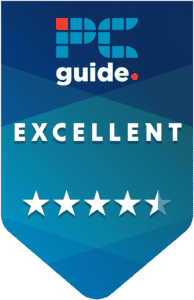
- Panel type: QD-OLED
- Resolution: 3840 x 2160
- Refresh rate: 240Hz
- Response time: 0.03ms
- Panel size: 32″
- I/O ports: 2x HDMI 2.1, 1x DisplayPort 1.4, 1x USB-C (DP & 90W Power Delivery), 2x USB-A 2.0, 1x USB-B 2.0 upstream, 1x 3.5mm headphone jack
- Excellent vivid colors
- High refresh rate of 240Hz
- Minimal input lag
- OLEDs always have a risk of burn in
For those who want the best monitor to use with the RTX 5080, we recommend the MSI MPG 32″ 4K gaming monitor (321URX). This 32″ monitor has a QD-OLED panel and a 3840 x 2160 resolution. This means it has plenty of screen real estate, and the QD-OLED panel should deliver vivid colors and deep blacks whether you’re working, gaming, or streaming.
32″ is a sweet spot for many when it comes to monitors, as anything above that is considered ultrawide, and anything below that doesn’t offer the same experience in professional workflows but is a good option for competitive gaming. That being said, it covers both domains with its DCI-P3 99% color gamut coverage and 240Hz refresh rate with a 0.03 ms response time.
We’ve reviewed the RTX 4080, and it delivered solid 4K results in gaming, so we can expect better performance from the RTX 5080, especially if you leverage DLSS 4. So, when it comes to competitive gaming, this monitor should work perfectly to support the output of the 5080 and ensure you have an edge with the low response time, which, coupled with Reflex 2, should ensure minimal delay.
This monitor also has a ClearMR 13000 rating. This rating determines a monitor’s performance compared to motion blur and the higher the rating is, the better the image quality will be with minimal blur. ClearMR 13000 is the highest rating putting this monitor in a different tier altogether.
It’s worth noting that OLED monitors or TVs can get burn in. This is when an image is displayed for a long period of time, and its snapshot is imprinted on the panel. After that, it is displayed over everything else, sort of like a ghost or phantom image. To prevent this, this monitor has a custom heatsink and a graphene film between the layers of the panel, which works efficiently to dissipate the heat generated, keeping the monitor cool.
Overall, this is an excellent gaming monitor with high-end features and plenty of I/O ports, out of which the USB-C ports offer 90W charging capabilities. Besides that, it has AMD FreeSync Premium Pro which works to eliminate screen tearing, resulting in a seamless gaming experience.
What users say
According to Amazon reviews, this monitor has great color accuracy, picture quality, value for money, and refresh rate. One reviewer said: “The MSI MPG 321URX OLED monitor is a game-changer! From the moment I set it up, I was amazed by the vibrant colors and deep, true blacks the OLED panel offers. The 4K resolution combined with a 144Hz refresh rate makes gaming and video streaming an incredibly smooth and immersive experience.”

- Panel type: QD-OLED
- Resolution: 2560 x 1440
- Refresh rate: 360Hz
- Response time: 0.03ms
- Panel size : 27”
- It has low input lag
- 360Hz refresh rate should keep you on top of your game
- It has excellent ergonomics
- Needs to be calibrated for professional work
- Black color looks washed out in bright areas/rooms
If you’re a competitive gamer and want to experience the highest framerates possible with the RTX 5080, check out the ASUS ROG Strix gaming monitor (XG27ACDNG). This monitor has a 360Hz refresh rate and a 2560 x 1440p (2K) resolution. This is the sweet spot for competitive gaming and what makes it even better is that it has a QD-OLED panel, meaning you can experience smooth gaming with excellent graphics and colors.
The RTX 4080 managed 304, 188, and 359 FPS in CS2, The Finals, and Rainbox Six Siege, respectively. So, R6S almost hit this monitor’s 360Hz limit. Since the RTX 5080 comes with next-gen cores and a faster memory type, we can expect it to deliver even better results, making full use of this monitor.
To prevent a burn-in, this monitor features OLED Care+, which has plenty of functions like Pixel cleaning, Pixel move, taskbar detection, and more. All of these options work differently to prevent burn-in; for example, Pixel cleaning rapidly turns on and off pixels to get rid of residual charge, while Taskbar detection lowers the brightness when it detects the taskbar so that it doesn’t leave an imprint on the screen.
Another neat feature of this monitor is the OLED anti-flicker technology, which reduces flicker when the FPS increases or drops. Since this monitor has a high refresh rate and, depending on the in-game settings, the frames could fluctuate, these features should come in handy to deliver a smooth gaming experience, especially in intense situations.
Besides that, it has excellent aesthetics with the ASUS ROG logo showcased on the backside, and what makes it even better is that if you prefer gaming on a smaller monitor, you can reduce its aspect ratio and display size to 4:3 and 24.5″, respectively. Overall, this is a solid gaming monitor that should do well to showcase what the RTX 5080 is capable of. If you’re interested in exploring more options, check out our best CPU for RTX 5080 guide for the top picks.
What users say
According to Amazon reviews, the quality, color accuracy, value for money, and performance of this monitor are top-notch. One reviewer said: “I was skeptical to be a first round purchaser of the new lineup of ASUS OLED monitors. I’m glad I took the chance. This thing is an absolute beaut. I have a 1440p 144hz QHD monitor next to it for reference, and the difference is insane. The OLED care is a really nice touch, and it gives me more confidence that this will last longer than I thought.”

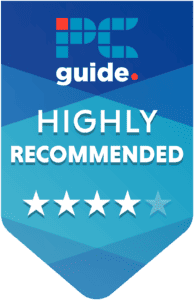
- Panel size: 48.9 inch
- Refresh rate: 240Hz
- Response time: 0.03 ms
- Panel technology: QD-OLED
- Viewing area: 1196.7 (H) x 339.2 (V) – at a 1800R curvature
- Display Screen coating: Anti-reflection, 2H
- Aspect Ratio: 32:9
- Contrast ratio: 1,500,000:1
- Pixel Pitch: 0.233 x 0.233 mm
- Viewing Angle: 178º (H)/178º (V); @ C/R > 10
- Display colours: Colour support 1.07 billion colours (10-bit)
- Scanning Frequency: 30 – 388 kHz (H) / 48 – 240 Hz (V)
- sRGB: Yes
- Picture enhancement: SmartImage game
- Pixel Density: 108.77 PPI
- Flicker-free: Yes
- LowBlue Mode: Yes
- EasyRead: Yes
- AMD FreeSync™ technology: Premium Pro
- Delta E: < 2 (sRGB)
- Maximum Resolution: 5120 x 1440 @ 240 Hz
- Low Input Lag: Yes
- Ambiglow: 3 sided
- G-SYNC: Compatible: 50 Hz ~ 240 Hz
- Pixel format: RGB Q-Stripe
- Brightness (nits): SDR: 250 (APL 100%) nit, HDR: 450 (APL 10%) nit, HDR E/P: 1000 (APL 3%)
- SmartContrast: Mega Infinity DCR
- Colour Gamut (typical): NTSC 127.4%*, sRGB 153.1%*, Adobe RGB 125.2%
- Colour Gamut (min.): DCI-P3: 99%
- HDR: DisplayHDR True Black 400 certified
- KVM: Yes
- USB Hub: USB version 3.2 Gen1 / 5 Gbps, USB-B upstream x 1, USB-A downstream x 4 (with 2 for fast charge B.C 1.2)
- Signal input: HDMI 2.1 x 2, DisplayPort 1.4 x 1, USB-C x 1 (DP Alt mode, Power Delivery)
- Sound Enhancement: DTS Sound
- Speaker Configuration: 7.5 W x 2 tweeters, 7.5 W x 2 woofers with flow port
- Height adjustment: 120 mm
- Tilt: -5/15 degree
- Swivel: -/+ 20 degree
- It has built-in KVM to connect to difference devices
- It has a QD-OLED panel with a 240Hz refresh rate
- It has great color accuracy
- The price tag is still heavy
- It is a huge monitor that takes up a lot of space
For the best productivity and gaming experience, we recommend using the Philips Evnia 49M2C8900. This is an excellent ultrawide monitor, which we've tested and reviewed in-house.
This monitor was launched for under $1,000, which is great because alternatives, like the Samsung Odessey G9, cost $1,000+. So, this is an excellent ultrawide option without spending $300-$400 more. This monitor has a 49” panel size, a QD-OLED panel, a 240Hz refresh rate, a 0.03ms response time, and a 5120 x 1440 resolution.
What all these specifications mean is that it is filled to the brim with excellent hardware that should do justice to what the RTX 5080 is capable of delivering. The 49” panel and 5120 x 1440 resolution mean that it isn't 4K but two 2K monitors slapped together.
In addition, the 240Hz refresh rate is great for gaming. With DLSS 4, you should be able to get high FPS in various titles, making full use of this refresh rate. The QD-OLED panels boast a 178° horizontal and vertical viewing angle as well as highly accurate colors. So, you're getting the best of everything, meaning comfortable gaming, working, and streaming experience.
When it comes to flight sims or racing games, however, using the monitor's full 1800R curvature – which easily fits into one peripheral range – really brings things to life.
PC Guide
What I really liked about this monitor is that it has a built-in KVM, which allows two separate devices to use the same monitor. Since it has a 49” panel, you can split it down the middle. Use one side for gaming with your RTX 5080 gaming PC and connect a mini PC, and use the other side for any range of professional workloads.
This is a great accessibility feature that eliminates the need for a multi-monitor setup. It can also be adjusted in different orientations as its stand is height, swivel, and tilt adjustable, which is great, meaning you won't have to purchase a monitor arm to do that.
When it comes to productivity, little can match the level of ultrawide monitors, and it is the same for the Philips Evnia 49”. You get plenty of screen real estate so that you can open different windows and work across them simultaneously without having to shift between them. This should greatly increase your efficiency and productivity.
Overall, this is an excellent monitor for the RTX 5080 as the GPU should be powerful enough to handle its enormous size, and the performance of this monitor in our review showcased that it is a well-rounded option for gaming and streaming.
What users say
According to Amazon reviews, this monitor has excellent gaming performance and is a top-notch product for productivity. One reviewer said: “I’ve had this monitor for a few days now and what I will tell you is that it is good at just about everything. In terms of performance, I struggle to think of even one thing it does poorly. The colors are vibrant but accurate, and the motion is smooth as silk. Blur is non-existent, and being an OLED, the contrast is perfect. This is easily the smoothest panel I’ve ever used. Input lag is basically nil.”

- Panel type: IPS
- Resolution: 3840 x 2160
- Refresh rate: 60Hz
- Response time : 5ms
- Panel size: 32”
- Excellent viewing angles
- It has great color accuracy
- Can switch between different pictures modes
- Not meant for gaming with 60Hz refresh rate
- It has a slow response time
GPUs aren’t all about gaming, and if you’re looking to take your editing, rendering, or content creation game to the next level with the RTX 5080, we recommend you pair the ASUS ProArt (PA329CRV) professional monitor with it. For starters, it has a 98% DCI-P3 and 100% sRGB color coverage, meaning you can design or create with the utmost confidence and color accuracy.
It has an IPS panel with a 3840 x 2160 resolution, meaning you should get excellent color consistency, viewing angles, and image quality. On top of that, you get three months of free Adobe Creative Cloud, where you can try out the software you’ve used and the ones you’ve been eyeing. This is great as you can try it out before having to pay the full amount for it.
This monitor has a daisy chain connectivity, meaning you can connect two or more displays using the DisplayPort, meaning you won’t need any external hardware or software to do that. This can increase your productivity as you can work on different tasks without switching windows.
It also has a USB-C port that delivers 96W for charging your laptop, mobile phone, or other devices. It can also be used as a display output, to transfer data, or to connect to an external speaker. If that wasn’t enough, it also has a USB 3.2 port, which you can use to charge different devices or transfer data.
An important factor for any creative is to set their system according to their preferences, and this monitor allows you to do that as it can pivot 90°, increase its heights up to 130mm, swivel -30° – +30°, or tilt -5° to +23°. Overall, paired with the RTX 5080, you should have a seamless working experience, but keep in mind that this monitor has a 60Hz refresh rate and 5ms response time, meaning it isn’t meant for gaming unless you’re fine with playing at 4K 60FPS, which should be possible with the 5080.
What users say
According to Amazon reviews, this monitor has great color accuracy, picture quality, and value for money. One reviewer stated: “The monitor supports Rec 2020, Rec 709, Adobe RGB, sRGB, as well as a few others. The monitor’s settings are robust, allowing for separate color adjustments for each color space. The ability to set black level, contrast, and saturation are implemented well on this monitor. I am very pleased with this.”
How to choose the best monitor for RTX 5080
There are a handful of factors that you need to consider while selecting a monitor. We've listed a couple of them to help you make an informed decision.
Budget
The most important factor to consider is your budget. While there are plenty of options to choose from, the higher you go in terms of display size, resolution, and panel type, the more expensive a monitor will be.
So, we recommend filtering the options based on your budget. This way, you can ensure you don't overspend and might even get a gaming monitor with the desired resolution. For example, if there is a 27” 4K gaming monitor, it'll cost less than a 36” 4K gaming monitor. So, if the 27” monitor fits your budget, that would be a good call to make as you're getting UHD resolution with little compromise.
1440p and 1080p monitors cost less, but they’ll also increase in cost if they feature OLED or QD-OLED panels. But if you want a well-rounded performance without spending a lot of money, go for a gaming monitor with a VA panel.
Resolution and refresh rate
There are many resolutions to choose from, and will vary depending on the size. For example, 2560 x 1440p is 2K, and so is 2560 x 1600, but that latter has a 16:10 aspect ratio. Another example of this is 3440 x 1440, which again is 2K but is considered Ultra Wide Quad HD (UWQHD).
So, the higher you go in resolution, the better picture quality you'll get, but it will also increase in cost. On top of that, you have to consider the refresh rate against the resolution. For example, 4K 120Hz is a good combination for playing story-based games, but for a fast-paced competitive title, a 2K or 1080p resolution gaming monitor with 165Hz, 180Hz, or above would be better.
That said, the RTX 5080 should produce good frames in any of these resolutions, so it ultimately depends on your budget and usage.













