Our graphics settings guide for Warhammer 40,000: Space Marine 2
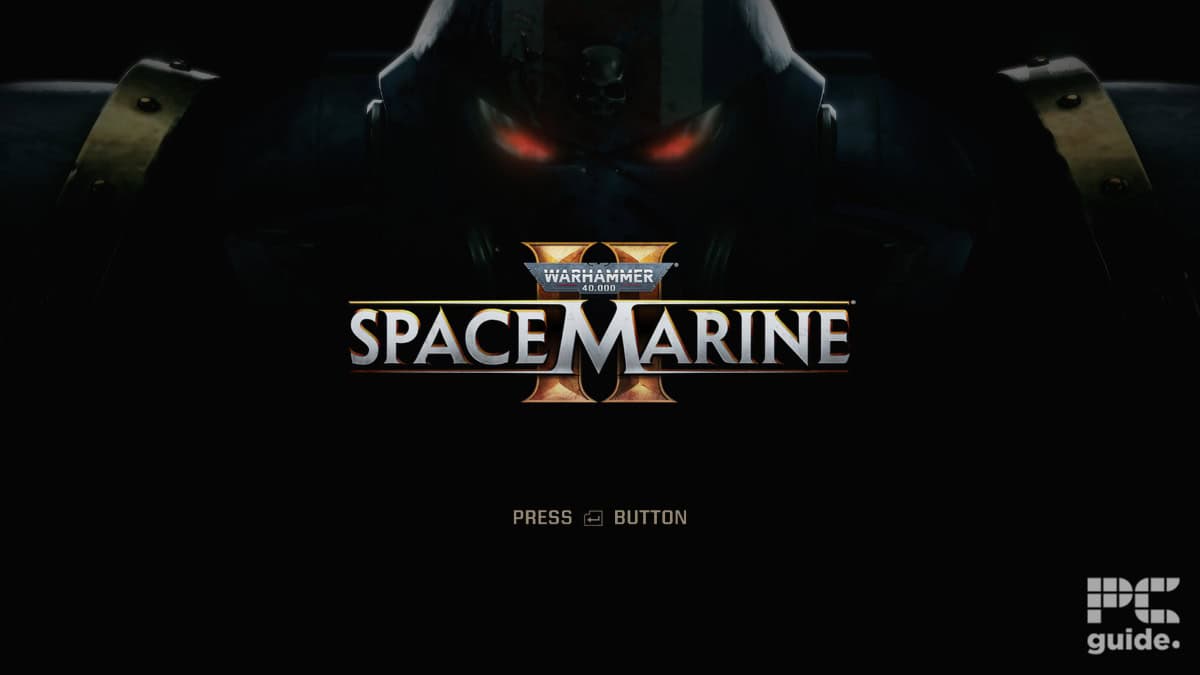
Table of Contents
A new installment to the franchise, coming out more than a decade after the original, it is time to find the best settings for Warhammer 40,000: Space Marine 2. Although many have already gotten pre-release access to the game a few days before the full release, that doesn’t detract from optimizing your game considering all the Tyranid swarms you have to defeat to defend the imperium.
Even if you have the best GPU for Space Marine 2 you may want to adjust the settings to get the ultimate quality-to-performance combination. With this, you can easily improve your framerate and gameplay experience, as with such a broad range of gaming PCs out there, it’s not a simple solution. So we tried and tested the range of settings to find what they do and their impact.
Prime Day is finally here! Find all the biggest tech and PC deals below.
- Sapphire 11348-03-20G Pulse AMD Radeon™ RX 9070 XT Was $779 Now $739
- AMD Ryzen 7 7800X3D 8-Core, 16-Thread Desktop Processor Was $449 Now $341
- ASUS RTX™ 5060 OC Edition Graphics Card Was $379 Now $339
- LG 77-Inch Class OLED evo AI 4K C5 Series Smart TV Was $3,696 Now $2,796
- Intel® Core™ i7-14700K New Gaming Desktop Was $320.99 Now $274
- Lexar 2TB NM1090 w/HeatSink SSD PCIe Gen5x4 NVMe M.2 Was $281.97 Now $214.98
- Apple Watch Series 10 GPS + Cellular 42mm case Smartwatch Was $499.99 Now $379.99
- ASUS ROG Strix G16 (2025) 16" FHD, RTX 5060 gaming laptop Was $1,499.99 Now $1,274.99
- Apple iPad mini (A17 Pro): Apple Intelligence Was $499.99 Now $379.99
*Prices and savings subject to change. Click through to get the current prices.
How we picked the best graphics settings for Space Marine 2
To test out how the various settings impact the performance in Space Marine 2, I put the game through our testing lab. Running the game and benchmarking it with the various changes in settings gave us a good indication of the performance and FPS that you will get with those settings.
Running my test rig below at 4k, I tested out the different setting options to see how big of an impact it has on the performance. Along with seeing the impact on quality, with my specific tests running a high resolution, it may not fully show off the impact it will have on your version. However, it’s a general guide that you can easily adjust to serve your purpose as you may not have a top-end solution for an RTX 4080 Super and a Ryzen 9 7950X.
Our in-house testing rig
- Motherboard: ASUS ProArt X670E-CREATOR WIFI
- CPU: AMD Ryzen 9 7950X
- GPU: MSI SUPRIM X RTX 4080 SUPER
- RAM: Corsair Vengeance 32GB 6400
- Cooler: ROG Ryujin II 360 AIO
- PSU: Phanteks 1000W
Best settings for our top-end RTX 4080 Super
For my experience, I aimed to get a solid 60 FPS while still maintaining good quality. With the more high-end components, I didn’t have to compromise much at all. As most of the settings were basically running at the maximum available to them. Without using any upscaling technology, as it features both DLSS and FSR, I also ensure native quality and looks keeping it crisp and amazing to look at.
Starting off with some of the basics, the top few options tend to be more personalized and dependent on your setup. Display mode at full screen ensures your GPU mainly focuses on the game and puts most of the work into it. Then the resolution is best to suit your monitors, in my case 4k. Then setting the render res and upscale to native TAA, along with V-sync and motion blur to off due to preferences, along with an unlimited FPS.
Below that is the main quality settings. There I set it to ultra or high, whatever the top option is available for each of them. Below I’ve outlined each of the settings I set, along with a screenshot of what that looks like. However, with compression, it might not be at the correct quality level. I go over the performance these achieved further down below but it’s not the fastest, high refresh rate choice but is the preset suggested for the recommended system requirements at 1080p 60FPS.
| Display Mode | Full Screen |
| Display Resolution | Native |
| Render Resolution | Native |
| Resolution Upscaling | TAA |
| V-Sync | Off |
| Motion Blur Intensity | Off |
| FPS Limit | Unlimited |
| Tesxture Filtering | Ultra |
| Texture Resolution | Ultra |
| Shadows | High |
| Screen Space Ambient Occlusion | High |
| Screen Space Reflections | High |
| Volumetrics | High |
| Effects | High |
| Details | Ultra |
| Cloth Simulation | High |
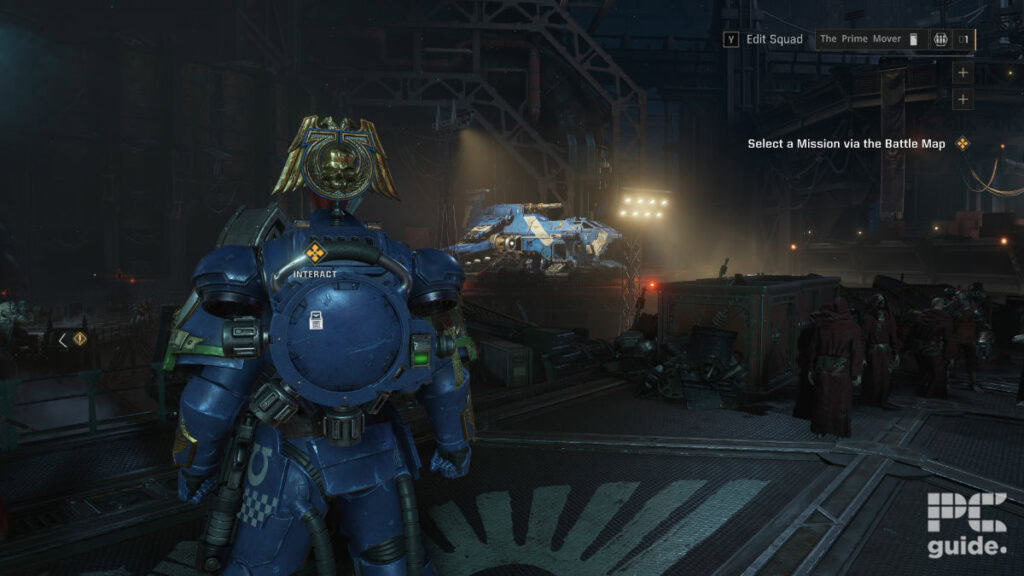
High-end settings
Next up, I turn it down just a notch to try and get a few more FPS without losing too much quality at the same time. This doesn’t change the first half of the settings really as they are still dependent on your monitor, and preferences, and I still don’t touch the upscaling yet. This should free up a bit of VRAM in case your GPU may not have enough to match its processing power. In that case, high and medium are the preferred choices for the settings.
| Display Mode | Full Screen |
| Display Resolution | Native |
| Render Resolution | Native |
| Resolution Upscaling | TAA |
| V-Sync | Off |
| Motion Blur Intensity | Off |
| FPS Limit | Unlimited |
| Tesxture Filtering | High |
| Texture Resolution | High |
| Shadows | High |
| Screen Space Ambient Occlusion | Default |
| Screen Space Reflections | Default |
| Volumetrics | Medium |
| Effects | High |
| Details | High |
| Cloth Simulation | Medium |
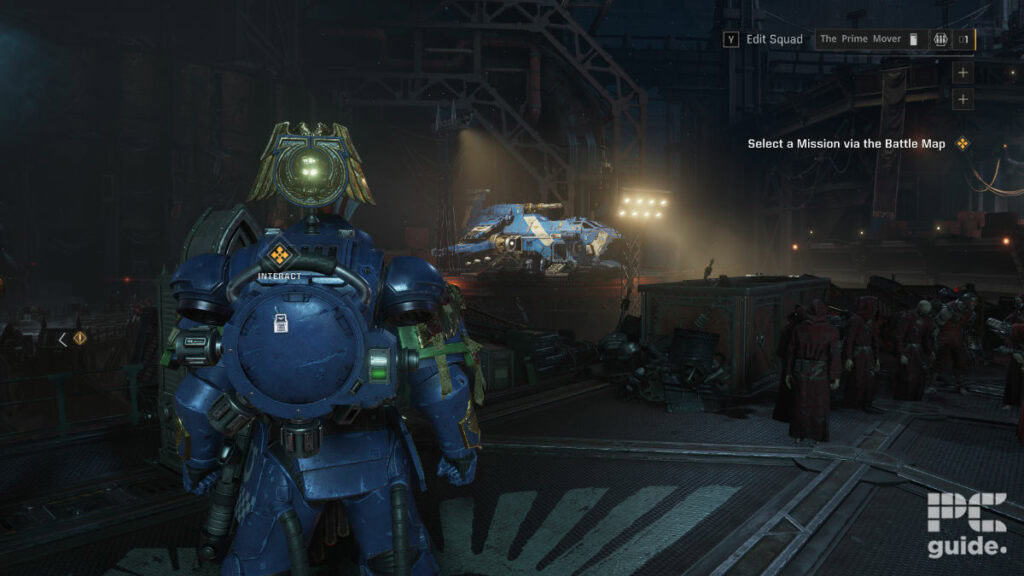
Medium settings
Medium is where I enable upscaling, in my case DLSS but if your graphics card doesn’t support it FSR is also a good alternative. In this case, just the first notch of quality DLSS is enough to provide a good kick in terms of framerate without dropping too much of the looks. However, be aware these are more impactful at lower resolutions so turning down lower options will make it a much lower quality due to the start res being lower so be careful how much you drop it down.
Then the rest of the settings I drop them down to medium across the board with defaults. This option does boost the framerate the most with the biggest change between the last two, as now it goes to triple digits, and surprisingly still looks good while doing so. Even if the recommended requirements ask for some higher more modern hardware.
| Display Mode | Full Screen |
| Display Resolution | Native |
| Render Resolution | Quality |
| Resolution Upscaling | DLSS |
| V-Sync | Off |
| Motion Blur Intensity | Off |
| FPS Limit | Unlimited |
| Tesxture Filtering | Medium |
| Texture Resolution | Medium |
| Shadows | Medium |
| Screen Space Ambient Occlusion | Default |
| Screen Space Reflections | Default |
| Volumetrics | Medium |
| Effects | Medium |
| Details | Medium |
| Cloth Simulation | Medium |
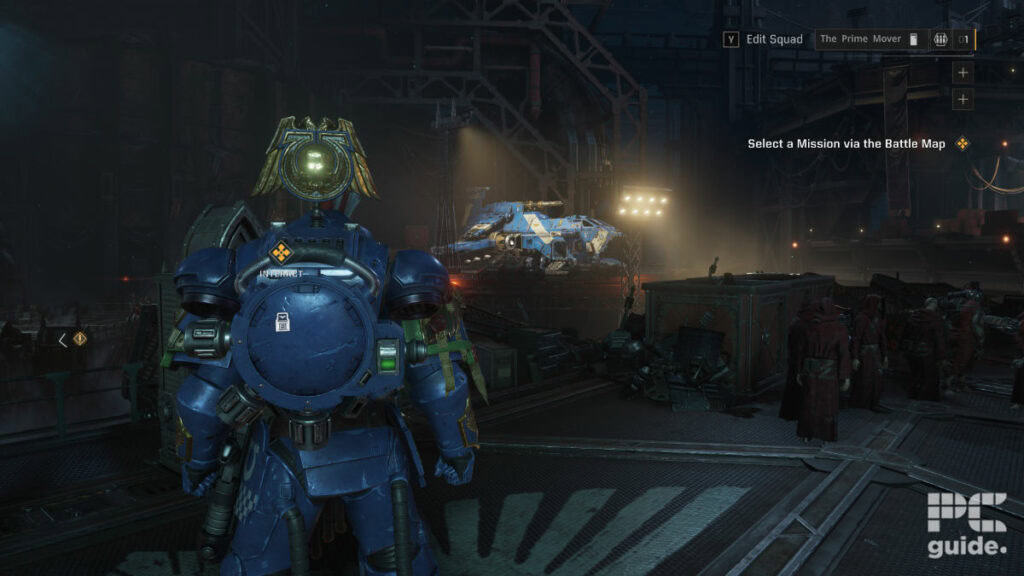
Low-end settings
Lastly, the settings for the minimum requirements and giving older hardware the best chance, or wanting the highest FPS, there’s a lot to be had from minimizing the setting. I did knock down the upscaling to balanced, in DLSS this is just the second option, so shouldn’t diminish the quality too much.
But otherwise, the rest of the quality drops down to low, and even turns off the screen space options. This mutes the look of the game and turns off fancy features, but still offers great general quality and ensures you have the best framerate for the job.
| Display Mode | Full Screen |
| Display Resolution | Native |
| Render Resolution | Balanced |
| Resolution Upscaling | DLSS |
| V-Sync | Off |
| Motion Blur Intensity | Off |
| FPS Limit | Unlimited |
| Tesxture Filtering | Low |
| Texture Resolution | Low |
| Shadows | Low |
| Screen Space Ambient Occlusion | Off |
| Screen Space Reflections | Off |
| Volumetrics | Low |
| Effects | Low |
| Details | Low |
| Cloth Simulation | Low |
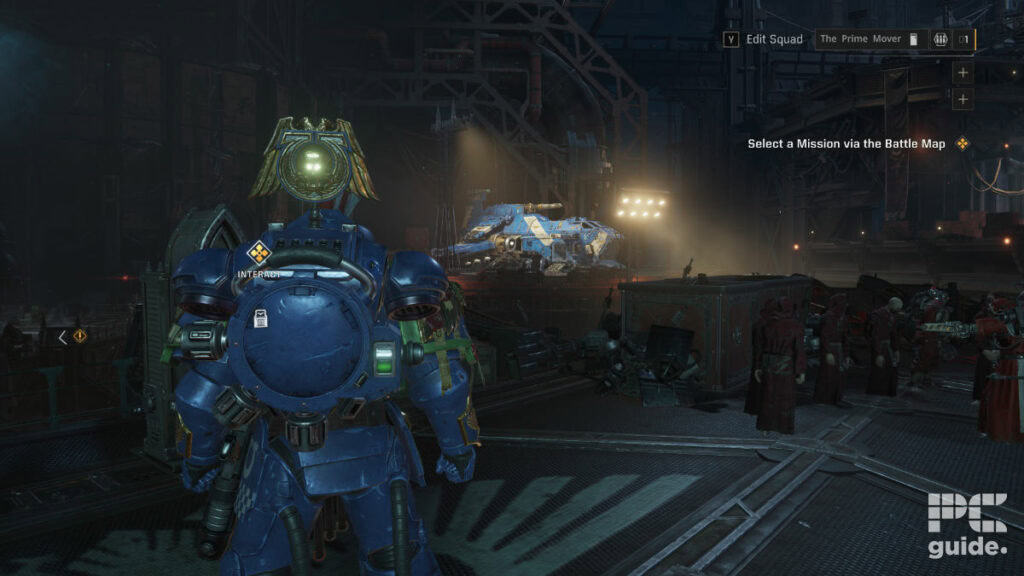
Performance on our 4080 Super
If you’re curious as to the impact and performance of these settings, you can see my results in the graph below. These were gathered on the same principle as how we test GPUs. Using Intel Presentmon, I ran the benchmark for 60 seconds to average the framerate and gather the drops in these times. Leading to plotting these results for the 4080 Super running Space Marine 2 at a 4k resolution.
It is a strong-performing game, it’s not all about fast refresh rates, especially on the high-end resolutions. But you can easily push it with the right settings as shown in my results. Especially seeing the boost the upscaling can provide, and it seemingly doesn’t detriment it too much, but that might be different on the lower resolutions. Either way here’s how it performed.

How to optimize Space Marine 2 and increase FPS
Along with the variety of settings I’ve provided you above, there are a few things you can do to try and improve your experience. Especially if you’re experiencing any issues that might be detrimental to your gameplay, you can try out some of the following to iron them out.
- Update your graphics drivers. What might seem simple and not necessary can bring plenty of improvements to the game. Especially if game-specific optimizations are released, they can improve any stuttering or crashes that the game experiences. If you need help you can follow our guides on how to update Nvidia, AMD, or Intel drivers.
- V-Sync may be your solution to fix screen tearing or stuttering. It’s not everyone’s cup of tea, especially mine personally, as it does limit the framerate to your refresh rate and can cause input lag. But it does mean it might make things look better and cause an overall improvement.
- Maximize resources to the game. Try reducing any other system applications and processes so that your hardware can just work on Space Marine 2. Instead of having to split across multiple needs and so boosting your performance.
Final word
There you have our best graphics and range of options to pick from when optimizing Warhammer 40,000: Space Marine 2. It does perform well even at 4k so it’s not a badly optimized game, and even if the higher recommended system requirements are a bit daunting it can run well.
These may be useful as well when you’re running a bit lower-end hardware but certainly can be improved. That is also handy for the best gaming laptop for Space Marine 2 and should be a good way for you to enjoy the game at its best.



