Our best settings for Stalker 2 on PC: how to boost FPS in Heart of Chornobyl
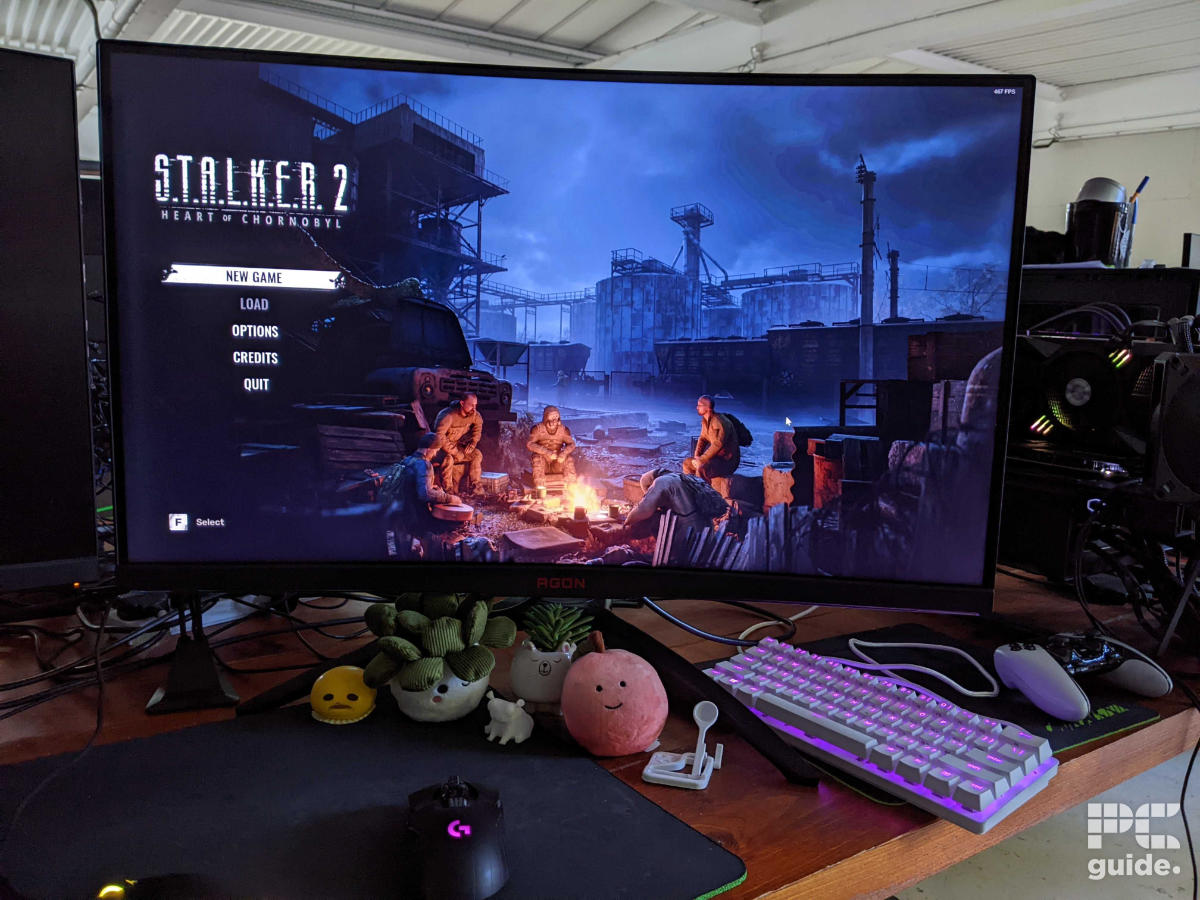
Table of Contents
It’s safe to say at this point that Stalker 2: Heart of Chornobyl isn’t the easiest game in the world to run. We’ve already seen pre-release reviewers suggest the game is not ready for launch due to poor performance and bugs. Regardless, as one of the year’s biggest game launches, we’ve compiled a list of the best graphics settings to use if you want to enjoy the game.
One of the tricky things with PC gaming is that not everyone’s setup is the same, so finding an acceptable level of performance will depend on your hardware. The game supports features such as Nvidia DLSS and AMD FSR, which come in handy for improving performance, as we’ll discuss. In any case, let’s jump straight into the guide.
Prime Day may have closed its doors, but that hasn't stopped great deals from landing on the web's biggest online retailer. Here are all the best last chance savings from this year's Prime event.
- Sapphire Pulse AMD Radeon™ RX 9070 XT Was $779 Now $719
- AMD Ryzen 7 7800X3D Processor Was $449 Now $341
- Skytech King 95 Ryzen 7 9800X3D gaming PC Was $2,899 Now $2,599
- LG 77-Inch Class OLED C5 TV Was $3,696 Now $2,996
- AOC Laptop Computer 16GB RAM 512GB SSD Was $360.99 Now $306.84
- Lexar 2TB NM1090 w/HeatSink SSD Was $281.97 Now $214.98
- Apple Watch Series 10 GPS+ Smartwatch Was $499.99 Now $379.99
- AMD Ryzen 9 5950X processor Was $3199.99 Now $279.99
- Garmin vívoactive 5 Smartwatch Was $299.99 Now $190
*Prices and savings subject to change. Click through to get the current prices.
How we picked the best graphics settings
We went to the PC Guide testing lab to test the game on one of our in-house testing rigs. Then, we booted up the game and tested performance while tweaking settings to see which worked best on our setup. Although you may not have the best GPU for Stalker 2, you can use our hardware to compare.
Our in-house gaming PC
- Motherboard: ROG Strix B550-F Gaming WiFi II
- CPU: AMD Ryzen 7 5800X3D
- GPU: RTX 3080
- RAM: 32GB DDR4 @ 3600 MT/s
- CPU Cooler: Noctua NH-D15 Chromax Black
- PSU: Corsair RM850X
Display settings
It’s worth mentioning that the game also has a ‘display settings’ tab, which we want to get to first. We recommend turning off V-Sync and uncapping the framerate if you want to push for higher FPS. However, it’s worth keeping them on if your system struggles to keep a consistent framerate.
| Graphics Card | Select Primary GPU |
| Display | Select Primary Monitor |
| Screen Mode | Fullscreen [Exclusive] |
| Display Resolution | Native |
| Aspect Ratio | Auto |
| Field of View | Personal Preference |
| V-Sync | Disabled |
| Framerate | No Limits |
| Nvidia Reflex | Enabled |
Best settings for our gaming PC
Here are the settings that we settled on to get great performance for our setup. It’s a good guide to getting over 100 FPS on a similarly specced system. In fact, we went from 50 to 120 FPS on average when changing from the default Epic preset to our custom one while playing at 1440p.
If you want to push to 144Hz and get a bit more FPS, dropping the upscaling quality to another setting should provide that extra boost. However, frame generation offers the most significant increase in performance and should give a much better baseline.
| Overall Quality | Custom |
| Texture Quality | High |
| Hair | High |
| Object Details | High |
| Effects Quality | High |
| Materials | High |
| Post Processing | Medium |
| Antialiasing | Medium |
| Motion Blur Strength | 0% |
| Depth of Field | High |
| Light Shafts | Enabled |
| Sharpness | 25% |
| Upscaling Method | DLSS/FSR |
| Upscaling Quality | Quality |
| FSR 3 Frame Generation | Enabled |
| Shading Quality | High |
| Global Illumination | High |
| Reflections | High |
| Shadow Quality | High |
| Clouds | High |
| Fog | High |
| Sky | High |
| Foliage Quality | High |
| Environment Draw Distance | Far |
Best settings for a low-end system or high FPS
If you’re on the lower end of the Stalker 2 system requirements, you may be looking for something even on the lower end to get the best performance possible. You’ll likely be on the lowest settings and with plenty of upscaling. I’d recommend starting with just frame gen and then dialing in the upscaling since if you’re already on a lower-resolution monitor, using more upscaling can drastically lower the quality of the game.
| Overall Quality | Custom |
| Texture Quality | Low |
| Hair | Low |
| Object Details | Low |
| Effects Quality | Low |
| Materials | Low |
| Post Processing | Low |
| Antialiasing | Low |
| Motion Blur Strength | 0% |
| Depth of Field | Low |
| Light Shafts | Enabled |
| Sharpness | 20% |
| Upscaling Method | DLSS/FSR |
| Upscaling Quality | Balanced |
| FSR 3 Frame Generation | Enabled |
| Shading Quality | Low |
| Global Illumination | Low |
| Reflections | Low |
| Shadow Quality | Low |
| Clouds | Low |
| Fog | Low |
| Sky | Low |
| Foliage Quality | Low |
| Environment Draw Distance | Near |
Performance and Quality
While finding these settings, we tested the game with various settings to see how they affected performance. We noted down these framerates and plotted them below, although our usual method of recording data with Intel Presentmon was not working and was giving us wrong FPS values, so we used a different, more basic process.
I also took screenshots of these settings to see the difference and how it affects the game. The biggest factors are primarily the foliage and load distance changing. As it gets lower, popping in gets a bit more obvious, too, so it might be a factor in considering what settings you want to go for in the end.

What else can you do to boost Stalker 2 performance?
With the list of graphics settings out of the way, we can now focus on a few other optimizations worth thinking about. This isn’t just related to Stalker 2, so we’d suggest them as common practice – certainly for demanding games.
- Ensure your graphics drivers are up to date: First of all – and we suggest this with any new game releases – make sure that your graphics drivers are up to date. Whether it is Nvidia, AMD, or Intel, there are often day-on graphics drivers that are designed to support the game as much as possible at launch. Nvidia even released its GeForce Game Ready Driver ahead of the launch, to support both Stalker 2 and Microsoft Flight Simulator 2024.
- Use benchmark tools to monitor your hardware: Tools such as MSI Afterburner, Nvidia’s Performance Overlay, or even the recently updated CapFrameX can help you spot any bottlenecks in your system or allow you to identify game settings that have more strain on your GPU versus CPU, for example.
- Close any other high-resource processes: To ensure Stalker 2 has the best chance of performing as well as possible, we’d recommend closing any other programs you have open that may be affecting its performance. Something such as a Chrome window with a large number of tabs can be a performance sink. Additionally, anyone planning to livestream or actively record the game may also see hindered performance as a result.
With the developers of the game, GSC Game World, committed to rolling out hotfixes, the overall performance of Stalker 2 should see improvement over time. So, it’s always worth returning to the game at a later date if the gaming isn’t running up to scratch on your rig.
Can I turn off ray tracing in Stalker 2?
You cannot turn off ray tracing completely in Stalker 2 – this is something similar to what we found in Star Wars Outlaws. Instead, the game relies on some ray-traced rendering methods with no traditional rasterization to fall back on. Regardless, the bulk of ray tracing is done on a software compute shaders level, which doesn’t mean you’ll need dedicated ray tracing hardware on the GPU itself (like you’ll find with Nvidia’s RTX line-up).
What it does mean, though, is that the performance ‘floor’ for Stalker 2 is higher than many other games, especially if you’re playing the game on older hardware or a handheld device.








