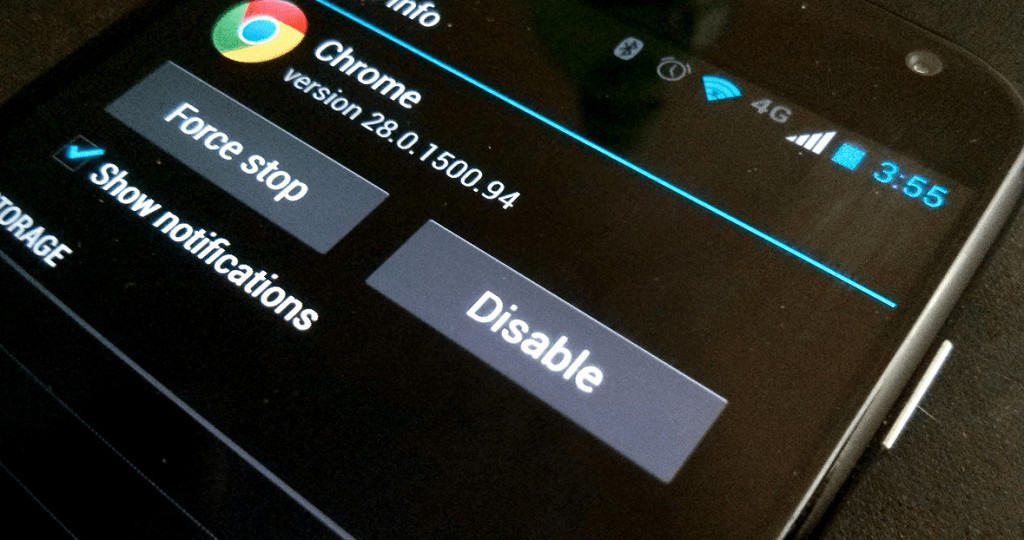How To Hide Apps On Android In 2023

Table of Contents
Learning how to hide apps on Android can come in really handy for anyone who has to share the fortress of solitude that is your Android handset. From putting YouTube kids on for the kids or loading up yet another endless runner for someone to play, it's quite easy for someone to start routing through your device.
Knowing how to hide apps on Android can protect your privacy when you need to. If you're not happy with people knowing you're trying to manage your weight or that you're trying your hand at online dating, there's a couple of ways to knowing how to hide apps on Android. As a bonus, we're going to give you some pointers on keeping your files, photos, and videos private too.
The following steps are for a Google Pixel 5 running Android 12, although most of these steps will be transferable. If there's any confusion, let us know in the comments and we'll help you out.
How To Hide Apps On Android – Uninstall
If you don't use the app very much, just get rid of it and save yourself some time.
Find The App
Swipe up on your home screen to open the app draw, find the app and hold your finger down on the app icon. Select ‘App Info' then finally uninstall.
How To Hide Apps On Android – Disable
This option is just for pre-installed apps that come with Android OS, things like the Google Play Store, Chrome, and other apps like that.
Go Into ‘App Settings'
Swipe up on the home screen to open the app drawer. Tap ‘Settings' then ‘Apps'. Find the app you need from the list, then hit ‘Disable'.
How To Hide Apps On Android – Use A Different Launcher
Did you know you don't have to use the stock Android launcher? You can find other launchers with more options when it comes to app draw management, widgets, and more. For this example, we will be using the paid version of Nova 7.
Open Nova 7 Launcher Settings
Once you've downloaded and paid for the app from the Google Play Store, open it up and go through the standard first-time option choices. Settings will prompt you to make Nova 7 a default app, which we would recommend if using this method.
Select ‘Hide Apps'
Select ‘App Drawer' then scroll down and select ‘Hide Apps'. From here, you can organize draw tabs, folders and hide any apps from the app draw (These apps will still appear if searched for)
How To Hide Apps On Android – Hide Your Photos, Videos, and Files
Although you could simply off-load onto cloud storage and password protect it, photo albums can sometimes work off online storage. There's nothing quite like a personal image popping up on your smart TV photo album screen saver. Get an app that keeps everything locked down.
There's plenty to choose from, we'll be looking at the infamous ‘Calculator Lock'. Simply download, open up, set a password, and import your private files into it. When you open the app, it will be a calculator which needs a specific key sequence to unlock. Think of it as a cleverly disguised vault.
For all things Android, bookmark and check out our Android Hub.