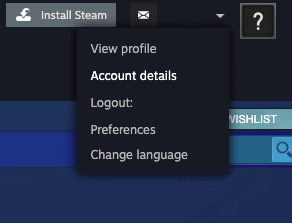How to cancel a subscription on Steam
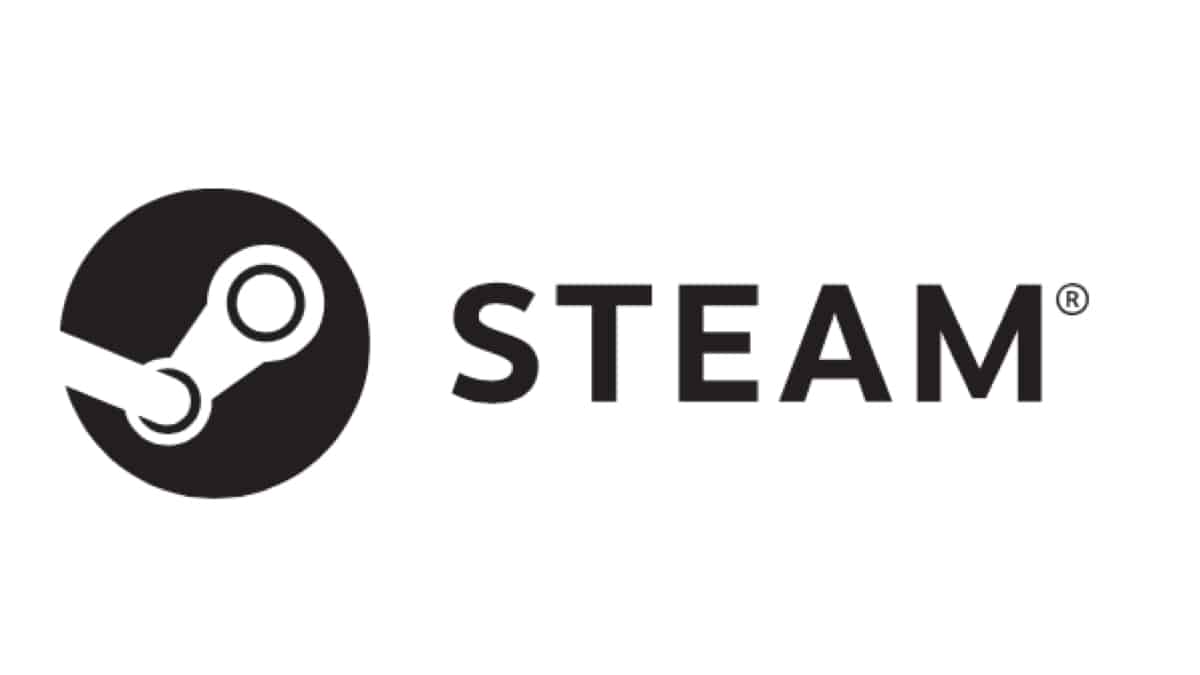
Table of Contents
Whether you have a subscription that you no longer use or you’ve had a change of heart, you may be wondering how to cancel a subscription on Steam.
The good news is, you can cancel those pesky subscriptions in just a few clicks. The process of actually ending a subscription on Steam is really easy. All you need is your Steam login details and you’re ready to go.
The time has come to say goodbye to those unnecessary purchases and save yourself your hard-earned cash. Let’s see how to cancel your subscription below.
Cancel Steam subscriptions
To cancel your Steam subscriptions, you will need to navigate to the Store & Purchase History section in your Account details. We have outlined how to do so below.
Step
Open account details
Open Steam on your computer and click the arrow next to your profile name to bring down a drop-down menu. Select “Account details”.
Step
Manage subscriptions
You will now be brought to the account menu. Scroll down to the “Store & Purchase History” section and locate “Manage subscriptions”. Click on it. The number here indicates the number of subscriptions you currently have.
Step
Cancel subscription
You will now be able to see a list of your current subscriptions. Find the subscription you would like to terminate and click “Edit”. A new window will now appear. Here, tick the “Cancel my subscription” box and click “Apply”.
Your subscription should now be canceled. In most cases, you should still be able to enjoy the benefits of the service until your billing period ends.
What is a subscription on Steam?
Steam offers various subscriptions for its users. Gamers can subscribe to free features such as Steam Workshop, a service where you can play games created by other Steamers. Or other paid subscriptions such as EA Play.
Each subscription gives you access to special content and features which would otherwise be unavailable on Steam.
Starting a Steam subscription is similar to purchasing a game on the platform. To find a game you would like to subscribe to, simply head to the Steam Store.
Search for the game you would like to add and click “Subscribe”. Steam will then take you through the payment plans. Once this has been finalized, you will be subscribed to that service.
How do I pay for my Steam subscription?
Steam lets to pay for subscriptions using the following methods: PayPal, Debit or Credit Card, and of course Steam Wallet funds. To purchase a Steam subscription, simply head to the Steam Store and search for the service you would like to subscribe to.
Final Thoughts
With that, another subscription bites the dust. The process of canceling a subscription on Steam is very easy. If you found this article useful, be sure to read another one of our Steam guides here on PC Guide.
- NOW READ How to hide Steam activity