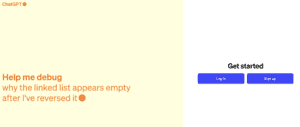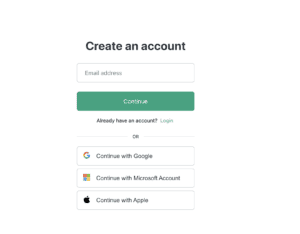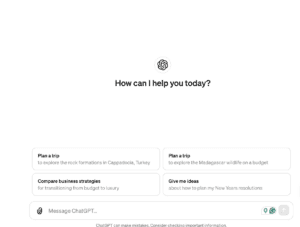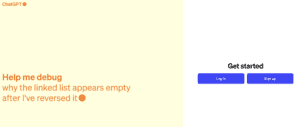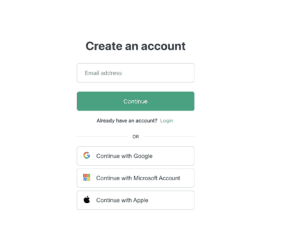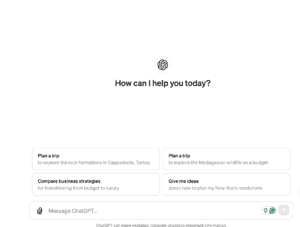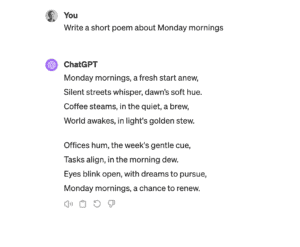How to use ChatGPT – our step-by-step guide and tips
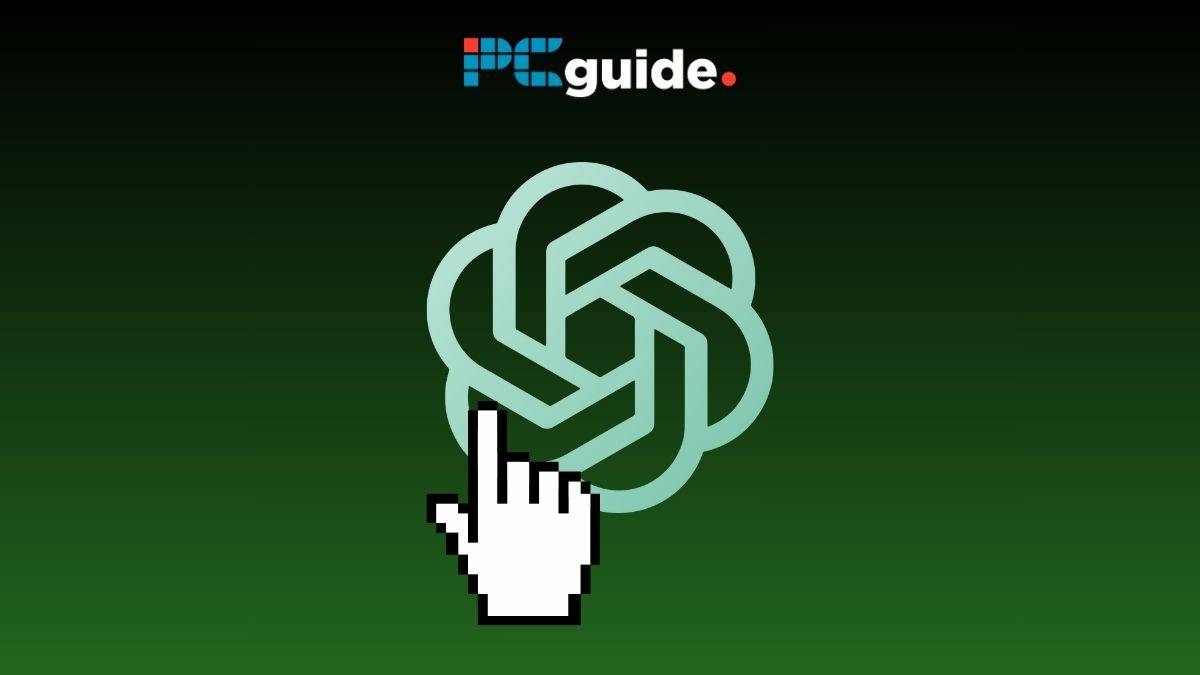
Table of Contents
OpenAI’s ChatGPT has gone from being a relatively new AI language model-based application to taking the tech and internet worlds by storm in under two years. Since its introduction to the public, the model has been making headlines due to its popularity and many potential use cases. But how do you use it? In this article, we provide a simple step-by-step guide detailing how to use ChatGPT, from setting up your account to getting it to write your CV. If you’re new to OpenAI’s AI chatbot or just want some extra tips, read on.
Quick answer
Setting up a ChatGPT account and understanding how to use it’s long list of impressive functions can be quite the daunting task. Luckily, it is an easy process and we’re here to help. You can access ChatGPT in a number of ways, including mobile app, mobile web browser, and desktop/laptop web browser.
Introduction to ChatGPT
Many users have been wowed by the model’s capabilities which is no surprise as both the GPT-3.5 and GPT-4 (Plus, Team, and Enterprise plans) large language models are phenomenal. OpenAI’s AI chatbot has shown its power by passing the law bar exam, tackling a Google coding test, and more To try it for yourself, the steps are below. If you are looking for some inspiration about what natural language processing can do, who better to ask than ChatGPT itself? This is what the chatbot has to say:
Prime Day may have closed its doors, but that hasn't stopped great deals from landing on the web's biggest online retailer. Here are all the best last chance savings from this year's Prime event.
- Sapphire 11348-03-20G Pulse AMD Radeon™ RX 9070 XT Was $779 Now $719
- AMD Ryzen 7 7800X3D 8-Core, 16-Thread Desktop Processor Was $449 Now $341
- Skytech King 95 Gaming PC Desktop, Ryzen 7 9800X3D 4.7 GHz Was $2,899 Now $2,599
- LG 77-Inch Class OLED evo AI 4K C5 Series Smart TV Was $3,696 Now $2,996
- AOC Laptop Computer 16GB RAM 512GB SSD Was $360.99 Now $306.84
- Lexar 2TB NM1090 w/HeatSink SSD PCIe Gen5x4 NVMe M.2 Was $281.97 Now $214.98
- Apple Watch Series 10 GPS + Cellular 42mm case Smartwatch Was $499.99 Now $379.99
- AMD Ryzen 9 5950X 16-core, 32-thread unlocked desktop processor Was $3199.99 Now $279.99
- Garmin vívoactive 5, Health and Fitness GPS Smartwatch Was $299.99 Now $190
*Prices and savings subject to change. Click through to get the current prices.
“You can use ChatGPT for a variety of tasks, such as:
- Text generation: writing stories, poems, and scripts
- Answer questions
- Translate language
- Summarize texts
- General chatting
- Generating creative ideas“
How to use ChatGPT – setting up your account
If you want to find out how to use ChatGPT the instructions and tips below will get you started with the AI chatbot.
Step
Sign up to OpenAI
To be able to use ChatGPT, OpenAI requires you to make an account. To start things off, head to OpenAI’s ChatGPT website.
You can also sign in with a Google or Microsoft account.
Step
Create an account
Once you are on the ChatGPT site, you will have the option to “Sign up” and create an OpenAI account.
After that, simply click “Sign up” and choose your preferred login method.
If you see an ‘at capacity’ error, your best option is to either wait or refresh your page. If these two methods do not work, read our article here where we show you how to resolve this.
Step
Confirm your account
The next step is to confirm your account. If you have chosen to sign up via email, OpenAI will send a verification email to your inbox. Follow the link to complete this step.
OpenAI will ask you for your first and last name, followed by your phone number to further verify your account.
After that, fill in these details and follow the next verification steps.
For more detailed info on logging in to ChatGPT check out our dedicated article
If you’re under 18, you’ll need your parent or guardian’s permission to create an account.
Step
Ask ChatGPT a question
Once you have signed in, you will be presented with a screen that looks like the image below. To use ChatGPT all you have to do is type anything into the search bar. As a result, the chatbot will respond to your prompt. The possibilities feel almost endless, but asking the AI ‘Can you…’ will allow you to see if the application can help you with your query.
Note, that the more details and information you give the AI bot, the more specific the response will be. For example, if you wanted to write lyrics to a song in the style of a particular artist, you can tell ChatGPT that. What if you want the lyrics to rhyme? Natural language processing (NLP) can do that too, as long as you prompt it beforehand.
How to use ChatGPT – laptop and desktop
Luckily the proces for using ChatGPT on a leptop and desktop is the same. Follow the steps below to get started with you chatbot.
Step
Open web browser
Open any web browser (Popular web browsers include Google Chrome, Mozilla Firefox, Microsoft Edge, and Opera)
Step
Go to the ChatGPT website
Then head to the OpenAI ChatGPT website – https://chat.openai.com/
Step
Log in/sign up
Log into your account, or sign up if you haven’t already (see the steps in the above section).
Step
Type prompt
Once logged in, type a prompt into the prompt window.
Step
Hit “Enter”
Hit “Enter” or “Return” to submit the prompt.
The AI chatbot will then process your prompt and output a response for you to use as you wish.
Essential AI Tools
How to use ChatGPT on a mobile
Using ChatGPT on mobile comes with more options than anywhere else!
Step
Download the app or search for it in your web browser
Download the ChatGPT app for iOS or Android by heading to you app store and searching for ChatGPT. Or, if you prefer, you can access ChatGPT in your web browser via this link https://chat.openai.com/.
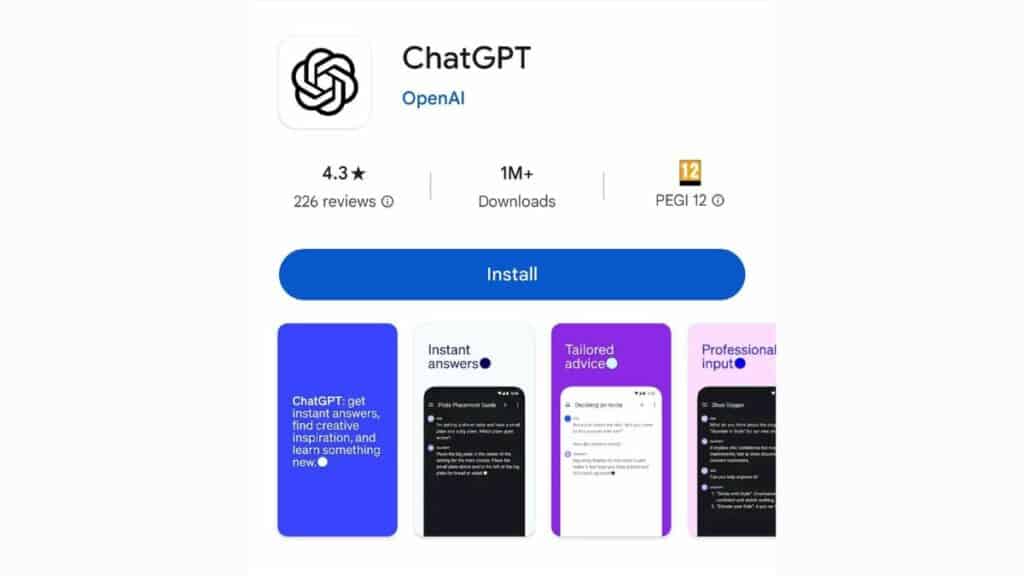
Step
Login/sign up
Once the app is download or you can found the website in your browser, you can login to your account, or if you haven’t got an account you can sign up using the helpful steps listed above.
Step
Type prompt
Once logged in, type a prompt into the prompt window
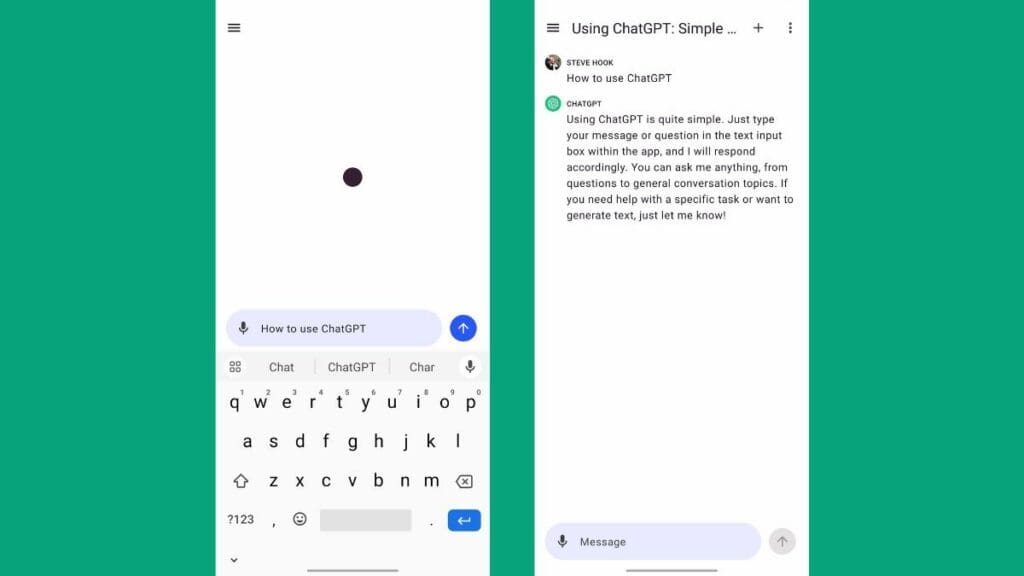
Step
Tap arrow
Tap the arrow on the right of the prompt to send.
Lastly, the AI chat bot will process your prompt and output a response for you to use as you wish.
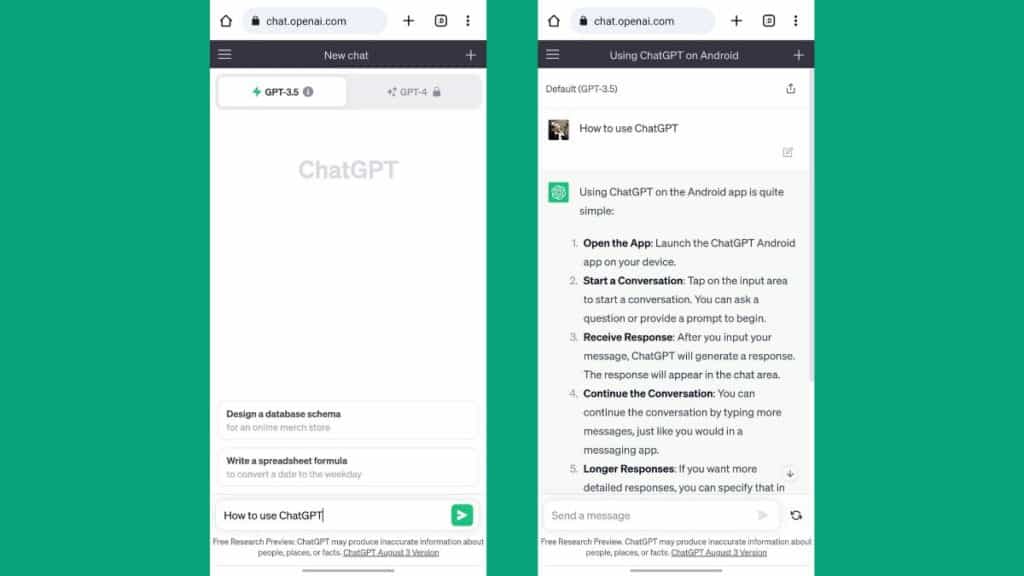
How to use ChatGPT – helpful tips
What's great about the tool, is that OpenAI’s AI chatbot can respond to previous answers it has given. So, let's say ChatGPT has managed to produce some song lyrics but you wanted them in a punk rock style. You can just type “write this again but in the style of punk rock” and it will rewrite it in a new style, tone, or format. The exact context length of each AI model is stated on OpenAI’s API pricing page (useful even if you don’t plan on using the API yourself).
Context length
An AI chatbot can remember what you said earlier in the conversation, and refer back to it. It can also answer questions that follow on from what has already been said. This referential memory is called “Context length”. It varies in length from model to model, but ChatGPT models like GPT-4 have several thousands characters of context – plenty for a coherent conversation.
If you need to get longer responses you can do that by prompting OpenAI’s AI chatbot. It can learn along with you in real time. It does this via a process called reinforcement learning, using human feedback. In other words, tell it what it got wrong and it will correct itself! The natural language processing AI has a context window of 4,096 tokens (which can be as many as 8,000 words) and will draw from the context of your entire conversation to decide on the most appropriate response. This is one of the many objective performance benchmarks that all LLMs (Large Language Models) compete on, so expect this to increase in the near future.
To get the most out of artificial intelligence, it’s best to know what you want to achieve ahead of time. It will respond best to specific prompts and may ask you to provide more detail if your request is a little vague. It may provide vague answers including information or detail which is not relevant to your request. Ultimately, the more information you provide with your request the chances of getting a quick and effective answer.
Use ChatGPT in specific ways
How to use ChatGPT to write a cover letter
As we all know, filling out a job application is a long and laborious task. Why not speed up the process by having OpenAI’s AI chatbot compose your cover letter?
To do so, simply ask the bot to write you a cover letter. Be sure to specify the job role and your experience as this will ensure the letter is more tailored to the vacancy. That’s it! The AI bot will then write you a draft cover letter in seconds.
How to use ChatGPT to write a CV
Luckily, ChatGPT also has the ability to help you put together a CV for a job application. This method requires a bit more input from your end, but seems to offer a good chance of improving interview opportunities.
To start things off, just ask ChatGPT to write a CV. The bot will respond by asking you for your experience, education history, and skills. Submit these details, then watch the magic happen. The AI bot will start churning out an entire CV for you!
How to use ChatGPT to summarize an article
It’s incredibly straightforward to summarize an article with ChatGPT. All you need to do is copy the text of the article you want it to look at and then type the prompt: “Summarize the text below”. This will provide a brief summary of the article’s topic and content.
You can also get more takeaway information by typing something like: “Summarize the text below, putting the key points into a numbered or bullet point list”. As a result, you can get the important takeaways needed within the article.
How to use OpenAI’s AI chatbot in business
ChatGPT has a ton of uses for business. If you are working on your own business, it can help with things like drafting business plans and documents useful for the starting and running of a business that may otherwise take a lot of time.
Comparatively, if you want to use ChatGPT’s technology in your business, you will need to register to make use of the ChatGPT API.
How to use ChatGPT for coding
If you don’t know how to program software, ChatGPT can code for you! It can produce code in languages such as Python and C++, but if you don’t know these you may miss important errors and functionality.
Having said that, if you have some understanding, ChatGPT can explain and simplify code. You need only to prompt, eg: “Explain the following code”, or “What is this function doing?”. If you are a developer with knowledge of coding, ChatGPT can be used to improve, rewrite, and write test cases for code.
Can ChatGPT refuse to answer my prompts?
Yes, on some occasions the AI chatbot may refuse to answer your prompt. This will only happen if the AI assistant deems them inappropriate or unsafe. This includes prompts that violate OpenAI’s rules such as requests that involve illegal activity or are offensive and discriminatory.
How to use ChatGPT – Plugins
ChatGPT plugins require a subscription plan to ChatGPT Plus or ChatGPT Enterprise, which also grants you priority access to the service and a first look at new features too.
ChatGPT browsing – Browse with Bing
One such new feature includes internet accessibility for all ChatGPT users (both free users and those with a paid subscription plan). As of September 27th, 2023, plugins are not required to use ChatGPT with internet access. Instead, simply turn on “Browse with Bing” from the same drop-down list as ChatGPT plugins. This web browsing functionality removed the knowledge cutoff previously set to September 2021, the last time the GPT-4 dataset was updated. This internet access amplifies how useful plugins can be – highly recommended!
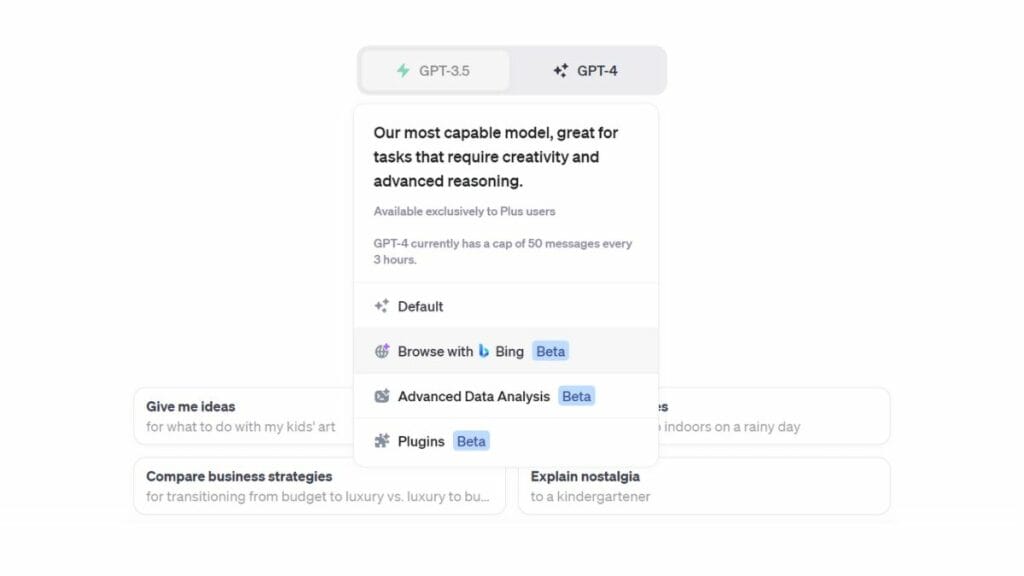
Final thoughts
So, that’s all you need to know to get started and how to use ChatGPT. Using the AI model is very easy to do – the only real obstacle is OpenAI’s capacity error. We think that when it comes to using the free version of ChatGPT, it’s a powerful tool that has a multitude of uses, from creative writing to creating blog posts.
The OpenAI chatbot does now feature multimodality, similar to rival chatbots Microsoft Copilot (formerly Bing Chat) and Google Bard. With visual input capabilities enabled by the GPT-4V VLM (Visual Language Model) and output via DALL-E 3, OpenAI’s chatbot is the most useful of its peers.