7 steps to try if Snapchat won’t open
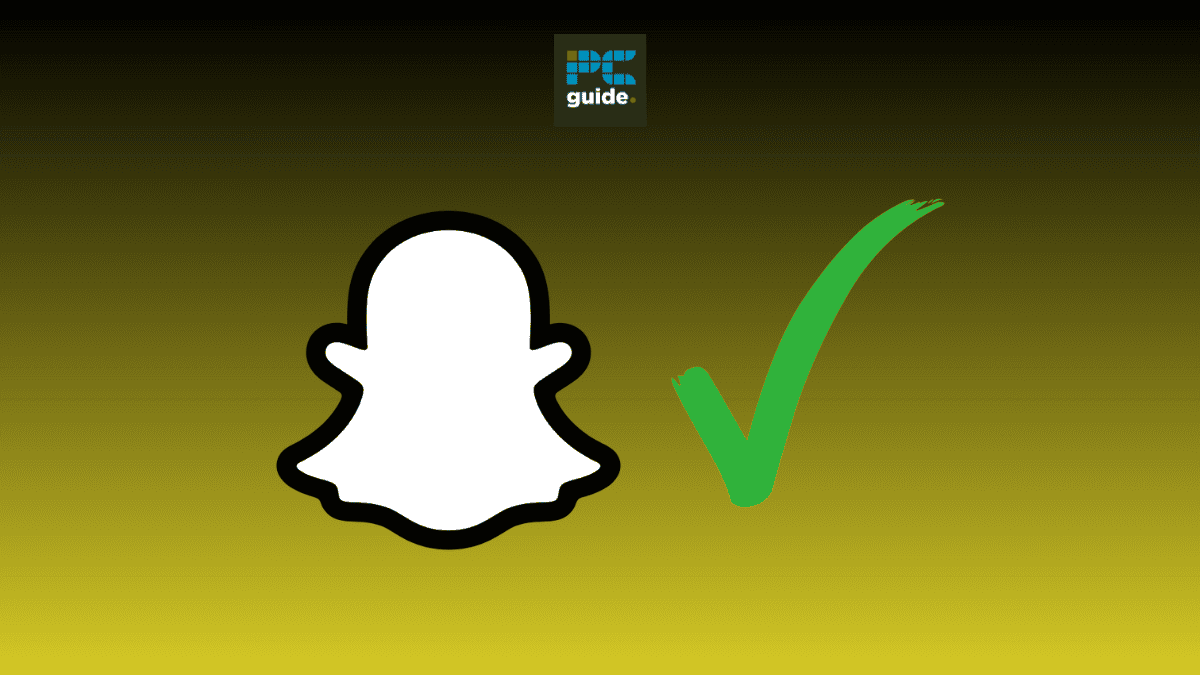
Table of Contents
If Snapchat won't open, you’ll need a quick fix so that you can get back on the app as soon as possible. Follow the troubleshooting steps in this guide to help solve your Snapchat opening issues.
Is Snapchat crashing when you’re trying to launch it? Or, will it simply not open? Being unable to access your Snapchat account is an annoyance that could mean you won’t be able to keep up with friends or access useful features like My AI. There could be a number of reasons why this is happening; perhaps Snapchat is down, or you need to update the app.
Quick Answer
If Snapchat won’t open you can try updating the app, checking your internet connection, re-downloading the app, turning your phone off and on, checking the apps permissions, and closing other open apps.
Snapchat won’t open – how to fix
Follow the troubleshooting steps outlined below if Snapchat isn’t opening for you.
Step
Find out if Snapchat is down
If the Snapchat app isn't working, your first port of call is to find out if the app is only failing to open for you. If you don't check this, you could waste time trying to solve your problem when it is in fact unsolvable because the entire app is down.
To do this, you could use a website like isitdown.com to find out if any outages have been reported. Websites like this will inform you of real-time issues. This website even has a dedicated Snapchat page. Additionally, you could check Twitter. Using Twitter you can see if anyone else is reporting any issues. You can also check or Tweet the Snapchat Support account to find out what's going on.
Step
Update the app
Snapchat might not be opening on your smartphone because it isn't up-to-date. While running older versions of apps is generally fine, we mustn't be surprised when things start to play up. After all, app updates are designed to prevent any bugs.
Bearing this in mind, it is definitely worth checking to see if the app has any possible updates available. You can check for updates by looking at your phone's app store. Depending on your phone, this could be the Apple App Store, or Google Play Store. Type Snapchat into the search bar and click on the Snapchat icon. If there are any updates they will appear on the Snapchat app store page.
Step
Check your internet connection
The reason your Snapchat might not be opening could be down to a poor or lost internet connection. A super-quick way to find out if your problems are related to the internet is to check another app. If nothing else on your phone is working, your internet connection is most likely to be the problem.
You can try and solve this problem by switching from data to Wi-Fi, getting closer to the router, or turning the router off and on. Check on your Wifi connection in your phones settings, to see if anything is wrong.
Step
Re-download the app
Deleting and re-downloading the Snapchat app could be the fix you need. Simply delete the app from your phone, head to your app store, and re-download it. This should hopefully fix any issue you were having before.
Step
Turn your phone off and on
It's always surprising as to just how many tech problems are solved by simply turning the device off and back on again. Things are no different when your Snapchat isn't working. Using the same logic, reset your phone and see what effect it has.
Resetting the device could solve all of your Snapchat issues. If it doesn't, move on to a different method.
Step
Check the app permissions
If everything else seems to be fine, but the app still won't open, you might want to check the app’s permissions. Permissions are required for an app to access certain functions on your phone. If there are permissions missing, for example, camera or location permissions, the app might not work.
You can check permissions by heading to your phone settings, selecting Snapchat, and checking that it has permission to access all that is required to run the app.
Step
Close other apps
By closing the other apps you’re running you can clear up some memory and allow for Snapchat to run smoothly. Simply do this by swiping up on your screen and swiping the other apps away on iOS. Or, swipe up from the bottom of a page, hold and let go, if you’re using Android.
Final thoughts
That concludes our list of quick fixes that should get your Snapchat app back up and running correctly in no time. While it can be very frustrating when an app isn't working the way it should, thanks to these easy-fix methods, you should be able to send snaps to your friends again very quickly. Now you have this list, start implementing each method to see if it helps you open your Snapchat. Good luck!





