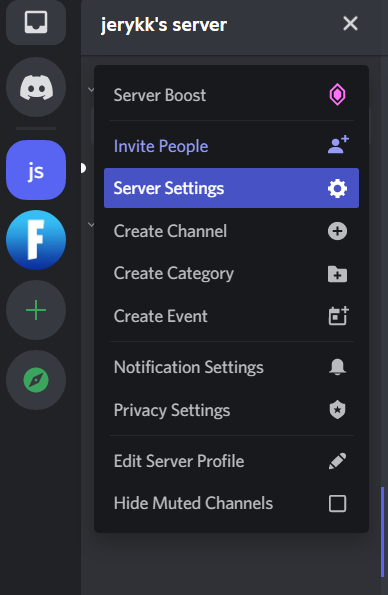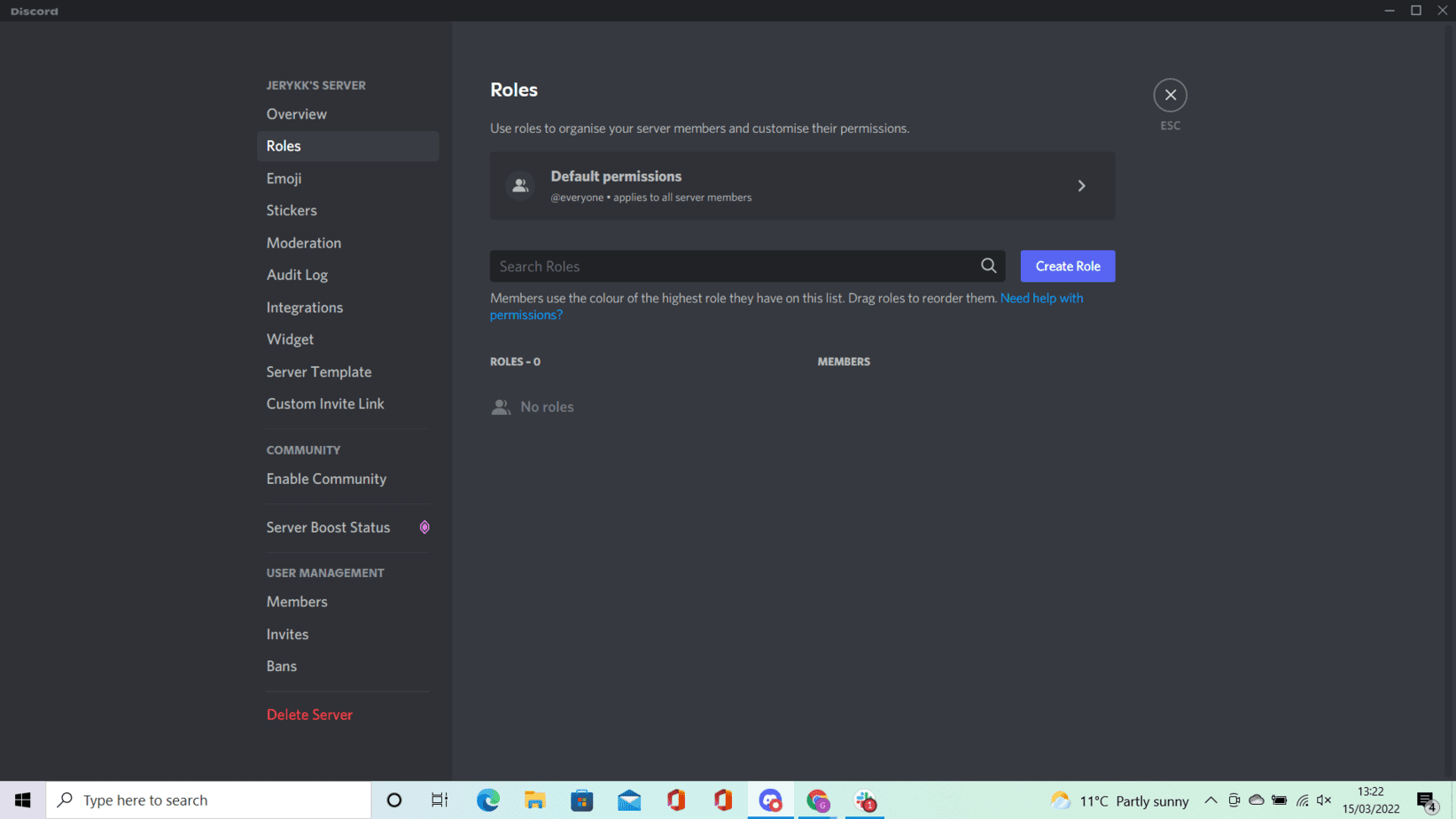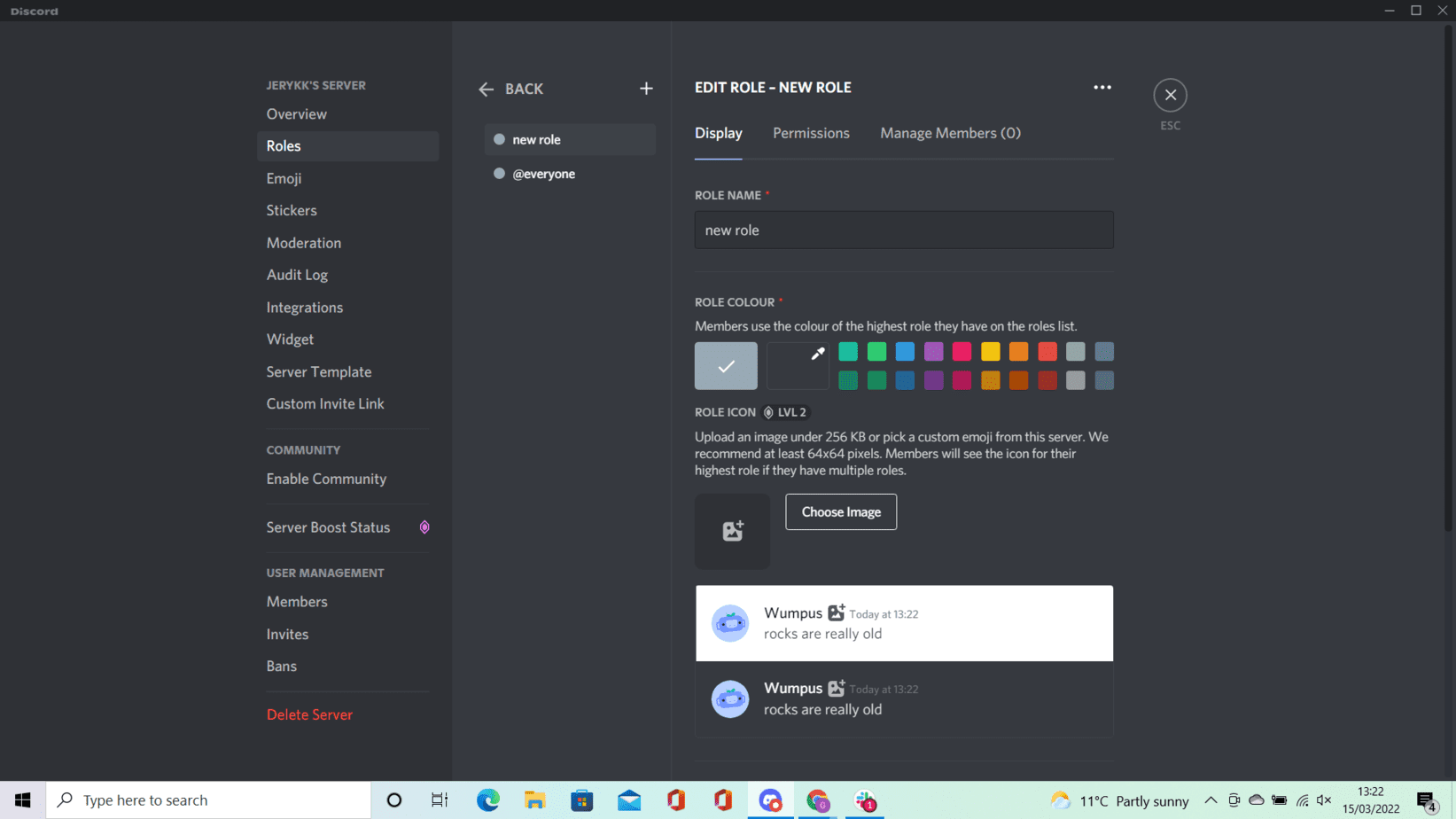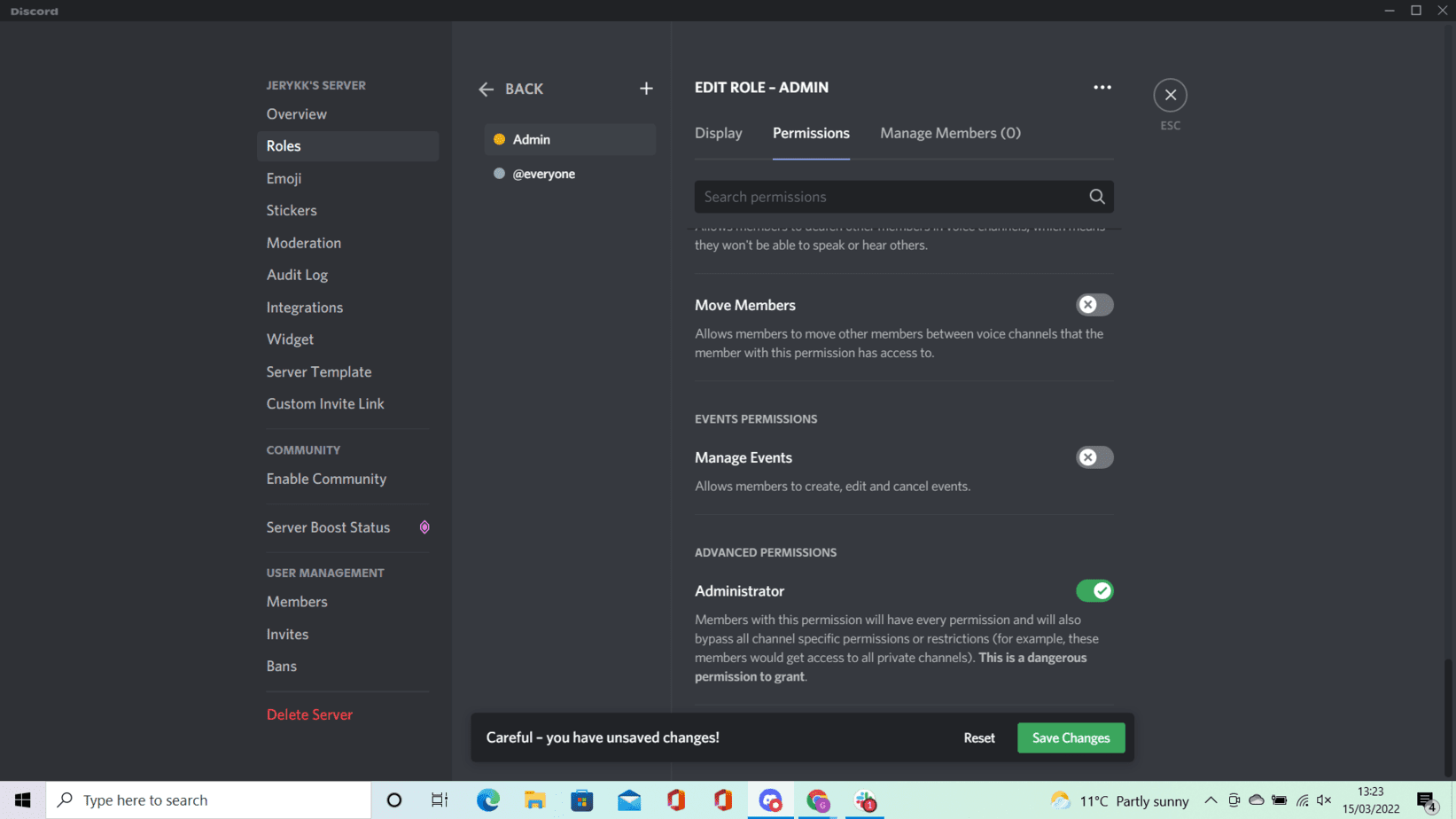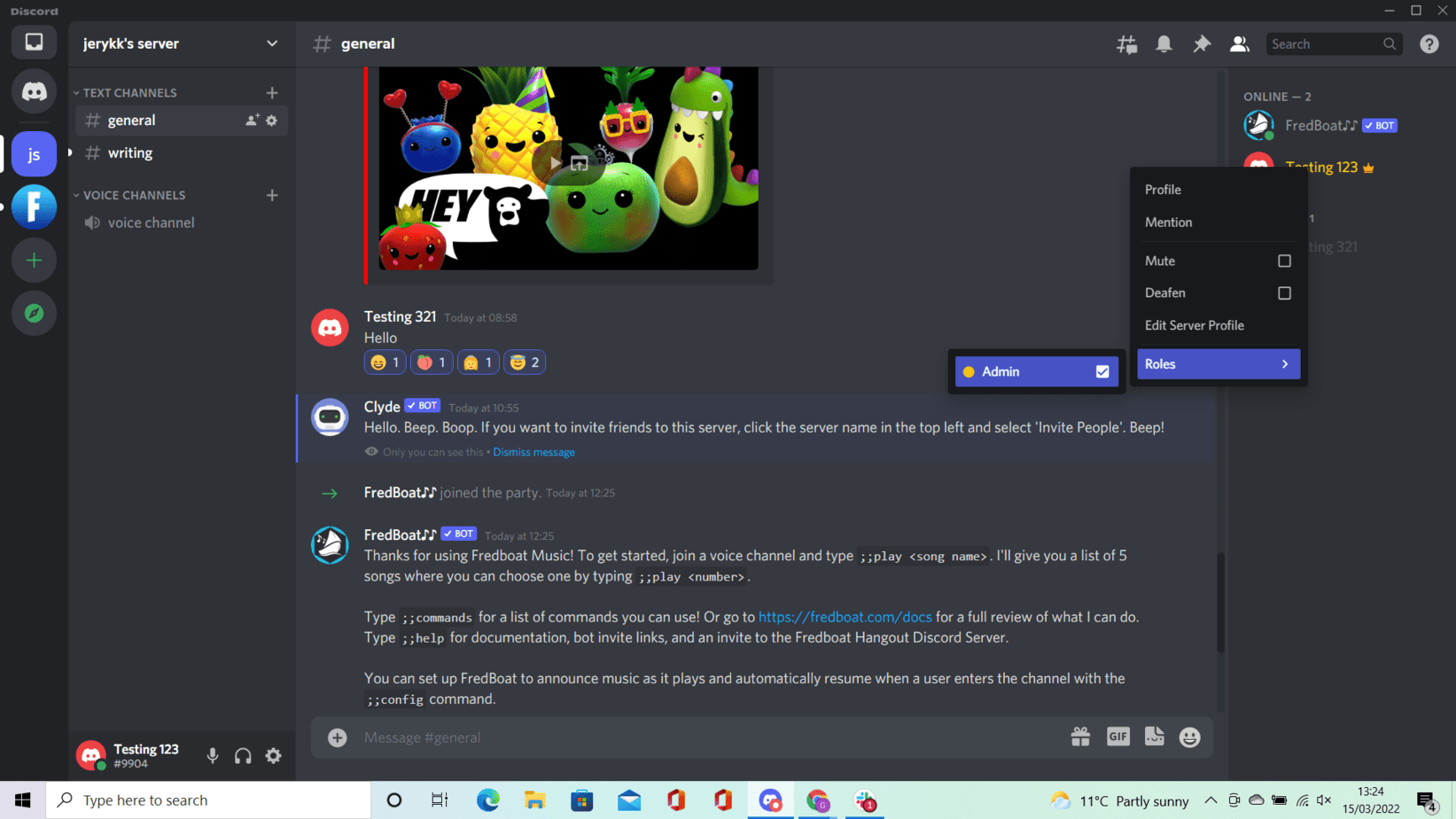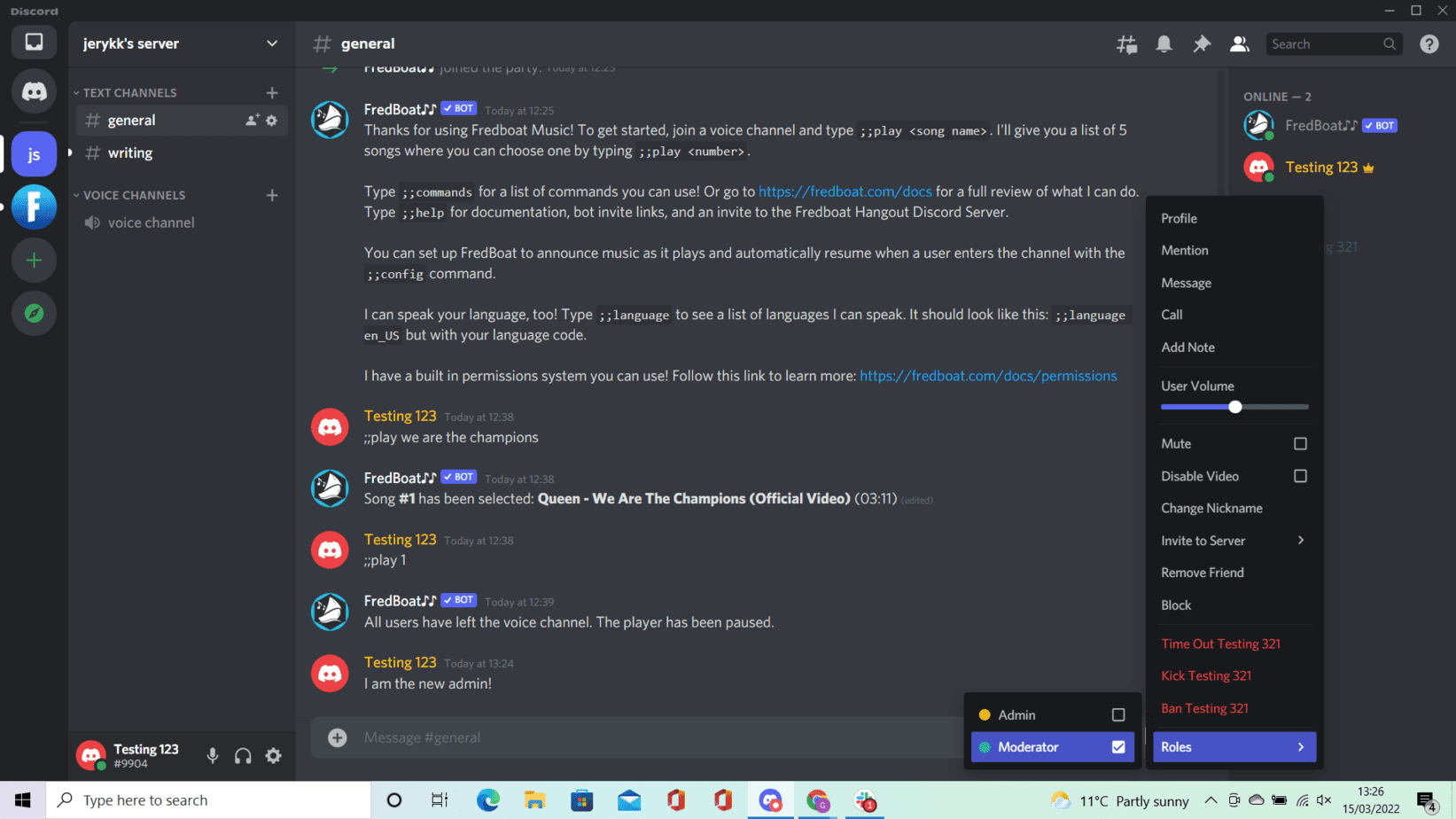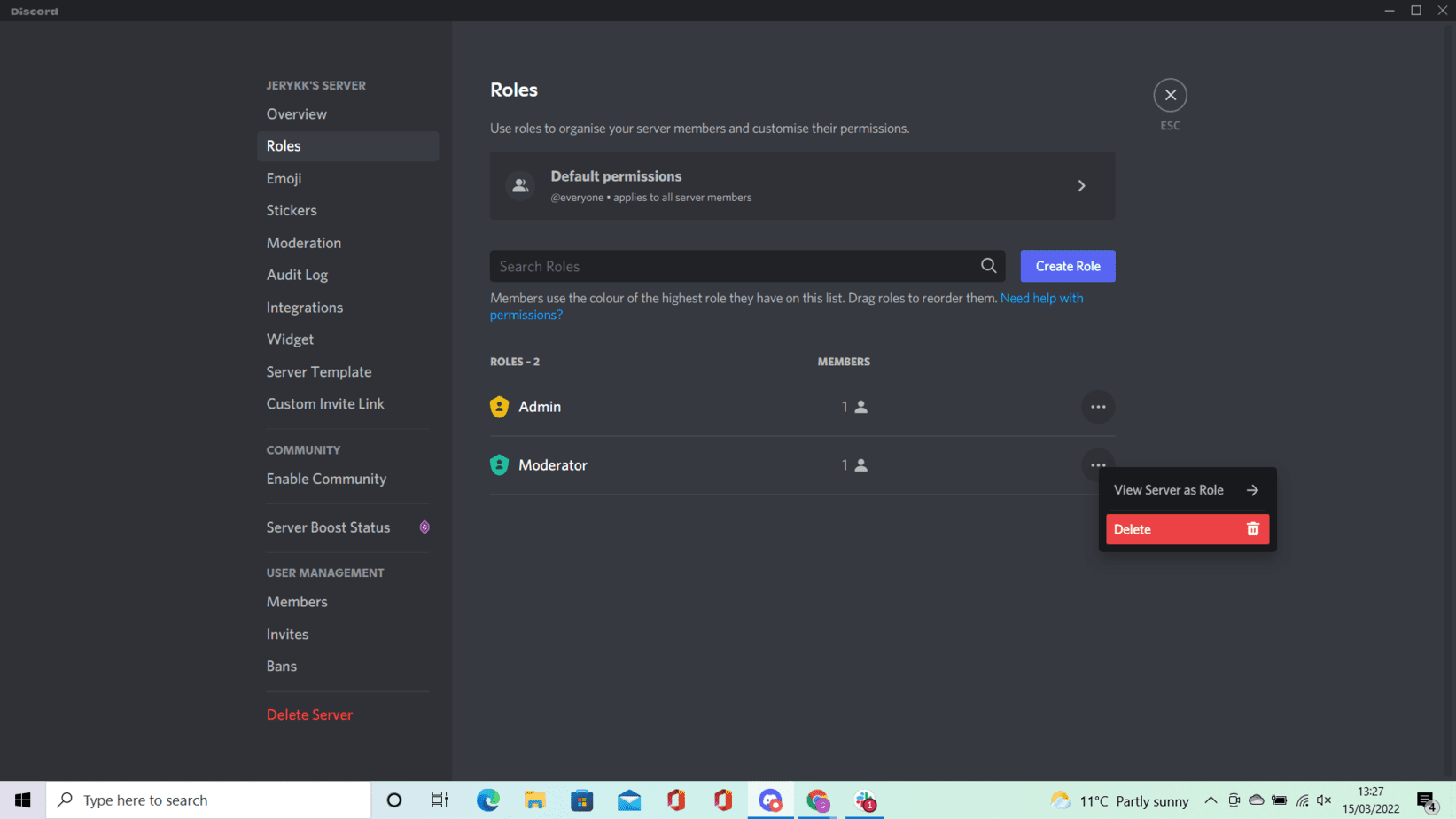How To Make Someone Admin On Discord

Table of Contents
If you have a Discord server with numerous users, it’s wise to assign roles such as administrators. If you’re wondering how to make someone an admin on Discord, you’re in the right place.
In this article, we will explore how to make someone admin on Discord.
What Is An Administrator In Discord?
Servers should be a welcoming place, and the administrator’s job is to oversee the well-being of its community.
Having an administrator is important, as they are your first point of contact when you encounter an issue in a server.
As a result, administrators have the power to establish the rules for participating, can invite individuals to join the server, and can even remove or ban members if they deem it necessary or if someone is in violation of the rules.
This means that you get administrative privileges that other users won’t have.
For instance, they have the power to delete or moderate rude or offensive messages. In addition to this, they can invite, ban, or suspend people.
Making someone an admin on Discord is easy in a few simple steps.
How To Make Someone Administrator On A Discord Server
Step One: Go to the discord page and click on your name, you will find this in the top left-hand corner.
Step Two: Click on “Server Settings” from the list of options in the dropdown list.
Step Three: Click on Roles.
Step Four: Click on the plus icon found next to “Roles” to create a new role.
Step Five: Enter the username that you want to add as an admin in the text box and then press enter. You should note that roles will be visible to other users by clicking the name of the person with the role, so make sure that you pick an appropriate title.
Step Six: Under “Permissions,” check the “Administrator” option right at the bottom, then click “Save changes” at the very bottom.
Step Seven: Once you’ve created the administrator role, you need to assign it to a user. Right-click the user’s username in your server and select “Roles” from the drop-down menu. Then check off the box next to the administrator.
There you have it!
Making Other Roles In Discord
Creating roles is a great way of keeping a Discord server organized and orderly as it continues to grow with more and more users.
The administrator isn’t the only role in Discord, as you can actually assign a variety of other roles, too.
Roles are primarily made for granting users permission to do certain things in the Discord server.
For instance, a server administrator might create a “Moderator” role, which would provide a user with the ability to mute or ban other users.
Multiple roles can be assigned to an individual member, all of which can consist of different permissions. This provides one person the permission to carry out a variety of different tasks and keeps things simple.
However, you might decide that you want to assign more than just one individual with roles.
To remove a role assigned to a member, you can hover and select “Server Settings.” Select “Roles” and select the role you would like to delete.
Now all you need to do is select the role, and confirm by clicking “OK.”
You can also add roles quickly by right-clicking on the user, selecting “Roles” and then clicking on the role(s) you want to add in the dropdown menu.
In Summary
Assigning roles is a crucial step to keeping your Discord server organized, especially when it comes to more people joining it.
Making someone the administrator on Discord is easy once you know how.
Good luck making someone admin on Discord, and enjoy creating new roles for users.