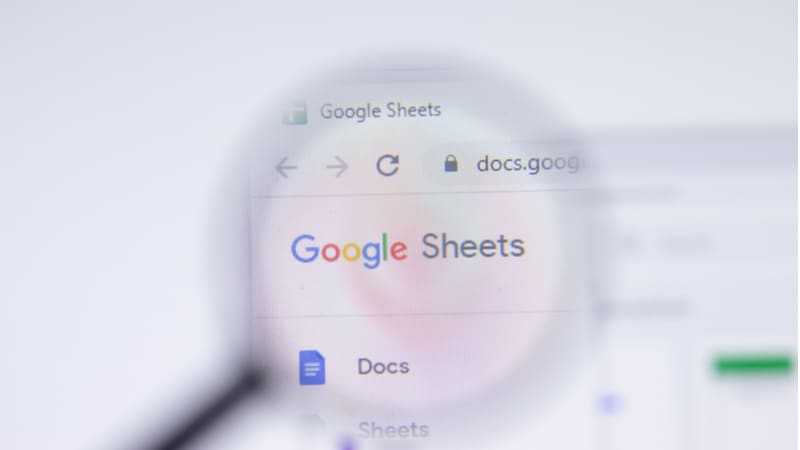Last Updated on
Alphabetizing is one of the longest-held methods for organizing and presenting data, and this is thanks to how simple it can make everything.
Many data-processing programs, such as Excel, allow you to set your data into an alphabetical order to make it easier to sort through, which is incredibly useful.
But how do you access such a useful tool on Google Sheets?
If you want to alphabetize your data in Google Sheets, but do not know where to start.
Don’t worry, you are definitely not alone. Read on below to find out exactly how you can alphabetize your data on Google Sheets.
How Do You Alphabetize In Google Sheets?
There are actually a few methods that you can utilize to alphabetize your data in google sheets, so let’s take a look at each of them.
Step
Utilize The Sort Function
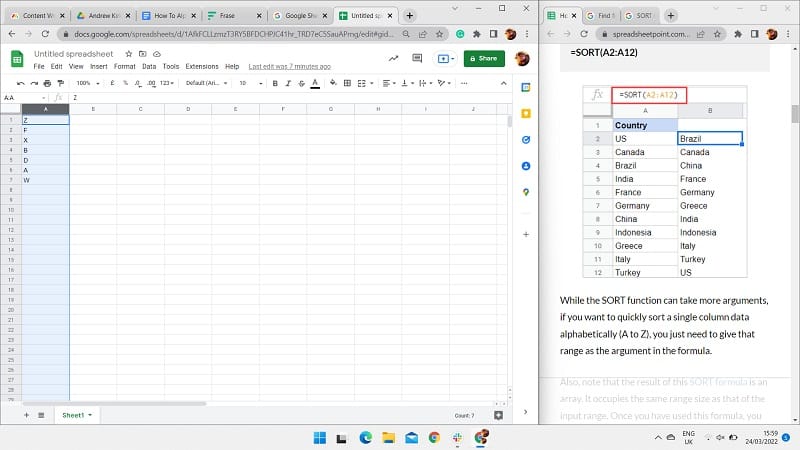
To alphabetize the data in your Google Sheet, you could utilize the ‘Sort’ function.
To complete this, first, find the column that you want to alphabetize.
Click, at the very top of the column, on the letter that represents the column.
Once you have done this successfully, every cell in the column should look a little something like this.
Step
Look For Sort Range
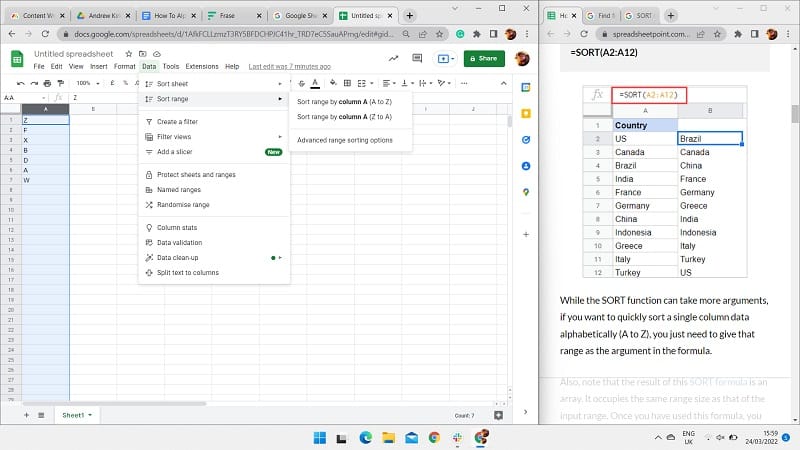
Once you have highlighted the column, simply head up to the toolbar and click on the ‘Data’ option.
Once you have clicked on the ‘Data’ option, you will then be met with a number of extra options to choose from.
You should look out for the option listed as ‘Sort range’. Hover over that option.
Step
Alphabetize
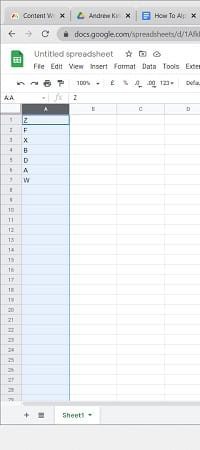 |
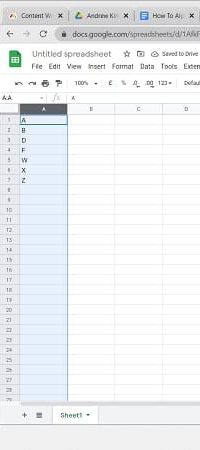 |
Once you choose ‘Sort range’, you will then be met with three options. One will allow you to alphabetize from Z to A, and the other will allow you to instead alphabetize from A to Z.
Click on this option. This will cause all of the data in your selected cells to now be organized alphabetically with the first letters at the top. This is evidenced in the screenshots below.
How Do You Alphabetize Multiple Columns Of Data?
Step
Select Each Column You Want To Alphabetize
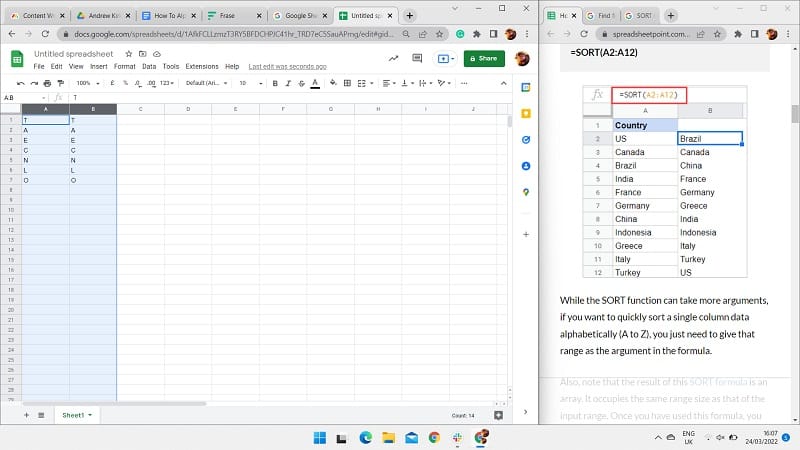
To alphabetize multiple columns of data, simply, all you need to do is select each column you want to alphabetize.
This is easiest done by selecting each column by the letter that is representing it near the toolbar. You can select multiple columns by holding ‘Ctrl’ and then clicking each column you need.
Step
Select Sort Range
Once you have done this, head back up to the ‘Data’ option in the toolbar, select ‘Sort range’, and then choose the option that allows the data to be alphabetized.
This will cause every column that you have selected to now be alphabetized.
This is incredibly useful when working with large amounts of data.
It makes it much easier to organize everything on the fly, and without any need to organize your data manually.
To Conclude
As you can now likely see, alphabetizing data in a Google Sheet is actually incredibly easy, and makes for a very useful tool to help you to better organize your data, and to make your Google Sheets much more presentable.
Accessing the alphabetizing tool is incredibly easy, as it is located right within the toolbar, under the ‘data’ option, which makes it easy to use whenever you might need it.
And to sweeten the deal, even more, you can also organize multiple columns of data in one go, to really get on top of your sheets!
Frequently Asked Questions
Can You Sort Columns Numerically In Google Sheets?
Yes. As well as being able to organize your Google Sheet data alphabetically, you can also organize it numerically. This is great if you have data that is more numerical in nature than descriptive.
Sorting columns numerically can help to make google sheets look a lot tidier.
How Do You Alphabetize In Google Sheets On iPad?
If you want to alphabetize your data in google sheets on the iPad, all you need to do is highlight the column you aim to alphabetize, and then choose the ‘Sort A-Z’ function in the toolbar at the top.
This will automatically set the data into the correct order.
Where Do We Use Alphabetical Order
We use alphabetical ordering in many aspects of our everyday life to make it much easier to understand the world around us. If you were to head to a bookstore and look at all the fiction, you would find that they are listed in alphabetical order.
This makes it much easier to browse through quickly, especially if you are looking for something in particular.