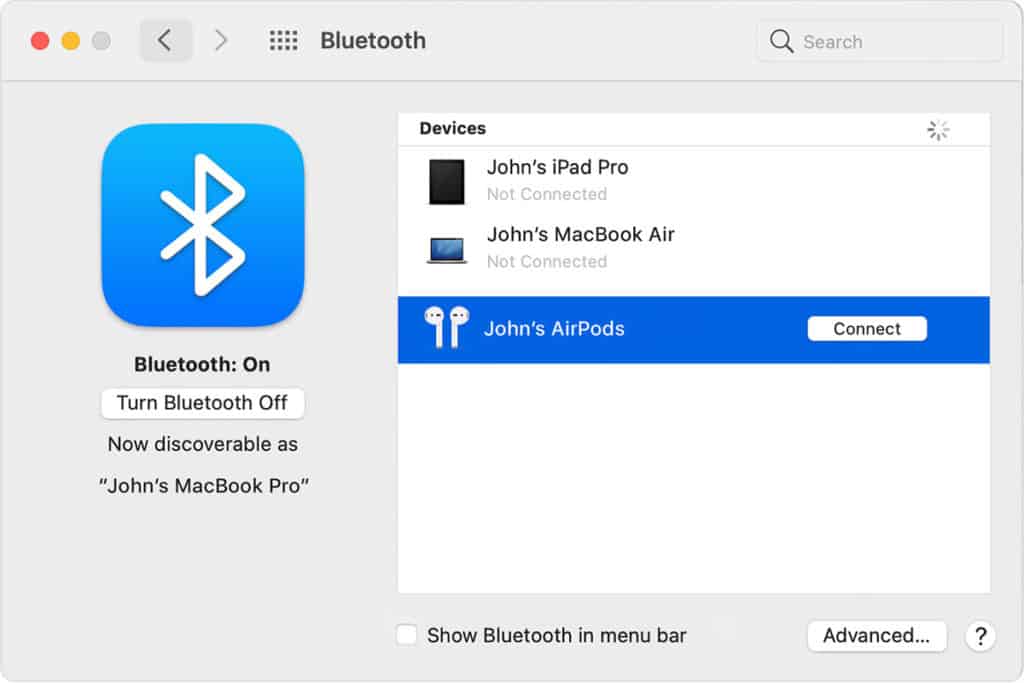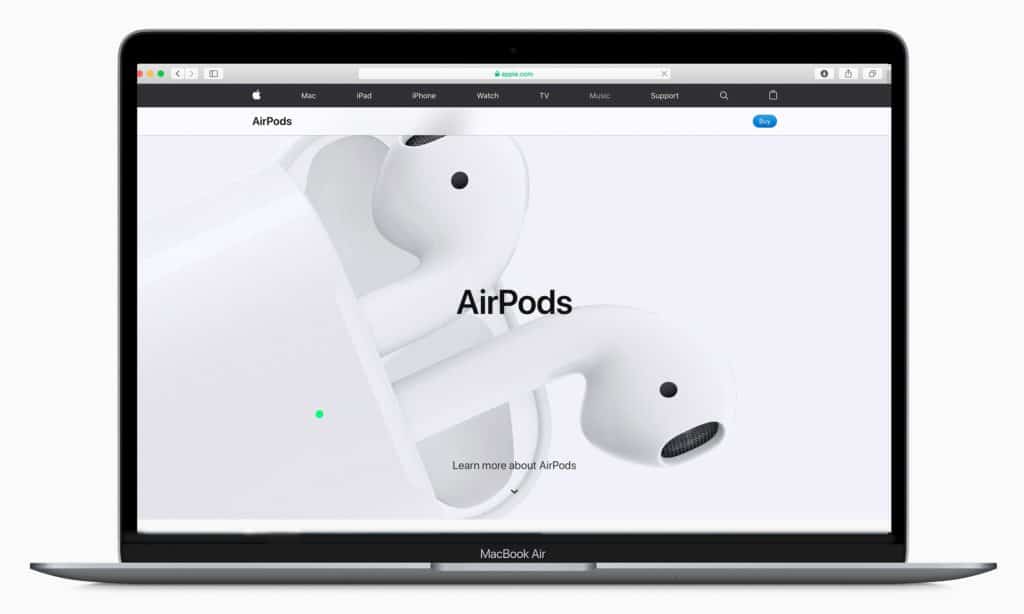How to connect AirPods to Mac in two, easy to follow steps

Table of Contents
Apple has created, quite possibly, the coolest ecosystem of products that work alongside each other to create a kind of new-age lifestyle that co-exists alongside smart tech. Very expensive smart tech, but highly fashionable and desirable nonetheless. We all remember those multicolored Apple iPod adverts with the brilliant white Apple headphones popping on every frame right? What do you mean those adverts aired nearly 20 years ago?
Here’s a fun fact: There will be students who have started college this year who have no idea what an iPod is, with Apple, iPhone, and more being a household name throughout their whole lives.
Anyway, the point we’re trying to make is that when you spend a small fortune on this fashionable smart tech, you want it to work. Moreover, you want it to work with multiple devices. For example, when you get home from work and need to get some editing done on the Macbook or Mac, you don’t really want the fuss of syncing from one device to another time and time again. Well, if you have an iPhone already synced to a set of AirPods, you don’t have to.
How to connect AirPods to Mac
Providing your Mac supports the ‘Handoff’ feature, your AirPods will be ready to go if they’re already synced to your iPhone (And both the iPhone and Mac are signed in to the same Apple ID or family iCloud account). All you need to do is open the AirPods case and click on the volume control in the menu bar on the Mac, then finally choose ‘AirPods’. But what about users who don’t have an iPhone and want to sync their AirPods to their Mac? Don’t worry, here are some simple steps to get you up and running.
Open The AirPods Case
Opening the AirPods case with the buds inside allows AirPods to be discoverable via Bluetooth. There’s a setup button on the back of the case, hold that down until the status light flashes white, this now means the AirPods are ready to connect to a new device.
Go To Mac Bluetooth Settings and Pair
From your Apple menu (The little Apple logo on the top-left), go System Preferences > Bluetooth. from there, select AirPods in the devices list. If your AirPods support it, and you want to use it, click Enable for Siri functionality. You can share audio recordings with Siri to improve the service according to Apple, but you can go ahead and turn this offer down if you need to. It’s not necessary for full functionality.
And that’s it, you should be all set up now! Thanks for choosing us for this how-to guide, and don’t forget to bookmark and keep an eye on our iOS Hub for all of your Apple-based needs.
Also check out these guides on how to connect AirPods to laptop devices and how to connect AirPods to Chromebook if you want to know more.