Our graphics settings guide for Fallout 4 and Fallout London on PC
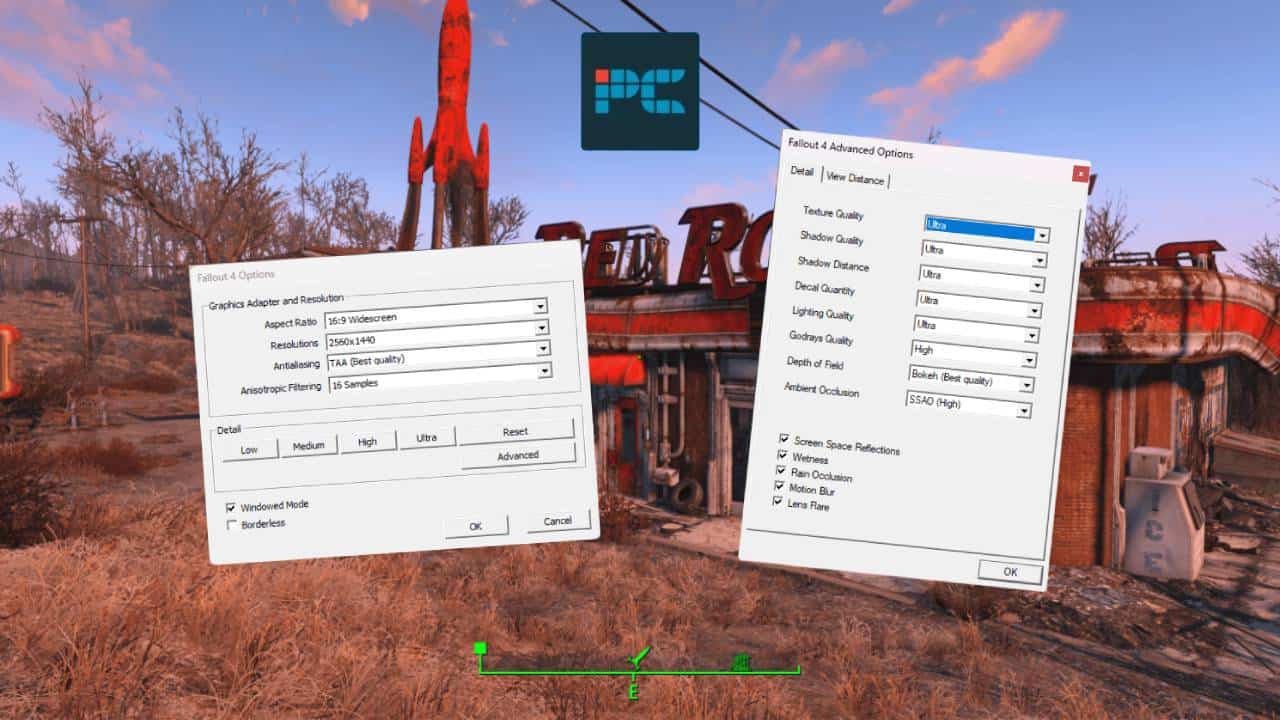
Table of Contents
The best settings for Fallout 4 and Fallout London may require a little bit of tinkering to find the right fit for you and your system. When tweaking graphics settings in any game, you always have to consider the kind of hardware you’re working with. Following its recent launch, we found that installing Fallout: London in the first place can be a hassle, and the overhaul mod shares its settings with FO4.
Luckily, this is an older game at this point, so anyone with a decent PC should be able to run it without too many worries. Hardware has progressed far beyond what is recommended in the Fallout 4 system requirements, with these requirements also relevant to the newer Fallout: London mod.
Prime Day is finally here! Find all the biggest tech and PC deals below.
- Sapphire 11348-03-20G Pulse AMD Radeon™ RX 9070 XT Was $779 Now $739
- AMD Ryzen 7 7800X3D 8-Core, 16-Thread Desktop Processor Was $449 Now $341
- ASUS RTX™ 5060 OC Edition Graphics Card Was $379 Now $339
- LG 77-Inch Class OLED evo AI 4K C5 Series Smart TV Was $3,696 Now $2,796
- Intel® Core™ i7-14700K New Gaming Desktop Was $320.99 Now $274
- Lexar 2TB NM1090 w/HeatSink SSD PCIe Gen5x4 NVMe M.2 Was $281.97 Now $214.98
- Apple Watch Series 10 GPS + Cellular 42mm case Smartwatch Was $499.99 Now $379.99
- ASUS ROG Strix G16 (2025) 16" FHD, RTX 5060 gaming laptop Was $1,499.99 Now $1,274.99
- Apple iPad mini (A17 Pro): Apple Intelligence Was $499.99 Now $379.99
*Prices and savings subject to change. Click through to get the current prices.
Having the best GPU for Fallout 4 in your system obviously won’t do any harm, especially if you want to push those ultra settings and truly immerse yourself. In this guide, we’re going to cover the best graphics settings from the low-end to the very best on show to suit a wide range of gamers – finding that perfect balance of visuals and performance is key.
How we picked the best settings for FO4 & Fallout London
Performance in Fallout 4 can vary quite a bit depending on the area you’re playing through, with noticeable FPS drops in areas such as, infamously, Downtown Boston as a result of the developers pushing the engine to its limit. Regardless, we tested the game with a number of different settings at our native 1440p resolution. As for Fallout London, the mod runs with similar performance, though some users have been crashing to desktop early on.
On PC, settings are actually housed in a separate launcher rather than in-game, so make sure you navigate to the Options Menu via the Fallout 4 Launcher to find them. We’d say that the test rig we used to find the best settings is a pretty capable one, but don’t worry if your specs aren’t quite as good. Here’s the hardware we used:
Best low-end settings
Even if you are working with some pretty outdated hardware, there is a good chance you’ll be able to run the game given its age. To do so smoothly, you may want to stick to lower settings that will offer solid performance without the need to buy a brand-new gaming PC or upgrade your system.
Fallout 4, and by extension, Fallout: London, does miss out on official support for some standard modern features such as DLSS, FSR, or XeSS upscaling. These would help boost framerates given the right implementation – and there are mods for this – but let’s focus on pure rasterization. Again, we’ve used our native 1440p resolution, but if you’re targeting low-end, this may instead be 1080p for you.

| Aspect ratio | 16:9 / native |
| Resolution | 2560 x 1440 / 1920 x 1080 |
| Antialiasing | FXXAA (Low) |
| Anisotropic filtering | Off (Best performance) |
| Detail | Low |
| Texture quality | Medium |
| Shadow quality | Low |
| Shadow distance | Medium |
| Decal quantity | None |
| Lighting quality | Medium |
| Godrays quality | Low |
| Depth of field | Standard (Low) |
| Ambient occlusion | SSAO (High) |
| Screen space reflections | Off |
| Wetness | Off |
| Rain occlusion | Off |
| Motion blur | Off |
| Lens flare | Off |

Best medium settings
Moving on up to medium settings, which always give us a good balance of visual fidelity mixed with performance. We didn’t see much of a drop-off in terms of framerate here, but this will differ depending on your own hardware and target resolution. So, even with a low-end system, it’s worth trying out some improved settings like the ones below if you think you can afford fewer frames in the name of better graphics.
There are always some settings you can tinker with at your own leisure, such as motion blur or lens flare if you prefer to have these kinds of effects turned off no matter what. The same goes for any level of graphics settings.

| Aspect ratio | 16:9 / native |
| Resolution | 2560 x 1440p / 1920 x 1080 |
| Antialiasing | TAA (Best quality) |
| Anisotropic filtering | 16 samples |
| Detail | Medium |
| Texture quality | High |
| Shadow quality | Medium |
| Shadow distance | Medium |
| Decal quantity | Medium |
| Lighting quality | High |
| Godrays quality | Low |
| Depth of field | Standard (Low) |
| Ambient occlusion | SSAO (High) |
| Screen space reflections | On |
| Wetness | On |
| Rain occlusion | On |
| Motion blur | On |
| Lens flare | On |

Best high settings
If you have decent hardware in your system from the past few generations, this game shouldn’t be too demanding at higher settings. Our test rig is more than needed for this and we found the game running smoothly with these high settings. It did result in around 10-15 less frames per second, but still comfortably above 60 FPS at native resolution.

| Aspect ratio | 16:9 / native |
| Resolution | 2560 x 1440 / 3840 x 2160 |
| Antialiasing | TAA (Best quality) |
| Anisotropic filtering | 16 samples |
| Detail | High |
| Texture quality | Ultra |
| Shadow quality | High |
| Shadow distance | High |
| Decal quantity | High |
| Lighting quality | Ultra |
| Godrays quality | Medium |
| Depth of field | Bokeh (Best quality) |
| Ambient occlusion | SSAO (High) |
| Screen space reflections | On |
| Wetness | On |
| Rain occlusion | On |
| Motion blur | On |
| Lens flare | On |
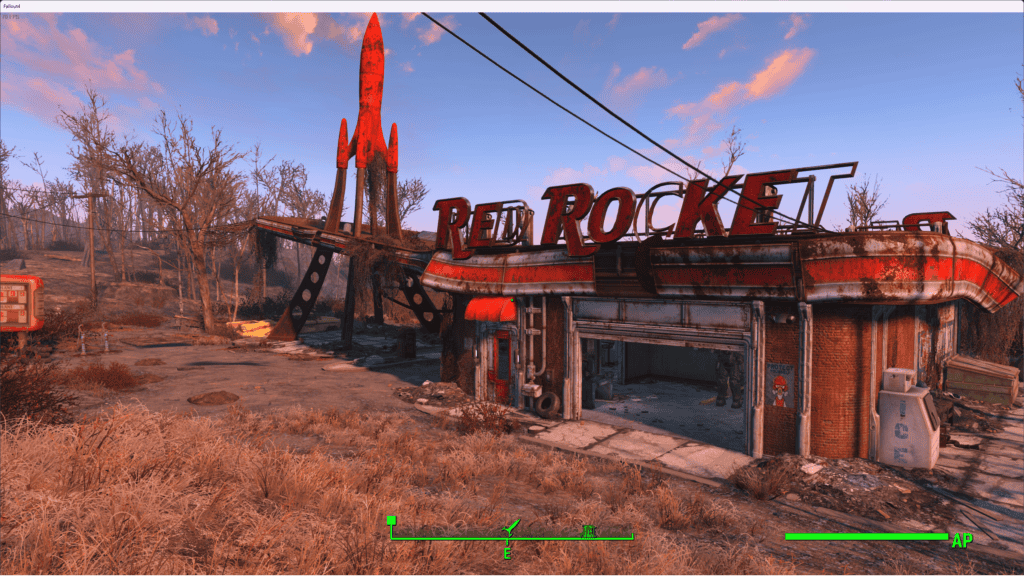
Best ultra settings
Anyone blessed with a high-spec system can easily afford to max out Fallout 4 for the best visuals possible. If you have a 4K monitor and the hardware to back it up, we’d fully recommend playing at native resolution for the best experience possible. Plus, with the introduction of support for ultrawide monitors with the next-gen update, FO4 has never been so immersive. On our 1440p setup, we didn’t actually see much of a performance change between high and ultra, so it’s definitely worth the bump up.

| Aspect ratio | 16:9 / native |
| Resolution | 2560 x 1440 / 3840 x 2160 |
| Antialiasing | TAA (Best quality) |
| Anisotropic filtering | 16 samples |
| Detail | Ultra |
| Texture quality | Ultra |
| Shadow quality | Ultra |
| Shadow distance | Ultra |
| Decal quantity | Ultra |
| Lighting quality | Ultra |
| Godrays quality | High |
| Depth of field | Bokeh (Best quality) |
| Ambient occlusion | SSAO (High) |
| Screen space reflections | On |
| Wetness | On |
| Rain occlusion | On |
| Motion blur | On |
| Lens flare | On |

How to change graphics settings in Fallout London (and Fallout 4)
Changing your graphics settings in Fallout: London is as simple as changing them in Fallout 4. Much like FO4, there are no graphics settings directly available within the game – settings are instead edited via the Fallout 4 launcher. Since the game is a mod and not a standalone title, it relies on your Fallout 4 settings. When you first launch the game via your desired game launcher, instead of clicking ‘Play’, click ‘Options’ and it will open the Fallout 4 Options window.
Any graphical changes you make in the Fallout 4 options are mirrored in Fallout: London. Once you’ve finished editing your desired settings, close Fallout 4 and then reopen Fallout: London.

How to optimize Fallout 4 and Fallout London for your system
One of the best things about choosing PC as your platform of choice is the wide amount of customization. The options menu in Fallout 4 does a good job of providing this, even if we are missing out on more modern graphics and performance boosts such as ray tracing and upscaling respectively. In terms of optimization (and gaining high frame rates), there are a few things you can do.
- Enable V-sync if you are experiencing screen tear. Or better yet, use FreeSync or G-Sync solutions to sync your monitor’s refresh rate to your framerate to ensure smoother visuals.
- Make the most of mods if possible. There are plenty of mods that aim to improve performance and/or boost FPS. These may be impacted by the new next-gen update, but it’s worth a try. Check out the performance category for Fallout 4 on Nexus Mods for a closer look.
- Upscaling via DLSS, FSR2, and XeSS has been achieved via the Fallout 4 upscaler mod.
Outside of the game itself, we always recommend the usual tricks such as keeping your graphics drivers up to date or closing other resource-heavy programs/applications while gaming. See our ‘update Nvidia drivers‘ and ‘update AMD drivers‘ guides if you aren’t sure how to do the former.

Final word
Now coming to the end of our guide to the best graphics settings, hopefully you’ve found the right combination for you. Whether you’re targeting a pretty basic 1080p config or high-spec 4K (and now ultrawide) resolution, Fallout 4 should perform well on a wide number of systems given its age and large advancements in hardware since it released way back in 2015. And even though Fallout: London is new to us, launching in 2025, it still uses the same engine and the system requirements are the same, for the most part.

