Meta Quest 2: How to play Steam games
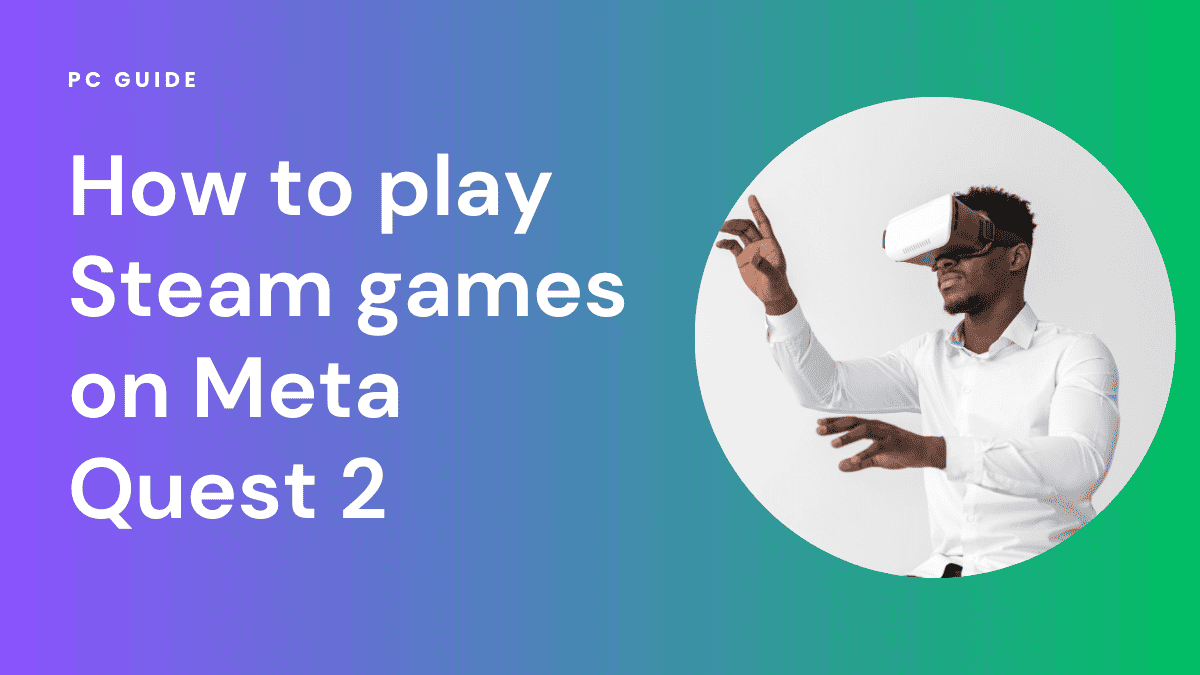
Table of Contents
Wondering if you can play Steam games on Meta Quest 2? This article will provide a detailed guide on how you can play Steam games on Meta Quest 2. Keep reading until the end to find out everything you need to know.
The Meta Quest 2 natively supports games downloaded from the Meta Quest Store, but you can access a wider range of VR titles on Steam through a process called Oculus Link. This process allows you to connect your Quest 2 to a VR-ready gaming PC and play SteamVR games with it.
Below is a step-by-step guide to setting up Oculus Link and playing SteamVR games on your Meta Quest 2.
Step
Find a compatible gaming PC
First, you’ll need a compatible gaming PC that meets the Oculus Link requirements.
This includes an Nvidia GTX 1060 or AMD Radeon RX 480 graphics card or better, an Intel i5-4590 or greater CPU, 8GB+ RAM, Windows 10, and a free USB 3.0 port.
Once you have a capable gaming PC, install the Oculus PC app to set up your Oculus/Meta account.
Step
Get an Oculus Link cable
Next, acquire an Oculus Link cable, which is a high-quality USB-C to USB-A cable at least 3 meters long. This will connect your Quest 2 to your gaming PC.
Plug the cable into your PC's USB 3.0 port and into the USB-C port on your Quest 2.
Step
Switch on your Meta Quest 2
Now put on your Quest 2 and enable Oculus Link in your Quest headset settings. Your Quest will prompt you to enable a connection to your PC. Accept this request.
The Quest 2 screen should mirror your PC’s Oculus app.
Step
Download and install SteamVR games
In the PC app, you can browse and download SteamVR games just like any VR content. Popular titles like Half-Life: Alyx, Skyrim VR, Beat Saber, and others are supported.
Once installed, launch the SteamVR game from your PC app interface. It will load up on your Quest 2, allowing you to play Steam games wirelessly.
This Oculus Link method provides the hybrid benefits of Quest 2's standalone portability and a PC's access to the expansive SteamVR catalog. With the right setup, you can unlock Steam gaming on Meta’s wireless VR headset.
Is playing Steam games on Meta Quest 2 without a PC possible?
The straightforward answer is no. The Meta Quest 2, despite its standalone capabilities, doesn’t natively support SteamVR games without a PC connection. The device operates on mobile hardware, specifically the Snapdragon XR2 platform, and its own operating system.
This architecture is fundamentally different from a PC’s, making it incompatible with Steam content designed for Windows and x86 desktop hardware.
Why do you need a PC for Steam games?
The Meta Quest 2’s mobile architecture limits its ability to directly run SteamVR games. To bridge this gap, you’ll need to use Oculus Link or Air Link, features that enable a connection to a VR-ready PC with Steam installed.
This setup allows the PC to stream the SteamVR gameplay wirelessly to your Quest 2 headset. Without this PC connection, the device’s menu won’t even display an option to install or launch Steam games.
System requirements for PC connection
To ensure a smooth experience, your PC should meet some minimum requirements. For Intel Core processors, an i5-4590 or greater is recommended.
If you’re using AMD, a Ryzen 5 1500X or better should suffice. As for the GPU, a GTX 970 or AMD 400 series are generally the baseline.
Alternative ways to play Steam games
While you can’t escape the need for a PC, there are alternative methods to connect your Quest 2 to Steam. Sideloading options like Virtual Desktop can stream Steam games to your Quest 2 without requiring a USB-C or Type-C cable. However, you’ll still need a compatible gaming PC to make this work.
Wireless connection options
Virtual Desktop and Air Link offer wireless connection alternatives. These methods eliminate the need for a physical cable, but still require a strong Wi-Fi connection and a PC that meets the system requirements.
Meta Quest 2’s compatibility with PCs
Yes, the Meta Quest 2 is compatible with PCs, expanding its functionality beyond that of a standalone VR headset. By using Oculus Link or Air Link, you can connect the device to a VR-capable gaming PC. This not only allows you to access Oculus Rift content but also opens the door to a wide range of PC VR games, including those on Steam.
Right controller: Your gateway to PC VR games
Once connected, your right controller acts as your primary interface for navigating through the PC’s virtual reality environment. This seamless integration makes the Quest 2 a versatile choice for both standalone and PC-connected VR experiences.
So, to sum it up, the Meta Quest 2 offers extensive PC connectivity options, transforming it into a capable PC VR headset when paired with a compatible gaming computer via Oculus Link or Air Link. This greatly broadens the device’s range of capabilities, making it a versatile choice for VR enthusiasts.
Conclusion
With the Oculus Link or Air Link process, anyone can play Steam games on their Quest 2. All you have to do is follow the steps highlighted in the article.
