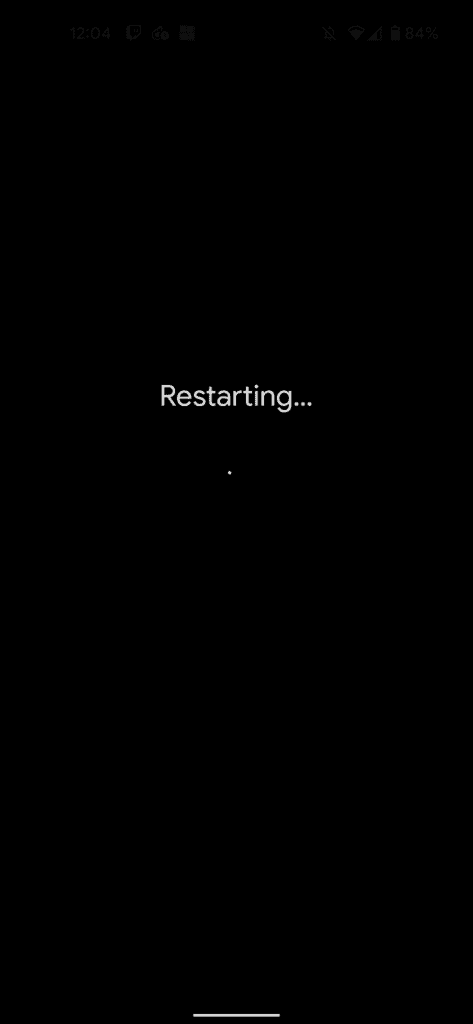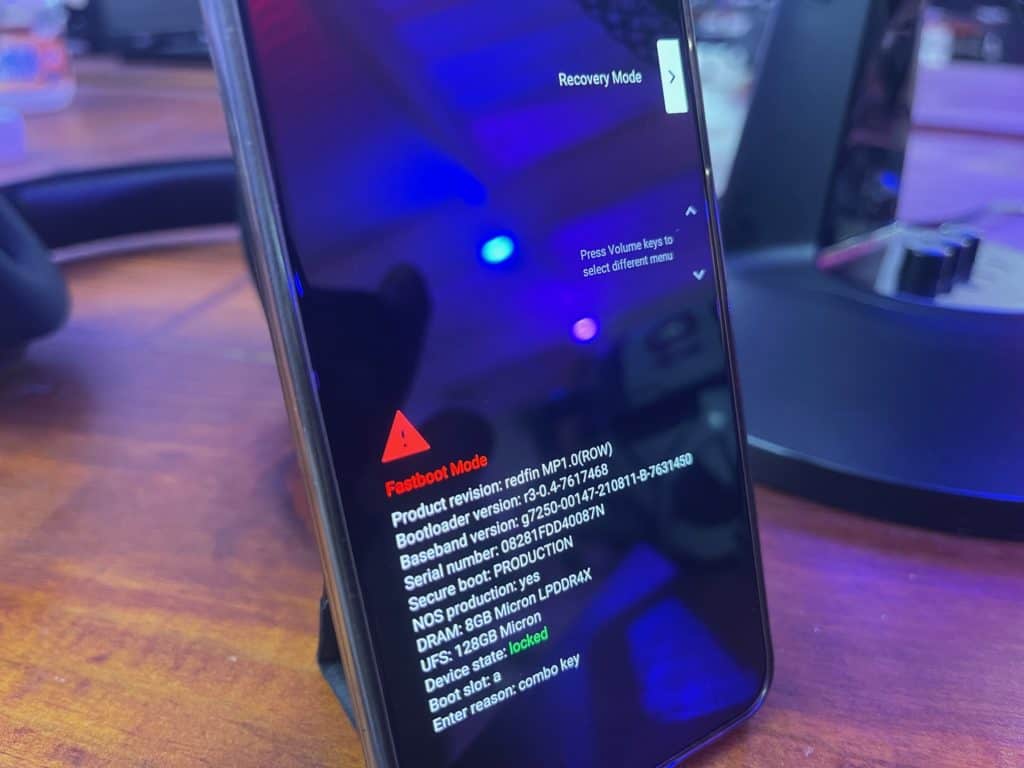How To Enter Android Recovery Mode

Table of Contents
Sometimes, Android Recovery Mode is needed when you're unable to fix an operating system-based issue that a reset or a soft recovery doesn't cut it. This can happen for a few reasons, it may be virus-based or it may be a bug in the Android system OS that's bricked your handset.
It's rare Android can break on its own in 2021, but Android Recovery Mode is the handset equivalent of Windows Recovery Mode. It's a last resort recovery option that completely wipes your Android handset, getting rid of any bad settings, malware, or buggy apps that were originally causing issues.
Android Recovery Mode

Here are some quick steps on how to Enter and use Android Recovery Mode. Instructions may vary from handset to handset, such as using volume up and power buttons on Samsung devices, but these instructions can be used for all Android devices. The following steps have been performed on a Google Pixel 5 running Android 12.
Restart handset
Hold down your power button and hit ‘Restart'. Once the restart screen blacks out, hold down the ‘Volume Down' and ‘Power' buttons to get into the Android back end menu.
Choose Recovery Mode
Using your volume rocker, select ‘Recovery Mode' and hit the power button. This will bring up the ‘No Command' screen with a poorly Android mascot.
Enter Android Recovery Mode
Pressing the ‘Volume Up' and ‘Power' buttons to enter Android Recovery Mode, go for ‘Wipe Data/Factory Reset' and leave your handset to do its thing. Make sure your Android handset is plugged in whilst it wipes itself and reboots. After this has been completed, your handset will boot up like a brand new handset, ready for you to set up.
For all things Android, make sure to check out and bookmark our Android Hub